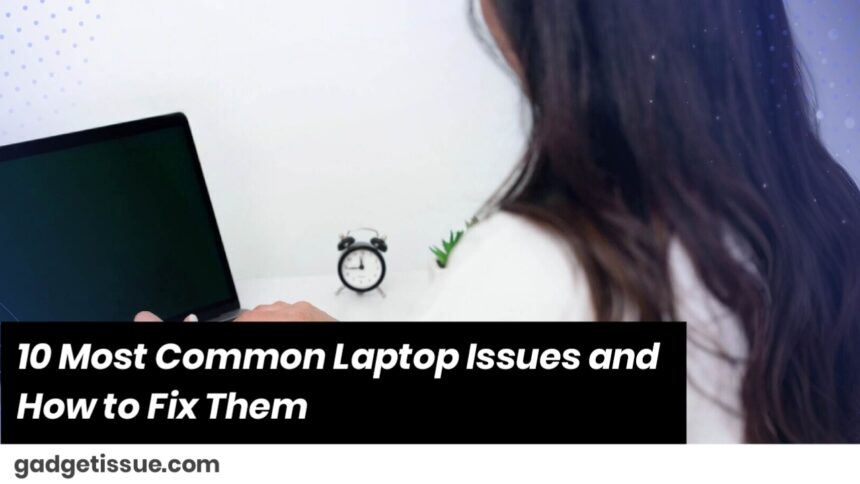Laptops are now necessary tools for work, learning, and daily use. When they fail, it can lead to serious inconvenience. Luckily, most of the frequent laptop problems are simple to resolve with a little troubleshooting.
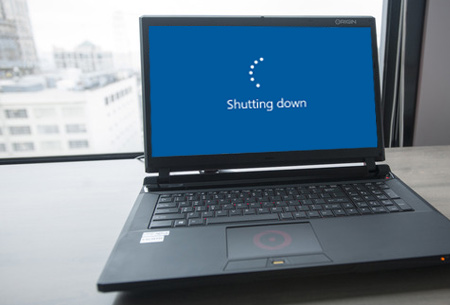
Easy Fixes to Familiar Laptop Issues
1. Laptop Will Not Turn On
If pushing the power button doesn’t do anything — no lights, no beeps — your laptop could be suffering from a power problem.
Possible Solutions:
- Make sure the power outlet and charger are functioning correctly.
- Check the AC adapter with a voltmeter or replace it.
- Check the DC jack for damage or looseness.
- As a last resort, the motherboard might be the issue.
2. Blank Screen
If your laptop turns on but the screen is black, the issue could be internal components.
Try This:
- Disconnect power, take out the battery, and press the power button for 60 seconds. Reconnect and boot up.
- Reseat or replace the RAM.
- Test with an external monitor. If that works, your screen or video cable is bad.
3. Laptop Turns On and Off Repeatedly
A self-restart laptop or a sudden power-off laptop is possibly caused by a hardware or firmware problem.
Solutions:
- Verify and reseat memory modules.
- Remove dust from the fan and vents.
- Reset the BIOS settings or flash the firmware if an option exists.
4. Strange Noises When Running
Clicking and grinding sounds usually signal a hardware problem.
Check the Following:
- Replace or clean the fan if it’s making noise.
- Back up the data and replace the hard drive if the hard drive clicks.
5. Shuts Down or Freezes
Random shutdowns or freezing can be attributed to overheating or software malfunctions.
What to Do:
- Clean the heat sink and internal fan.
- Apply a cooling pad to regulate temperature.
- Update hardware drivers and perform diagnostics.
6. Battery Not Charging Properly
If your laptop won’t charge or charges half the time, check these areas:
Fixes:
- Test with an alternate adapter.
- Check the power port for looseness.
- Replace a dead battery.
- Verify battery settings in system control panel.
7. Screen Light Failure
An extremely dim or dark screen, even when the laptop is turned on, usually indicates a backlight or inverter problem.
Possible Fixes:
- Replace the screen inverter (for older models).
- Replace the backlight lamp.
- Adjust brightness settings and test with an external display.
8. Distorted or Garbled Screen Image
If your screen displays odd colors or distorted images:
Steps to Fix:
- Relate to an external display to test for GPU problems.
- Update or reinstall graphics drivers.
- If the problem is only on the laptop display, inspect the display cable or screen itself.
9. Keys on Keyboard Not Working
Non-responsive keys or improper input can halt typing and productivity.
Solutions:
- Clean underneath the keycaps.
- Test using an external keyboard to determine if the problem is with the keyboard.
- Reinstall or update keyboard drivers.
- Replace the keyboard if necessary.
10. Beeping Sound When Starting
If your laptop emits repeated beeps when booting, it probably means hardware failure.
Troubleshooting Tips:
- Check the BIOS beep code chart of your laptop to determine the fault.
- Inspect for stuck keys or loose components.
- Check and reseat RAM and other user-removeable components.
Conclusion
Laptop problems vary from small hassles to full system crashes. While most issues have easy fixes, start with basic checks first before proceeding with component replacement or professional services. Knowing these common problems can prevent downtime and maintain your machine in tip-top shape.
Also Read : How to Correctly Clean Corrosion from a MacBook Pro Logic Board