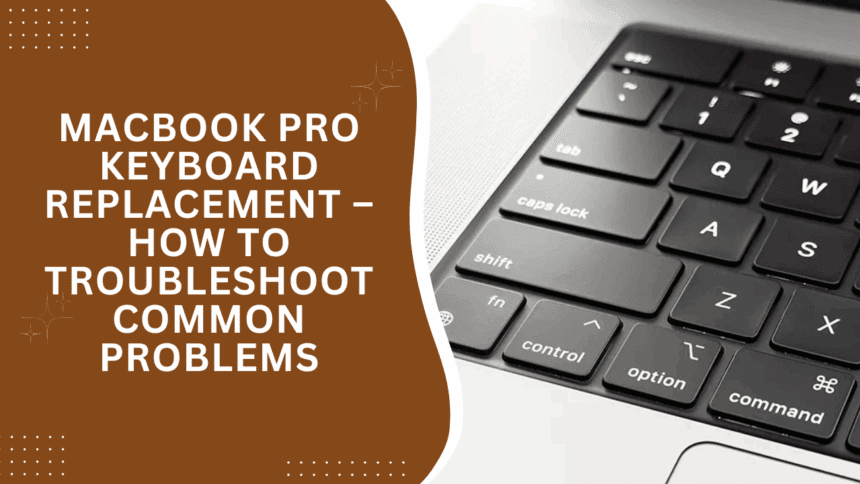Your MacBook Pro keyboard is like the heart of your machine — when it doesn’t work correctly anymore, it can become really annoying and slow you down. But relax, most keyboard issues have easy fixes that you can experiment with before considering replacements.

Quick First Steps
If individual keys are not working or sticking, begin with verifying whether any keys are broken physically or do not respond at all. If you have an extra keyboard, plug it into your MacBook to determine whether the issue is with the keyboard or the device.
If that fails, call Apple support. They will usually correct common keyboard problems for free, particularly if your MacBook is still under warranty or covered under their replacement program.
Cleaning Your Keyboard
Sometimes, dirt or dust causes keys to stick or stop responding. To clean your keyboard, hold your MacBook at about a 75-degree angle (almost like you’re gently leaning it). Then, take a straw and carefully blow compressed air between the keys from left to right. Don’t forget to do the same on the right side — dirt hides in unexpected places!
How to Fix Unresponsive Keys
If certain keys simply won’t respond, here are two simple tricks:
- Disable Force Click: On MacBooks with 3D Touch, Force Click might cause problems sometimes. You can turn it off by going to Trackpad preferences > Point & Click and toggling off Force Click.
- Reset the SMC (System Management Controller): Press and hold down the Power button for 7 seconds until your MacBook is restarted. This resets certain hardware controls and may be able to repair keyboard and trackpad issues.
If these fail, then try compressed air cleaning as outlined above. If it still doesn’t work, then Apple support is your next option.
What to Do About Stuck Keys
Keys may stick due to wear, crumbage, spills, or even a design error in butterfly keyboards. It is not always simple to remove such stuck keys, particularly on newer MacBooks, and in some cases, the only option is replacing the whole keyboard.
Before attempting anything, ensure your MacBook is powered down. Certain models allow you to repair stuck keys yourself, but if you do need a replacement, contact Apple first — they tend to repair keyboards free for up to four years from the date of purchase.
Repairing Broken Keys Yourself
If you’re not adverse to a bit of DIY, you can attempt to remove the broken key gently:
- Take off the keyboard case to shield your MacBook.
- Use a plastic device or a flathead screwdriver to carefully lift the broken key.
- Clean beneath with compressed air.
- If you have an extra keyboard, plug it in to test.
If this sounds too complex or dangerous, don’t worry about calling Apple. Many repairs may be free, and they’ll do it safely.
Handling Dirty Keys
Sticky keys are usually the result of dust, crumbs, or spills such as coffee. Start by tapping the keys slightly to loosen them. Next, use compressed air to blow out stuck particles.
If this does not work, Apple’s free keyboard replacement program may cover your MacBook model, so do check it out.
When Software Is Behind Keyboard Problems
Occasionally, your keyboard may malfunction due to your MacOS being outdated. To remedy this:
- Go to System Preferences > Software Update and install any updates available.
- Restart your MacBook and try the keyboard again.
If the keyboard still doesn’t work, reset the SMC (don’t forget to back up your data first!) and unplug all external devices. Also, uninstall recently downloaded apps that could be interfering.
Final Thoughts
Your MacBook Pro keyboard is a part of your everyday existence, so when it acts up, it makes sense that you’ll feel stuck. But with a little patience and the following hints, most issues can be resolved in a snap. And if you ever find yourself in doubt, Apple support can guide you back to smooth typing.
If you want, I can help you with step-by-step cleaning instructions or tips on backing up your Mac before trying repairs. Just ask!
Also Read : How to Repair an Earphone Plug That Won’t Click: Easy Tricks That Work