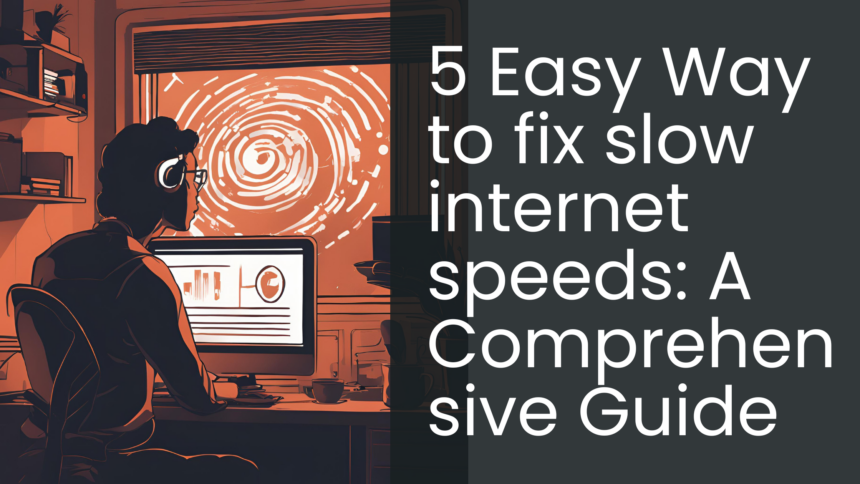In today’s digital age, a fast and reliable internet connection is essential for work, streaming, gaming, and staying connected. However, slow internet speeds can be a frustrating problem. Whether you’re dealing with buffering videos, sluggish downloads, or laggy video calls, this guide will help you identify the cause and provide actionable solutions to fix slow internet speeds.
Step 1: Diagnose the Problem
Before attempting to fix slow internet, it’s crucial to understand the root cause. Here are a few steps to help diagnose the issue:
- Check Your Internet Speed: Use an online speed test tool such as Speedtest.net or Fast.com to measure your current internet speed. Compare the results to the speed promised by your internet service provider (ISP).
- Restart Your Equipment: Power cycle your modem and router by unplugging them for 30 seconds and plugging them back in. This often resolves temporary connectivity issues.
- Test Multiple Devices: Determine if the problem is isolated to one device or affects all devices connected to the network. This can help identify whether the issue is with the device or the network.
- Check for Outages: Contact your ISP or check their website to see if there are reported outages in your area.
Step 2: Optimize Your Network
Once you’ve diagnosed the problem, take steps to optimize your network:
- Position Your Router Strategically:
- Place your router in a central location, away from walls and obstructions.
- Avoid placing it near electronic devices that could interfere with the signal, such as microwaves or cordless phones.
- Update Your Equipment:
- Ensure your router’s firmware is up to date.
- If your router is old, consider upgrading to a newer model that supports modern Wi-Fi standards like Wi-Fi 6.
- Secure Your Network:
- Protect your Wi-Fi with a strong password to prevent unauthorized access.
- Limit the number of devices connected to your network to avoid overloading it.
- Use a Wired Connection:
- For tasks requiring high-speed internet, connect your device directly to the router using an Ethernet cable.
Step 3: Tweak Device Settings
Improving your internet speed might also involve adjusting settings on your devices:
- Close Background Applications:
- Disable applications or processes that consume bandwidth, such as software updates, cloud backups, or streaming apps running in the background.
- Update Your Device Drivers:
- Ensure that the network drivers on your computer or other devices are up to date for optimal performance.
- Adjust DNS Settings:
- Switching to a faster DNS server like Google Public DNS or Cloudflare can reduce latency and improve browsing speed.
Step 4: Contact Your ISP
If you’ve tried the above steps and your internet speed is still slow, it might be time to contact your ISP:
- Check Your Plan:
- Verify that your current internet plan meets your usage needs. Consider upgrading to a higher-speed plan if necessary.
- Request a Line Check:
- Ask your ISP to perform a diagnostic check on your connection to identify potential issues.
- Ask About Equipment:
- Some ISPs provide modem-router combos that may not deliver optimal speeds. Consider using a separate high-quality router if allowed.
Step 5: Consider Advanced Solutions
For persistent issues, you may need advanced solutions:
- Use a Wi-Fi Extender or Mesh System:
- A Wi-Fi extender or mesh system can help eliminate dead zones and ensure consistent speeds throughout your home.
- Limit Bandwidth-Hungry Activities:
- Schedule large downloads or updates during off-peak hours to minimize network congestion.
- Monitor Network Traffic:
- Use network monitoring tools to identify devices or applications consuming excessive bandwidth.
- Switch Providers:
- If your ISP consistently underdelivers, consider switching to a provider with better coverage and customer service in your area.