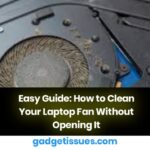Is your laptop battery refusing to charge? This common issue can be frustrating, but don’t worry—there are several troubleshooting steps you can take to fix the problem. This guide will walk you through five effective solutions to resolve laptop battery charging issues before seeking professional repair services.
Common Causes of Laptop Battery Not Charging
Your laptop battery may not charge due to various reasons, such as:
- Loose or corroded battery connectors
- A faulty AC adapter
- Outdated or corrupt battery drivers
- Incorrect system power settings
- Hardware failure requiring professional assistance
5 Effective Solutions to Fix Laptop Battery Charging Issues
1. Clean the Battery Connectors
Over time, battery connectors can accumulate dust or become corroded, preventing a proper connection. To clean them:
- Remove the battery from your laptop (if it’s removable).
- Use a soft brush or cloth to clean the connectors gently.
- Reinsert the battery and check if the issue is resolved.
2. Reset Your Laptop
A system reset can help fix minor power-related glitches. Follow these steps:
- Turn off your laptop and unplug it from the power source.
- Remove the battery (if possible) and press the power button for 30 seconds to discharge residual power.
- Reconnect the battery and charger, then power on the laptop.
3. Replace the AC Adapter
Sometimes, a faulty charger or adapter is the culprit. Test your laptop with a different charger:
- Use an original or certified AC adapter.
- If your laptop starts charging with a different charger, replace the old one.
4. Update Battery Drivers and Firmware
Outdated or corrupt drivers can cause charging issues. To update them:
- Open Device Manager on your laptop.
- Expand the Batteries section and right-click Microsoft ACPI-Compliant Control Method Battery.
- Select Update driver and follow the prompts.
- Restart your laptop to apply changes.

5. Check System Power Settings
Incorrect power settings may prevent your battery from charging properly. To adjust them:
- Open Control Panel and go to Power Options.
- Check and optimize your battery settings.
- Ensure that battery-saving mode isn’t restricting charging functions.
Conclusion
Laptop battery not charging issues can often be resolved with simple troubleshooting steps like cleaning battery connectors, resetting your laptop, replacing the AC adapter, updating drivers, and adjusting power settings. However, if these steps don’t work, professional repair services may be necessary. Ensuring proper maintenance and using certified accessories can help extend your battery life and prevent future charging issues.
also read :- How to Clean Keyboard Marks Off Your MacBook Screen