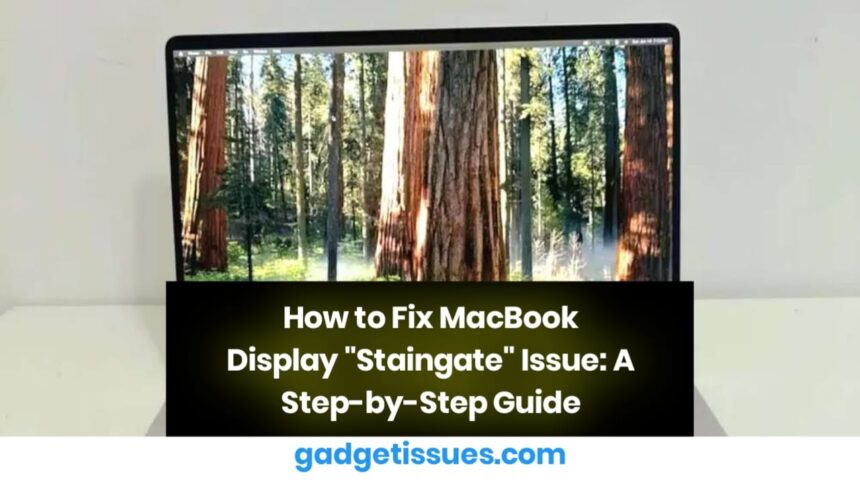This guide will help you fix the “Staingate” issue on Apple MacBook displays. Staingate occurs when the anti-reflective coating on certain MacBook models starts peeling or wearing off, causing a stain-like appearance. This issue becomes more visible when the screen is off, at low brightness, or under direct sunlight.
Many users end up replacing the display or even their entire MacBook, but this guide will show you a cost-effective DIY solution to make your screen look brand new again.
What You’ll Need
Tools and Materials:
- Microfiber Cleaning Cloths – Essential for gentle cleaning ($3.99)
- Nitrile or Latex Gloves – Protects your hands from chemical residue ($19.99 for 100-pack)
- Listerine or White Vinegar – Helps remove the damaged anti-reflective coating
- MacBook Screen Protector – Prevents future Staingate issues (Available on Amazon)
Step-by-Step Fix for Staingate
Step 1: Clean the Screen Surface
- Dampen a microfiber cloth with water (do not soak it).
- Gently wipe the MacBook screen to remove dust and debris.
Step 2: Prepare for Deep Cleaning
- Put on latex or nitrile gloves to protect your skin.
- Dampen another microfiber cloth with Listerine or white vinegar.
Step 3: Remove the Anti-Reflective Coating
- Wipe the entire screen using the vinegar/Listerine-dampened cloth in circular motions.
- Ensure you keep your gloves on, as the coating may release chemicals.
Step 4: Repeat for Stubborn Areas

- Some spots may require a second round of wiping.
- Apply more Listerine or vinegar if needed.
- Continue wiping until the screen is evenly cleaned.
Step 5: Final Cleaning
- Dampen a fresh microfiber cloth with water and wipe the screen to remove any residue.
- At this stage, you can remove your gloves.
Step 6: Install a Screen Protector
- Apply a high-quality screen protector to restore anti-reflectiveness and prevent future Staingate issues.
Conclusion
Following these steps should completely remove the Staingate stains from your MacBook screen. To prevent future damage, always use a screen protector and avoid cleaning the display with harsh chemicals.
Also Read : MacBook Pro 15″ (Early 2011) Teardown & Analysis