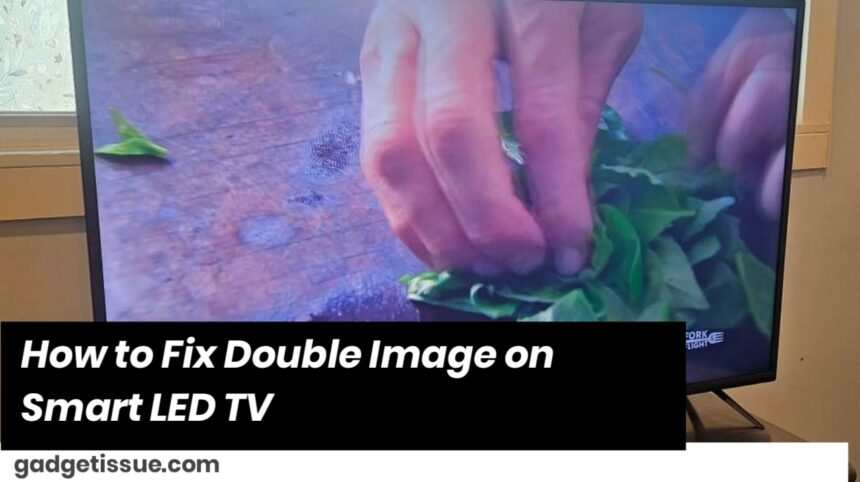A double image, also known as “ghosting,” can occur on your Vizio Smart LED TV due to various factors, such as signal interference, settings issues, or hardware malfunctions. Follow these steps to troubleshoot and resolve the issue:
Contents
Step 1: Check the TV’s Input Source
- Ensure the correct input source is selected on your TV. If you have multiple devices connected (e.g., cable box, gaming console, streaming device), make sure you’re using the right HDMI input.
- Switch between HDMI inputs to see if the problem persists. This will help identify if the issue is related to a particular input or device.
Step 2: Inspect HDMI Cables and Connections
- Check the HDMI cables for any signs of damage or loose connections. Poor-quality or damaged cables can cause signal interference and lead to ghosting or double images.
- Replace the HDMI cable with a high-quality one, preferably one that supports 4K or higher resolutions if you’re using a 4K TV.
- Ensure that all connections are secure.
Step 3: Adjust Picture Settings
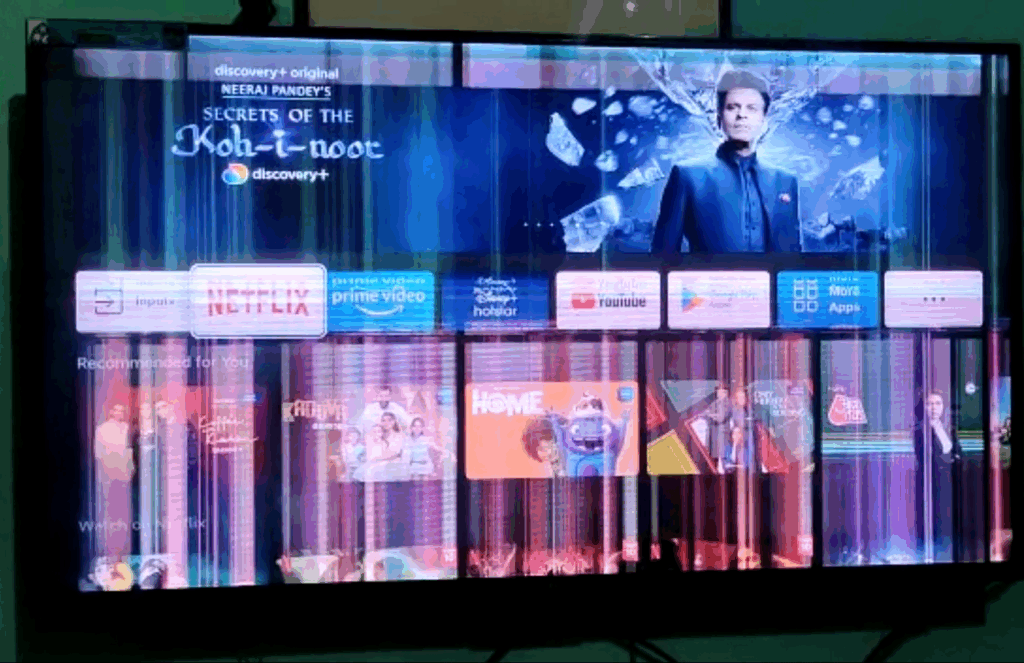
- Reset the picture settings to default. Sometimes, incorrect picture settings (like contrast, sharpness, or motion smoothing) can cause visual issues.
- Press the Menu button on your remote.
- Navigate to Picture Settings and choose Reset Picture Settings or similar options based on your TV model.
- Turn off Motion Smoothing:
- Go to Picture Settings.
- Find the Motion Smoothing or Auto Motion Plus setting and turn it off. Motion smoothing can sometimes cause ghosting or double images.
Step 4: Update TV Firmware
- Check for software updates to ensure your Vizio TV is running the latest firmware. Outdated software can cause various display issues, including double images.
- Press the Menu button on your remote.
- Navigate to System > Check for Updates.
- If an update is available, download and install it.
Step 5: Check for Interference
- Reduce electronic interference in your environment. Other electronic devices, such as routers, speakers, or microwave ovens, can interfere with the TV’s signal and cause image problems.
- Try turning off any unnecessary electronics to see if the issue improves.
Step 6: Test with Different Content
- Test with different channels or sources to rule out the possibility of a specific broadcast or content issue. Sometimes, a double image can be the result of poor signal quality or a problem with a specific channel or stream.
- Try switching between HD, SD, and streaming content to see if the double image persists across all sources.
Step 7: Check TV’s Hardware
- If none of the above steps fix the issue, the problem may be hardware-related. Ghosting or double images can sometimes be a sign of a failing TV panel or graphics processing unit (GPU).
- Contact Vizio customer support or take the TV to a professional technician if the issue persists.
Step 8: Perform a Factory Reset (Optional)
- As a last resort, you can perform a factory reset. This will erase all custom settings, so make sure to back up any important data (e.g., Wi-Fi credentials, app preferences).
- Go to Menu > System > Reset & Admin > Reset TV to Factory Defaults.
- Follow the on-screen instructions to reset the TV.
Also Read : Google Pixel 3 XL Teardown Analysis