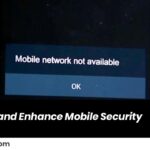If you’re facing the frustrating “Mobile Network Not Available” or “No Network Service” problem on your mobile device, there are several steps you can take to resolve the issue. This problem can occur due to various reasons such as network outages, SIM card issues, or settings on your phone. Here’s a guide to help you troubleshoot and fix the problem:
1. Restart Your Phone
Sometimes, a simple restart can solve many connectivity issues. Power off your device, wait a few seconds, and turn it back on. This can help re-establish the connection to your network.
2. Check Network Coverage
Ensure you are in an area with good network coverage. If you are in a remote area or a location with poor signal strength, try moving to a different location with better coverage.
3. Enable/Disable Airplane Mode
Switching Airplane Mode on and off can help reset your network connection. To do this:
- Open the notification bar and toggle Airplane Mode on.
- Wait for a few seconds, then toggle it off again.
This will force your device to reconnect to the available network.
4. Reinsert Your SIM Card
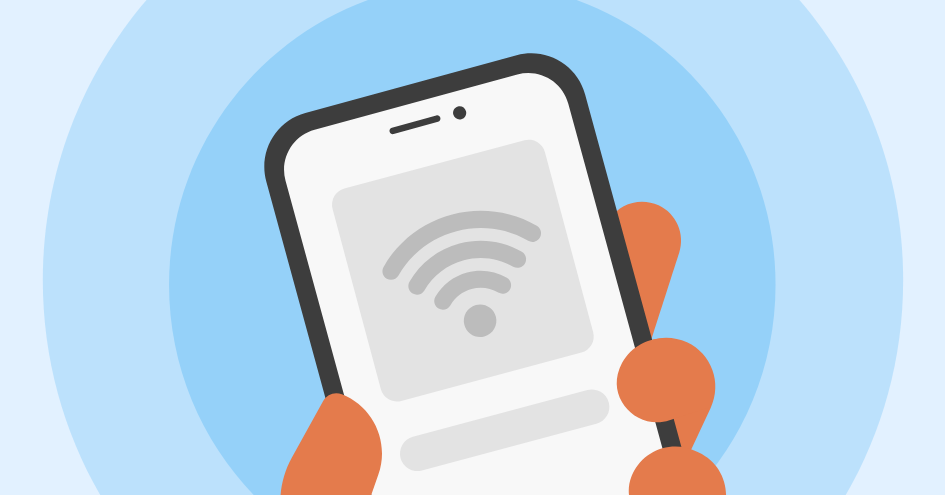
A loose or improperly inserted SIM card can cause connection issues. Power off your phone, remove the SIM card, wait a few seconds, and then reinsert it securely. Power the phone back on to check if the issue is resolved.
5. Check for Network Outages
There may be a temporary network outage in your area. Contact your carrier or visit their website to check for any reported outages in your location.
6. Update Your Device’s Software
Outdated software can sometimes cause network-related issues. Check for any software updates available for your phone:
- Go to Settings > Software Update.
- If an update is available, download and install it to ensure your device has the latest bug fixes and improvements.
7. Set Network Mode to Auto
Ensure that your phone is set to automatically select the best available network. To do this:
- Go to Settings > Mobile Network > Network Mode.
- Set it to “Auto” so that your phone can connect to the network with the best signal available.
8. Reset Network Settings
Resetting network settings can resolve issues related to connectivity. To reset your network settings:
- Go to Settings > System > Reset > Reset Network Settings.
- This will reset Wi-Fi, mobile data, and Bluetooth settings, so you may need to reconnect to Wi-Fi networks and re-pair Bluetooth devices.
9. Contact Your Network Provider
If the above steps don’t resolve the issue, it may be a problem with your carrier’s services. Contact your network provider to check if there are any issues with your account or if they can assist with troubleshooting.
10. Try a Different SIM Card
If you have access to another working SIM card, try inserting it into your device. If the new SIM works, the issue may be with your original SIM card, which might need replacement.
11. Factory Reset (Last Resort)
If nothing else works, you can try performing a factory reset, but this will erase all data on your phone. Make sure to back up important files before proceeding:
- Go to Settings > System > Reset > Factory Data Reset.
- Follow the on-screen instructions to reset your phone.
By following these steps, you should be able to resolve the “Mobile Network Not Available” or “No Network Service” issue. If the problem persists, you may need to consult a technician or visit your carrier’s service center for further assistance.
Also Read : Step-by-Step Guide to Creating a macOS Time Machine Backup