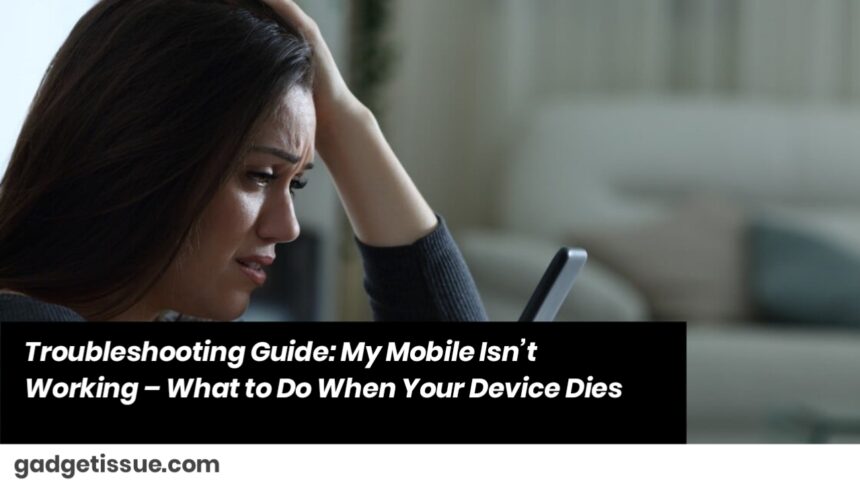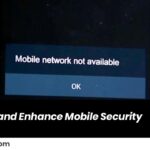If your mobile device suddenly stops working or appears to be dead, don’t panic. There are several reasons why this might happen, and in most cases, you can resolve the issue on your own. In this guide, we will take you through the steps to troubleshoot and fix your dead mobile device.
1. Check the Battery and Charging Cable

The most common reason for a phone not turning on is a dead battery. Here’s what you should do:
- Inspect the Charging Cable: Ensure that your charging cable is working. Test it with another device or use a different charger to confirm.
- Clean the Charging Port: Sometimes, dust or debris can block the charging port. Use a soft brush or a can of compressed air to gently clean the port.
- Charge for 15-30 Minutes: If your phone has completely drained, give it some time to charge before attempting to turn it on again. If nothing happens, move to the next step.
2. Perform a Hard Reset

- For iPhones: Hold the power button and the volume down button (or the home button for older models) simultaneously for about 10-15 seconds until the Apple logo appears.
- For Android Phones: Press and hold the power button and the volume down button together for about 10 seconds or until the device vibrates or the logo appears.
This action can sometimes resolve minor software glitches or freezes.
3. Inspect for Physical Damage

Physical damage could be another reason your mobile device isn’t working. Look for any visible cracks, water damage, or signs of impact. If your device has been dropped or exposed to liquid, it may require professional repair. If you need assistance.
4. Check for Software Issues

Sometimes, software bugs or updates may cause the phone to freeze. If you can get the phone to turn on but it’s unresponsive, you might need to:
- Boot into Safe Mode: For Android, press and hold the power button, then tap and hold the “Restart” option. For iPhones, try updating or reinstalling apps to ensure no app is causing the issue.
- Factory Reset: If your phone starts but is still malfunctioning, a factory reset might be necessary. Ensure to back up your data before proceeding, as this will erase all data on your phone. You can find step-by-step guides on Android Help or iFixit Repair Guides.
5. Seek Professional Help
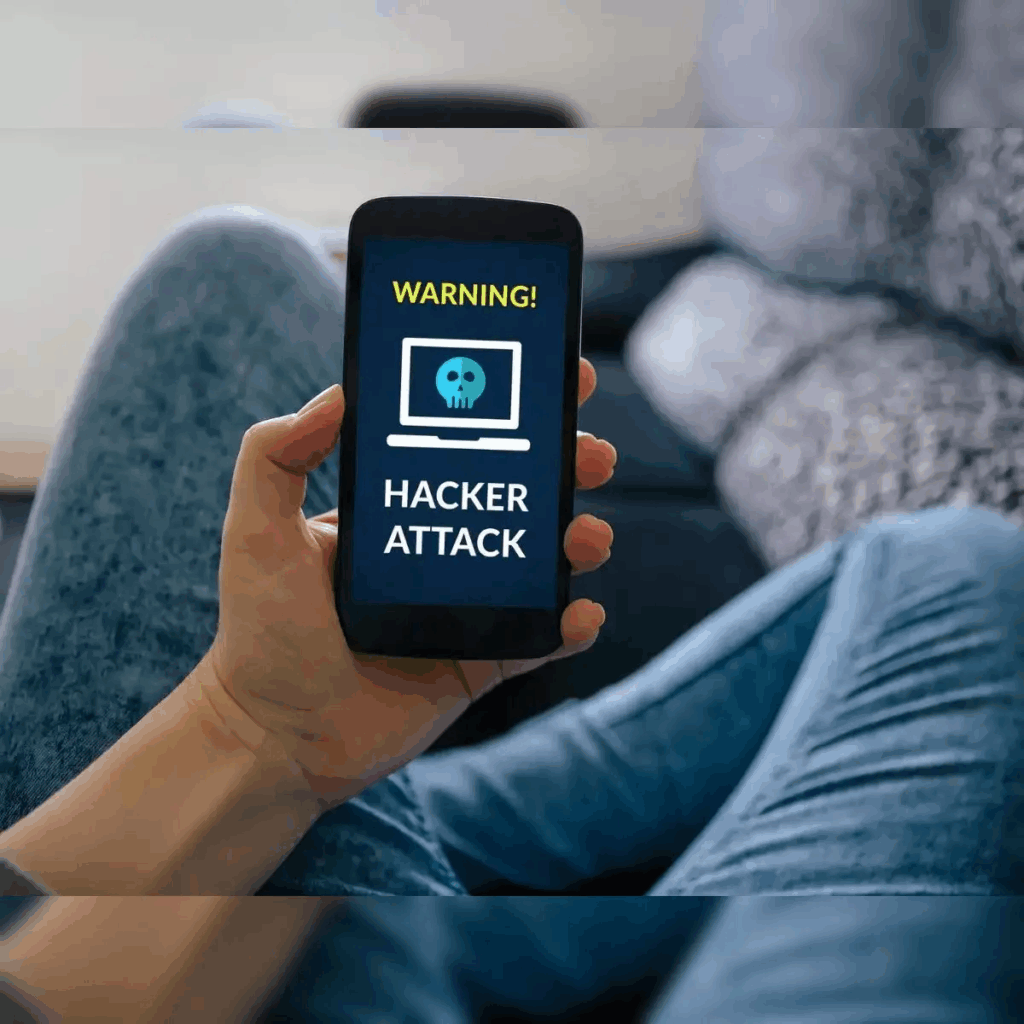
If you’ve tried all the above methods and your phone still isn’t working, it might be time to visit a professional repair service. Common problems like a damaged motherboard or faulty internal components need expert diagnosis and repair.
Conclusion
A mobile phone not working can be frustrating, but with a few simple troubleshooting steps, you might be able to fix it yourself. Start with the basics like checking the battery and performing a hard reset. If the issue persists, professional help might be needed. By following these steps, you’ll know exactly how to handle a dead mobile device and potentially save on repair costs.
Also Read : Step-by-Step Guide to Creating a macOS Time Machine Backup