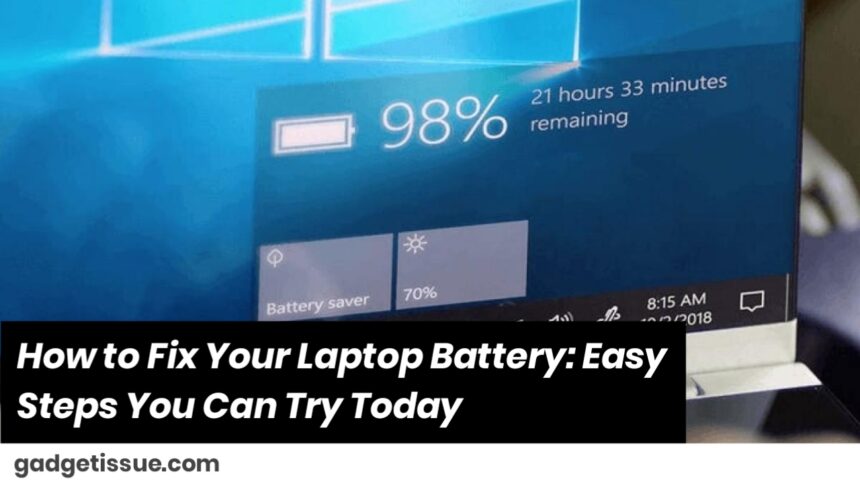Laptop batteries can be frustrating when they don’t last as long or refuse to charge properly. But don’t rush to buy a new one just yet! There are simple ways to troubleshoot and sometimes even fix battery problems yourself.
1. Check Your Battery’s Health
Before anything else, find out how your battery is doing. Most laptops let you check battery health:
- Windows: Open Command Prompt and type
powercfg /batteryreportto get a detailed battery report saved on your PC. - Mac: Hold the Option key and click the battery icon in the menu bar to see battery condition.
This will tell you if your battery is still strong or showing signs of wear.
2. Calibrate Your Battery for Accurate Charging

Sometimes your laptop shows the wrong battery percentage because it’s not calibrated right. Fix this by:
- Fully charging your laptop to 100%.
- Unplug it and use it until it completely runs out and shuts off.
- Charge it back up to 100% without interruptions.
This helps your system better track the actual battery level.
3. Tweak Power Settings to Save Battery Life
Small changes can make a big difference:
- Lower your screen brightness.
- Turn off keyboard backlights if you don’t need them.
- Close apps running in the background.
- Use Battery Saver mode on Windows or Energy Saver on Mac.
4. Keep Your Laptop Cool
Heat kills batteries faster. Don’t use your laptop on a bed or soft surface that blocks vents. Keep it on a flat, hard surface to allow airflow.
5. Update Drivers and BIOS
Sometimes old drivers or firmware can mess with charging. Check your laptop manufacturer’s website for updates and install them to keep your battery running smoothly.
6. When to Replace Your Battery
If your battery health report shows it’s in poor condition or it can’t hold a charge for long, it might be time for a new battery. Some laptops have removable batteries you can swap yourself, but others may need professional help.
Quick Tips to Make Your Battery Last Longer
- Don’t keep your laptop plugged in 24/7 — let the battery drain a bit now and then.
- Try to keep your charge between 20% and 80% for better long-term health.
- Avoid letting it die completely too often.
Also Read : How to Fix Cut Cable In Middle