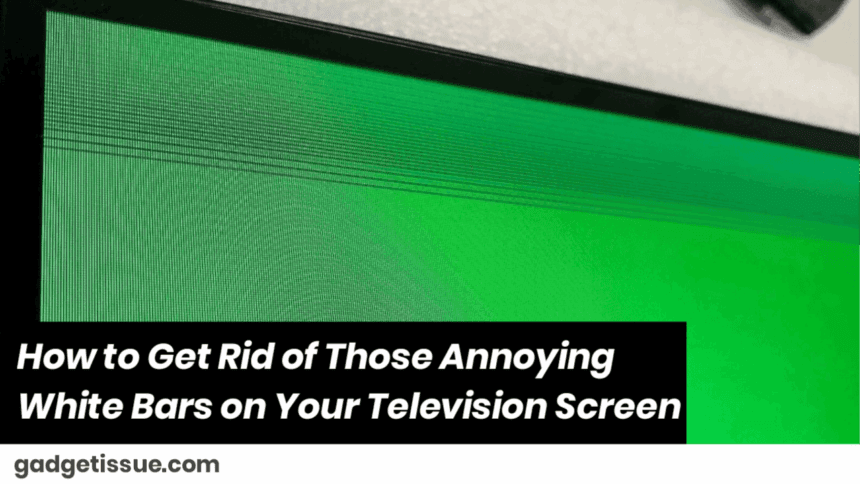Yes, those pesky empty spaces on the sides or top and bottom — they can totally ruin your viewing experience. But don’t worry! Humwe and I will sort this for you in no time. In most cases, those white bars occur due to picture settings, resolution issues, or perhaps a loose cable. Let’s have them disappear in a few simple steps.
Why Do You Have White Bars on Your TV?
White bars appear when the dimensions and shape of your TV screen and video you’re viewing are not in synchronization. It could be your TV settings or devices you’re viewing with—like your cable box or streaming device—being out of sync.
How to Get Rid of White Bars on Your TV — Simple

1. Search for Your TV’s Picture Size or Aspect Ratio
Go into your TV settings and look for settings called Picture Size, Screen Format, or Aspect Ratio. You will have choices like 16:9, Zoom, Wide, or Fit to Screen. Experiment changing to 16:9 or Fit to Screen and observe whether the bars disappear.
2. Alter the Settings on Your Cable Box, Streaming Device, or Console
Other instances, however, the problem is not the TV, but the device that is transmitting the video signal. Check that device’s video or display settings and that it is set to your TV’s resolution — usually 1920×1080 for Full HD TVs. If set strangely, you will see white bars.
3. Utilize the Zoom or Format Button on Your Remote
All TV remotes have Zoom, Format, or Wide buttons. Press them to cycle through the sizes of the screen. Find the one that fills the whole screen without omitting something important.
4. Inspect Your Cables
Dangling or loose HDMI or other cables cause display issues. Remove and insert them firmly. If possible, swap the HDMI cable with a different one to see if that solves the problem.
5. Update Your TV’s Firmware
Every so often, a software update will also correct software bugs that result in screen problems. Check your TV settings for a software update and download it if available.
6. Reset Your Picture Settings
As a last resort, restore your TV’s picture settings back to their factory default settings. This will remove any unusual settings that produce white bars.
Also Read : How to Correctly Clean Corrosion from a MacBook Pro Logic Board