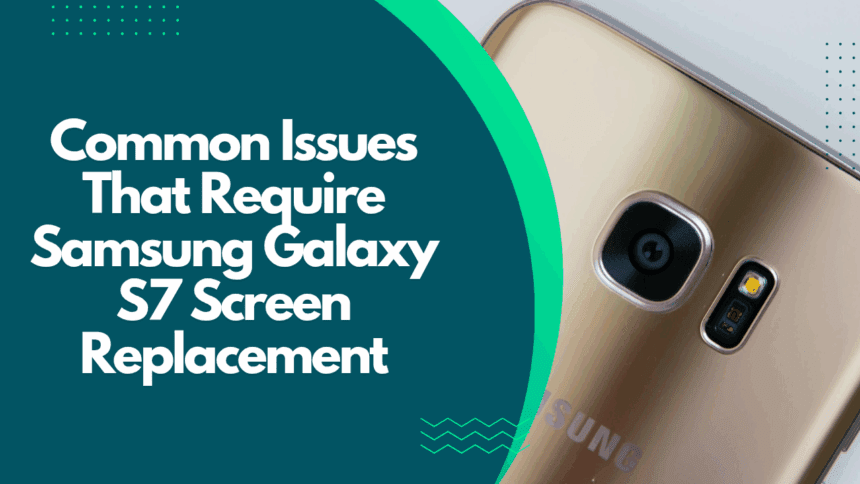If you own a Samsung Galaxy S7 and have noticed a cracked or damaged screen, don’t worry—you’re not alone. Samsung is aware of these issues and even offers screen replacements. But before rushing into a replacement, there are some troubleshooting steps you can try yourself.
One handy trick is to dial #0# on your phone and then tap on Red, Blue, or Green to reset individual pixels. Keep in mind, though, that you might need to repeat this process a few times to see results.
Symptoms of a Damaged Display

One of the most noticeable signs of a damaged screen is bleeding pixels—this happens when pixels spread beyond their boundaries, causing colors to blur and images to lose clarity. Another common issue is backlight bleeding, where light seeps through the edges of the screen, especially visible on dark backgrounds.
Sometimes, damage to your Galaxy S7’s screen is severe enough to cause it not to function at all. You might see a black screen after restarting the phone, or the screen may light up but remain unresponsive. In such cases, professional repair is usually the best option.
Problems With the Power Button
If your Galaxy S7 won’t turn on or off, it could be due to a faulty power button. This can be incredibly frustrating since the power button is essential for everyday tasks like taking screenshots or putting the phone to sleep.
Power buttons on the Galaxy S7 can wear out over time or get damaged by accidental drops. If resetting your phone doesn’t help, try a hard reset: hold the power button, volume up, and home buttons together for 5 to 7 seconds until the Samsung logo appears. You may need to try this a few times to get it right.
Problems With the Display
Many Galaxy S7 users have experienced the dreaded “black screen of death” — when the display turns completely black and stops responding to touch. This can be scary, but there are a few steps you can take.
Start by charging your phone fully. After that, you should see the Android setup screen within about 30 minutes. If the screen is still unresponsive, reach out to Samsung support. As a last resort, performing a factory reset may be necessary.
Problems With Display Blotches
If you notice strange purple or green blotches and vertical lines on your Galaxy S7 screen, it’s likely a hardware issue. These blotches tend to grow over time and ruin your viewing experience.
In such cases, it’s best to contact your retailer or carrier for a screen replacement. The Galaxy S7 Edge may also become unresponsive if you have too many apps open or use apps that don’t work well on mobile. Sometimes, a cracked display or malfunctioning screen is the culprit.
Problems With the Display Turning Green
A green screen on your Samsung Galaxy S7 can be alarming. This issue often appears when the screen is locked, but can also happen after unlocking the phone.
If this happens, your display may be defective and need replacement. Meanwhile, you can try a hard reset by holding down the Power and Volume Down buttons simultaneously to temporarily fix the issue.
Also Read : Google Pixel 6 Battery Replacement: A Complete Guide