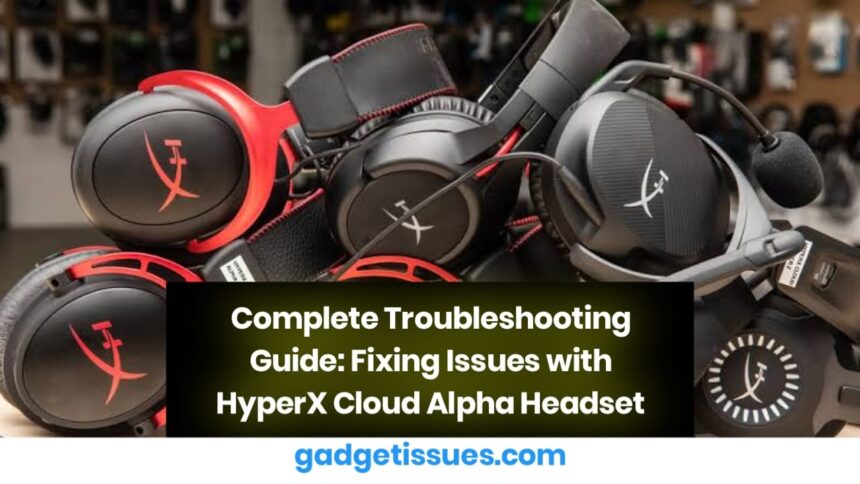The HyperX Cloud Alpha is a popular gaming headset, but like any device, it can run into issues. This guide provides solutions to common problems like microphone malfunctions, audio issues, and comfort concerns.
Microphone Not Picking Up Sound
If your microphone isn’t working, try these fixes:
1. Loose Microphone Connection
Ensure the microphone is properly plugged into the jack on the headphones. A loose connection can cause it to stop working.
2. Microphone is Set to Mute
Check if the mute button on the audio cable is turned on, as this might be preventing audio input.
3. Improper System Settings
Make sure the system settings on your connected device recognize the headset’s microphone. Adjust audio input settings in your OS or gaming software.
4. Replacement Needed
If none of these steps work, consider replacing the microphone. Follow this guide on replacing the microphone.
Echoing from the Microphone
If you hear an echo, it might be due to the following:
1. High Microphone Sensitivity
Reduce the microphone sensitivity in system or gaming settings.
2. High In-Game Volume
3. Faulty Microphone
If the problem persists, consider replacing the microphone.
Speakers Not Playing Audio

Loud game audio can be picked up by the mic. Lower your in-game volume or use headphones instead of external speakers.
If no sound is coming from the headset speakers:
1. Loose Audio Cable Connection
Ensure the cable is fully plugged into the device and headset. Clean the jack if necessary.
2. Faulty Audio Cable
If the issue remains, test another audio cable or replace it.
3. Improper System Settings
Check audio output settings and ensure the headset is selected as the primary sound device.
4. Broken Speakers
If one or both speakers are silent, consider replacing the speakers.
Distorted Audio
If the sound is fuzzy or cutting out:
1. Liquid Damage
If the headset got wet, dry it off carefully or disassemble it to remove moisture.
2. Poor Connection from Audio Plug/Cable
Test the headset on another device. If distortion persists, inspect the cable and audio jack.
3. Outdated Firmware
Update firmware using HyperX NGENUITY software to improve performance.
Uncomfortable Ear Pads
If the headset feels uncomfortable:
1. Adjustable Headband Too Tight
Loosen the headband for a better fit.
2. Worn Memory Foam
If the ear pads are stiff or torn, replace them for better comfort.
Headset Frame Issues
If the headset is too loose or tight:
1. Broken Adjustable Headband
A cracked headband might prevent adjustments. Replace the headband if necessary.
2. Broken Hinges
If the ear cups don’t rotate properly, fix the hinges.
Headset Won’t Plug Into Device
If you’re struggling to plug in the headset:
1. Check Your Audio Jack
Ensure you’re using a 3.5mm jack. Some gaming consoles may need an adapter.
2. Damaged Audio Jack
If the headset’s plug or your device’s audio jack is broken, replace the jack.
Final Thoughts
If none of these troubleshooting steps fix the issue, consider reaching out to HyperX Support or checking warranty options. Proper care and maintenance will help keep your HyperX Cloud Alpha headset in top condition.
Also Read : How to Fix and Prevent Hairline Cracks on Your Phone Screen: A Complete Guide