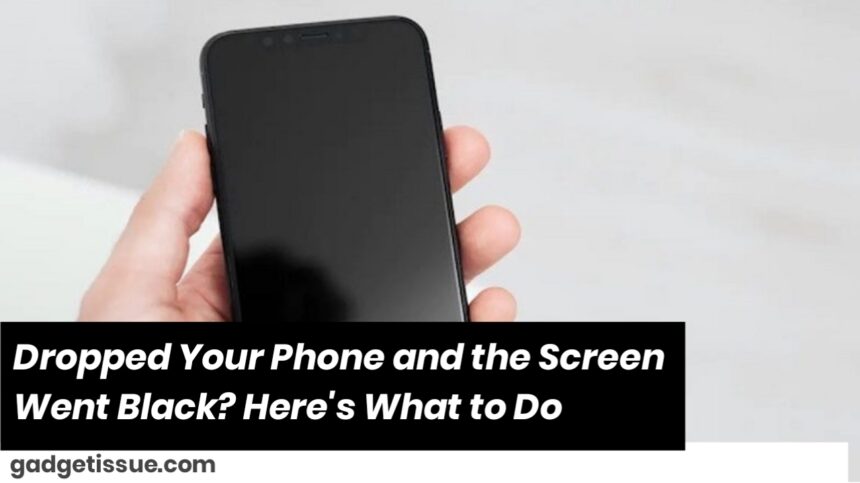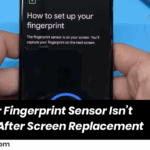Dropped your phone and now the screen is black, even though the device still seems to work? You’re not alone. This is a common issue, and the good news is your phone may still be functional internally. Here’s how to troubleshoot and what to do next.
1. Confirm If the Phone Is Still Working
Check for these signs:
- The phone vibrates when you press the power button or receive calls.
- You hear notification sounds or alarms.
- The charging light turns on when plugged in.
If yes, your phone is working, but the screen or display connector is likely damaged.
2. Try a Force Restart
Sometimes, the display might crash but can be reset with a force restart.
Try this based on your phone type:
- Android: Press and hold Power + Volume Down for 10–15 seconds.
- iPhone: Quickly press Volume Up, then Volume Down, then hold the Side button until the Apple logo appears.
If the screen remains black, continue below.
3. Shine a Flashlight on the Screen
Point a flashlight at the screen from different angles. If you faintly see the icons or home screen, it means the backlight is damaged, not the full display.
4. Connect to an External Display (If Possible)
For Android phones that support USB-C to HDMI, or Samsung DeX, try connecting to a monitor or TV. If you see your phone’s display on the external screen, it’s definitely a screen issue.
5. Get the Display Repaired

If none of the above helps, the issue is likely one of the following:
- Broken display panel (LCD/OLED)
- Loose or damaged display connector inside the phone
- Backlight failure (common in LCDs)
Visit a trusted repair center or service provider. Most of the time, only the screen needs replacement—not the entire phone.
Final Advice
- Don’t try to pry open the phone unless you have experience with phone repairs.
- If under warranty or insurance, check your options—many plans cover accidental drops.
- Back up your data using a PC connection if the phone is still responsive.
Also Read : Common iPhone Damages and How to Fix Them