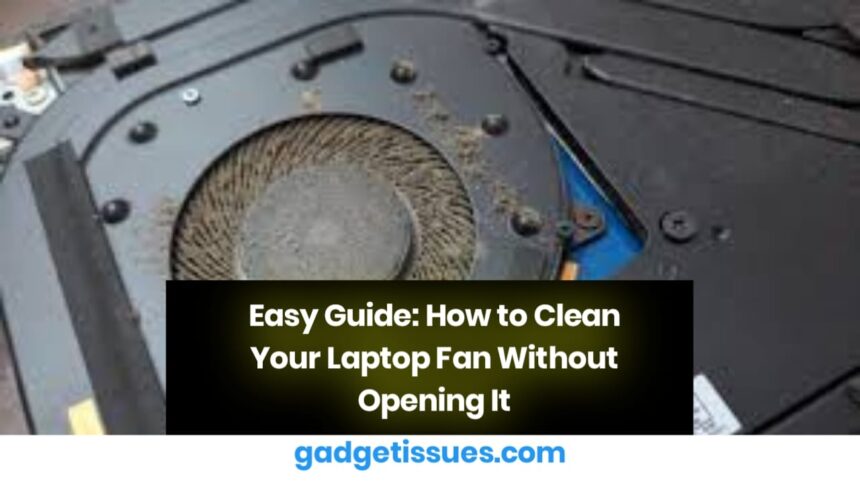Keeping your laptop fan clean is crucial for optimal performance and longevity. If your laptop is overheating, dust buildup in the fan could be the culprit. Fortunately, you can clean it without opening the case.
Contents
Steps to Clean Your Laptop Fan Without Taking It Apart
- Turn Off and Unplug Your Laptop
Ensure safety by shutting down your device and disconnecting all accessories. - Locate the Air Vents
Identify the intake and exhaust vents, usually found on the sides or bottom of the laptop. - Use Compressed Air
Spray short bursts of compressed air into the vents to dislodge dust and debris. Hold the can upright and avoid tilting it too much to prevent liquid discharge. - Tilt Your Laptop
Adjusting your laptop at different angles while using compressed air helps remove deeper dust buildup. - Repeat if Necessary
If dust persists, repeat the process until the vents appear clear.
FAQs About Laptop Fan Cleaning

- How much does professional laptop fan cleaning cost?
Costs vary based on your laptop model and dust accumulation. Contact a professional repair service for an estimate. - Should I clean my laptop fan myself or seek professional help?
DIY cleaning is fine if you follow proper steps, but for extensive dust buildup, professional cleaning is recommended. - Can dust damage my laptop fan?
Yes, excessive dust can slow the fan, cause overheating, and damage internal components. - How often should I clean my laptop fan?
Every 6 months is ideal, but more frequent cleaning (every 3-4 months) is necessary if your environment is dust-prone.
Conclusion
Regularly cleaning your laptop fan ensures smooth performance and prevents overheating. If your laptop still overheats despite cleaning.
Also Read : How to Fix Samsung Tablet Charging Issues: Lightning Bolt Icon But Not Charging