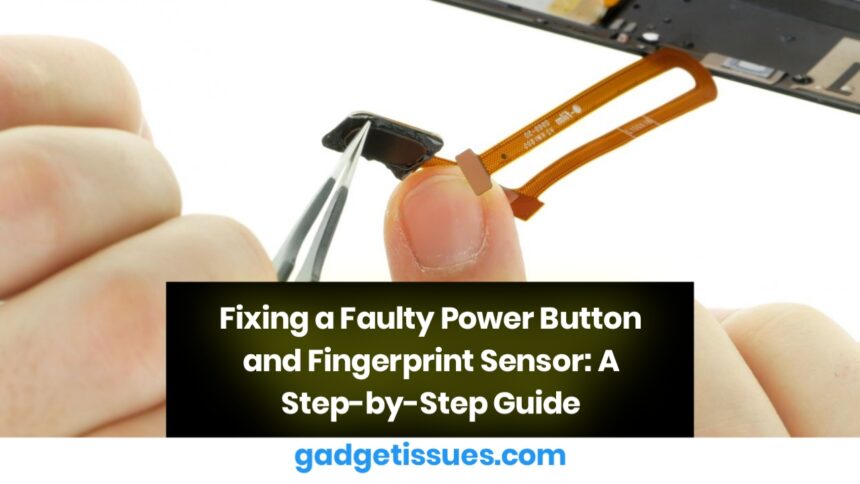A non-responsive power button or fingerprint sensor can be frustrating, especially when you rely on them for quick access and security. Whether it’s a hardware issue or a software glitch, here’s how you can troubleshoot and fix these problems.
1. Restart Your Device
Before trying complex solutions, a simple restart can often resolve temporary glitches.
Fix:
- If the power button is still functional, press and hold it to restart.
- If the power button is unresponsive, try using “Assistive Touch“ (on iPhones) or “Accessibility Menu” (on Android) to restart your device.
2. Check for Software Updates
Sometimes, outdated software can cause issues with hardware components.
Fix:
- Go to Settings > Software Update and check for any pending updates.
- Install the update and restart your device to see if the issue is resolved.
3. Clean the Power Button and Fingerprint Sensor
Dust and debris can block the button or sensor, affecting their performance.
Fix:
- Use a soft brush or compressed air to clean around the power button.
- Wipe the fingerprint sensor with a microfiber cloth and a small amount of isopropyl alcohol.
- For a detailed cleaning guide
4. Enable Alternative Power Controls

If your power button isn’t working, enable other ways to turn on your phone.
Fix:
- On Android, enable “Double Tap to Wake” or “Lift to Wake” under Settings > Display.
- On iPhones, enable “Assistive Touch” under Settings > Accessibility.
- You can also connect your phone to a charger to wake the screen.
5. Reset Fingerprint Sensor Settings
If your fingerprint sensor isn’t working, resetting it can help.
Fix:
- Delete the existing fingerprint under Settings > Biometrics & Security (Android) or Settings > Touch ID & Passcode (iPhone).
- Re-register your fingerprint with clean and dry hands.
- For Android users, check Google’s support page for additional troubleshooting.
6. Factory Reset as a Last Resort
If the issue persists, a factory reset may resolve software conflicts.
Fix:
- Backup your data before proceeding.
- Go to Settings > General Management > Reset > Factory Data Reset (Android).
- On iPhones, navigate to Settings > General > Transfer or Reset iPhone > Erase All Content and Settings.
- Learn more about factory resets at Samsung Support.

Final Thoughts
A faulty power button or fingerprint sensor can usually be fixed with simple troubleshooting. However, if the issue is hardware-related, professional repair may be necessary. Always keep your device updated and clean to avoid future problems.
Also Read : MacBook Pro: How to Use an External Monitor from Boot