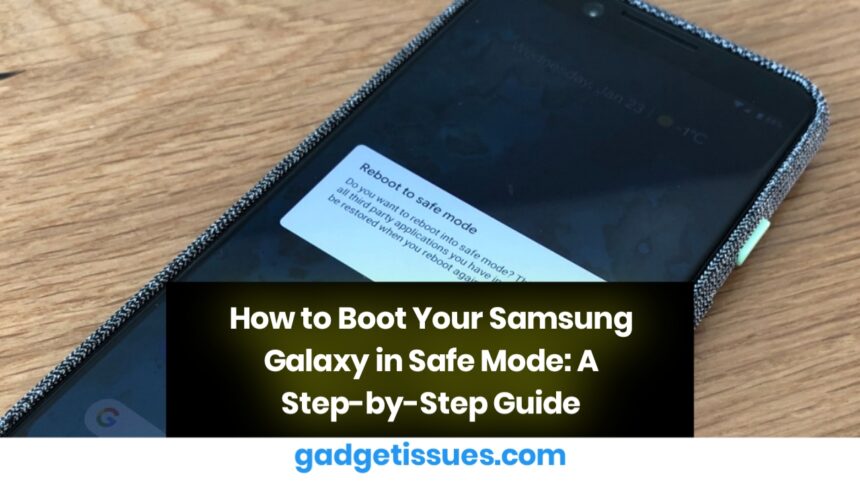Safe Mode is a useful feature on Android phones that allows you to start your device with only the essential system apps running. It can be incredibly helpful for troubleshooting issues like app crashes, slow performance, or problems caused by third-party apps. Here’s how you can boot your Samsung Galaxy phone into Safe Mode.
Why Boot into Safe Mode?
Booting into Safe Mode temporarily disables third-party apps and services, which can help identify if the problem lies with an app or with the system itself. If your phone runs smoothly in Safe Mode, it’s likely that an app you installed is causing the issue.
Steps to Boot Your Samsung Galaxy Phone in Safe Mode
1. Power Off Your Samsung Galaxy
To start the process, turn off your Samsung phone:
- Press and hold the Power button until the power menu appears.
- Tap Power Off, then confirm by tapping OK.
2. Boot into Safe Mode
Once the phone is completely turned off, follow these steps to boot into Safe Mode:
- Press and hold the Power button again to turn the phone on.
- As soon as the Samsung logo appears on the screen, press and hold the Volume Down button.
- Keep holding the Volume Down button until the phone finishes booting up. You’ll know you’ve successfully entered Safe Mode when you see the words “Safe Mode” appear in the bottom-left corner of the screen.
3. Use Your Phone in Safe Mode
While in Safe Mode, only essential system apps will be running. This will help you check whether any third-party apps are causing issues. You can now use your phone and observe if the problem persists.
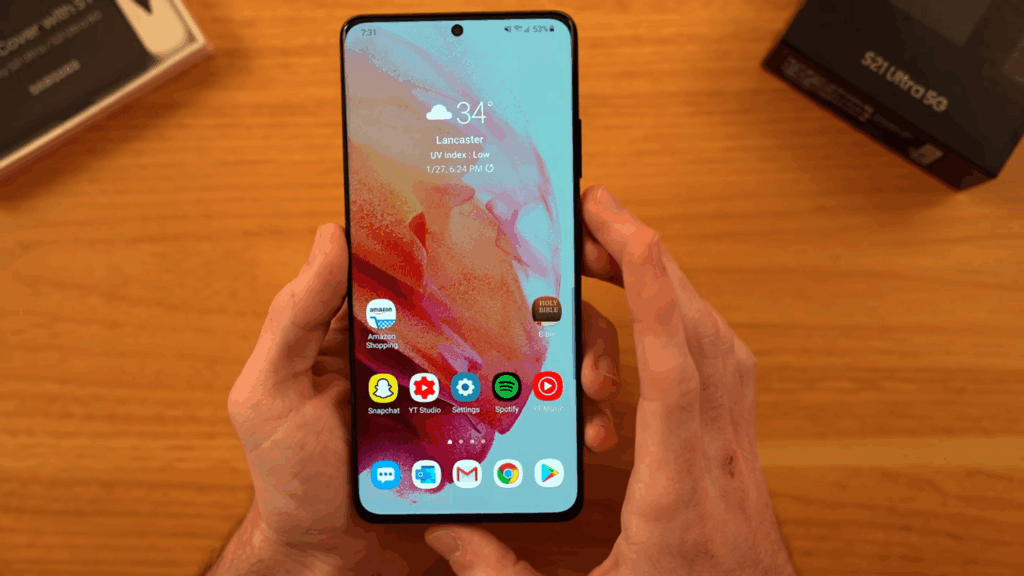
4. Exit Safe Mode
Once you’ve finished troubleshooting, exit Safe Mode by restarting your phone:
- Press and hold the Power button.
- Tap Restart from the power menu.
- Your phone will reboot normally, and Safe Mode will be disabled.
When to Use Safe Mode?
- App crashes: If a specific app is causing crashes or freezes.
- Performance issues: If your phone is lagging or running slow, Safe Mode can help identify if the issue is due to third-party apps.
- Unresponsive system: If your phone is unresponsive, Safe Mode can help you determine if it’s a software problem.
Conclusion
Safe Mode is a handy tool to troubleshoot issues on your Samsung Galaxy phone. By following the steps above, you can quickly determine if an app is causing problems. If everything works fine in Safe Mode, you may want to uninstall recently installed apps or reset your phone to improve performance.
Also Read : How to Fix a Computer That Freezes at the Slightest Movement