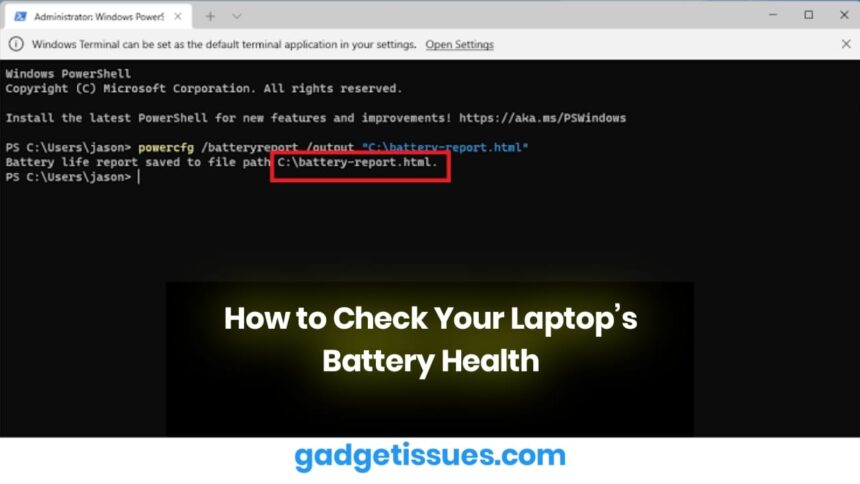Laptop batteries degrade over time due to regular use, charging cycles, and heat. As your battery ages, it loses its ability to hold a charge, which can lead to shorter usage times or sudden shutdowns. Knowing how to check your laptop’s battery health helps you decide when it’s time to calibrate, replace, or troubleshoot your battery.
Why Battery Health Matters
Battery health indicates how much of the original capacity your battery can still hold. A battery with 80% health will last significantly less than when it was new. Monitoring health allows you to:
- Detect battery wear early
- Improve power efficiency
- Extend laptop life with preventive steps
- Decide if you need a battery replacement
Method 1: Using Windows Battery Report
For Windows laptops, you can generate a detailed battery report using Command Prompt:
- Press Windows + X, then select Command Prompt (Admin) or Windows PowerShell (Admin).
- Type:
powercfg /batteryreport - Press Enter. The report will be saved in a folder like:
C:\Users\[YourUsername]\battery-report.html - Open the HTML file in your browser to view current capacity, original capacity, cycle count, and usage history.
Method 2: Using Built-in Battery Diagnostics on macOS
- Hold the Option key and click the Apple menu.
- Select System Information > Power.
- Look for the Battery Information section, where you’ll see:
- Cycle Count
- Condition (Normal, Replace Soon, etc.)
- Full Charge Capacity vs. Design Capacity
Apple provides guidelines for battery lifespan and condition tracking in its official battery support article.
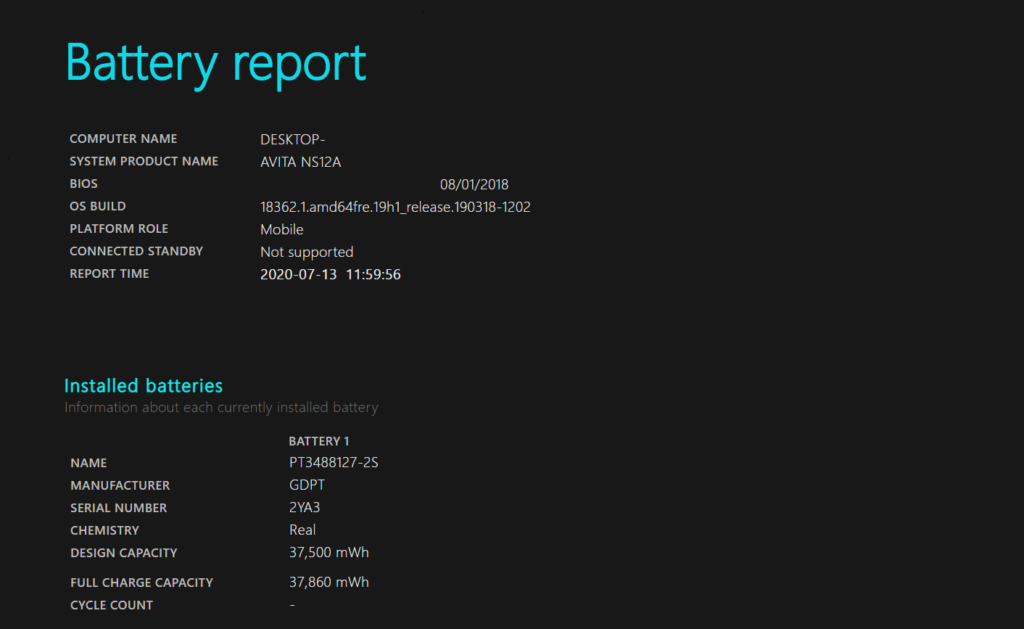
What to Look for in the Battery Report
When reviewing battery health, focus on these metrics:
- Design Capacity vs. Full Charge Capacity: A large gap shows wear.
- Cycle Count: Most batteries are rated for 300–1000 cycles depending on the model.
- Battery Wear Level: Ideally below 20%.
- Charge Discharge Graphs: Look for sharp drops or irregular patterns.
If your full charge capacity has dropped below 70% of the original design capacity, you may want to consider battery replacement.
Final Tips to Improve Battery Life
- Avoid full discharges frequently
- Keep your laptop cool
- Use battery saver modes
- Calibrate the battery every few months
- Avoid using the laptop plugged in all the time
Conclusion
Checking your laptop’s battery health is essential for maintaining performance and avoiding unexpected failures. Whether you’re using a built-in tool like the Windows battery report, macOS diagnostics, or trusted third-party apps like HWMonitor and CoconutBattery, regular monitoring ensures you stay ahead of potential issues.
Also Read : Fintech Startup Once Dubbed “Plaid for BNPL,” Shuts Down After 8 Years and $21.6M in Funding