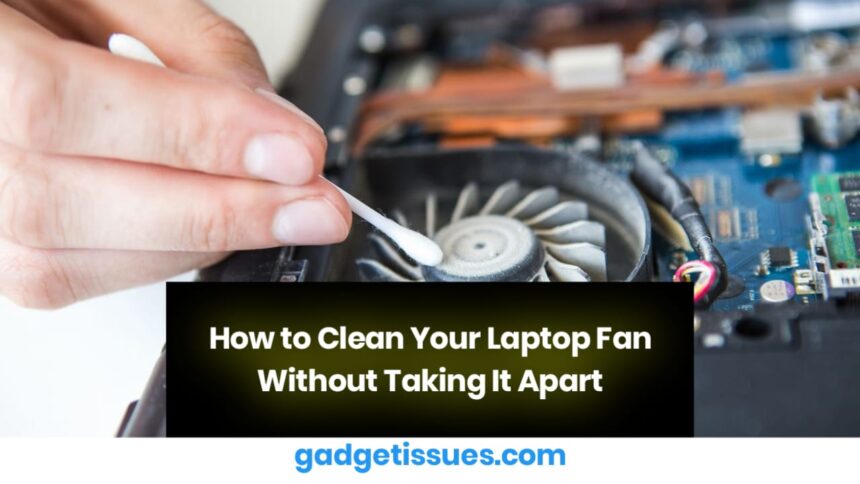If you’re worried about cleaning your laptop fan without opening the case, don’t be! While it may seem intimidating at first, the process is straightforward and requires minimal tools. With a bit of care and the right approach, you can ensure your laptop stays cool, efficient, and dust-free. In this guide, we’ll walk you through everything you need to know about maintaining your laptop fan without disassembling it.
Why Is the Laptop Fan So Important?
The laptop fan plays a critical role in regulating your device’s temperature. Whether you’re gaming, editing videos, or multitasking with heavy applications, your laptop generates heat. The fan works tirelessly to expel hot air and keep internal components cool, ensuring optimal performance.
However, over time, dust and debris can accumulate in the fan and vents, leading to overheating, reduced efficiency, and even potential hardware damage. Regular cleaning is essential to prevent these issues. For more tips on laptop maintenance, check out How to Extend Your Laptop’s Lifespan .
Step-by-Step Guide to Cleaning Your Laptop Fan Without Opening

- Power Down and Unplug Your Laptop
Safety first! Before starting, turn off your laptop completely and unplug it from any power source. Remove the battery if possible (for laptops with removable batteries). This ensures no electrical current runs through the device while you clean it. - Locate the Air Vents
The air vents are typically located on the sides or bottom of your laptop. These vents are connected to the internal fans, making them the perfect entry point for cleaning. Dust often accumulates here, so inspect them carefully before proceeding. - Use Compressed Air to Clean the Vents
Grab a can of compressed air and hold it upright to avoid releasing any liquid into your laptop. Blow short bursts of air into the vents to dislodge dust and debris. Be gentle—too much pressure could damage internal components.
Pro Tip: If you don’t have compressed air, use a soft brush or a vacuum cleaner with a brush attachment on its lowest setting. Learn more about safe cleaning tools here . - Tilt Your Laptop for Better Access
Hold your laptop at different angles while spraying compressed air. Tilting helps loosen stubborn dust particles trapped inside the fan and vents. Be cautious not to tilt too aggressively, as this could cause accidental damage. - Repeat the Process as Needed
Depending on how dusty your laptop is, you may need to repeat the steps multiple times. Continue until you notice significant improvement in airflow and reduced noise from the fan.
When Should You Consider Professional Cleaning?

While cleaning your laptop fan at home is manageable, there are situations where professional help is advisable. If your laptop is severely clogged with dust or you’re uncomfortable performing the task yourself, it’s best to consult a trusted technician. Professionals have specialized tools and expertise to clean your laptop thoroughly and safely.
The cost of professional cleaning varies based on factors like your laptop model and the extent of dust buildup. On average, you can expect to pay between $30 and $70 for a thorough cleaning. Contact a local repair shop for an accurate quote tailored to your needs.
Can Dust Really Damage My Laptop?
A small amount of dust isn’t harmful, but when left unchecked, it can lead to serious problems. A clogged fan struggles to cool your laptop, causing overheating, slower performance, and even permanent damage to internal components. Regular cleaning prevents these issues and extends your laptop’s lifespan.
How Often Should You Clean Your Laptop Fan?
For most users, cleaning your laptop fan every 6 months is sufficient. However, if you work in dusty environments—like garages, workshops, or outdoors—you may need to clean it every 3-4 months. Frequent cleaning won’t harm your laptop as long as you follow proper techniques.
Also Read : fintech startup once dubbed plaid for bnpl shuts down after 8 years and $21.6M in Funding