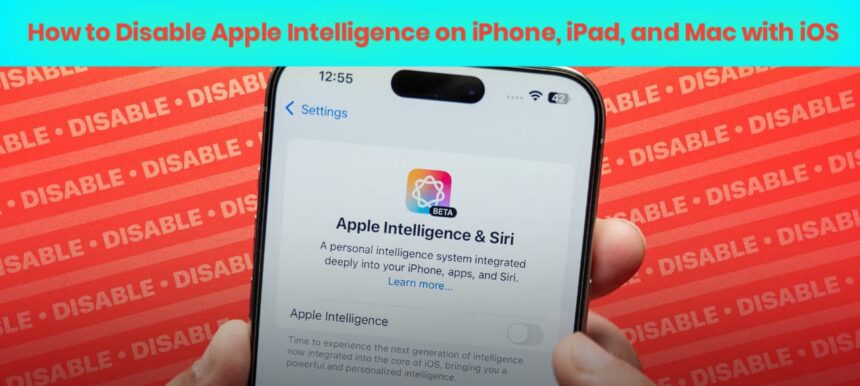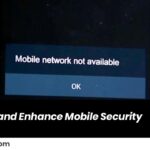With the release of iOS 18.3, Apple Intelligence is now automatically enabled for new users and those updating to this version. This AI-driven feature brings several smart capabilities to your device, but if you want to turn it off, here’s a guide to do so.
What’s Powered by Apple Intelligence?
Apple Intelligence is responsible for several features designed to make your device smarter and more intuitive. Some of these include:
- Writing Tools
- ChatGPT Extension via Siri
- Genmoji
- Image Playground
- Image Wand
- Priority Notifications
- Summaries in Mail and Messages
- Notification Summaries
- Reduce Interruptions Focus
These capabilities help streamline your user experience by offering personalized suggestions and optimizations. However, they are only available on select devices like the iPhone 15 Pro and iPhone 16 range.
How to Turn Off Apple Intelligence
Whether you are using an iPhone, iPad, or Mac, the process to disable Apple Intelligence is the same:
- Open Settings on your device.
- Scroll down and tap on Apple Intelligence & Siri.
- Toggle Apple Intelligence off.
Disabling Specific Features
If you don’t want to turn off Apple Intelligence entirely, you can disable individual features:
- Open Settings > Apple Intelligence.
- Scroll down to Apps.
- Select the app you want to modify, tap on it, and toggle off Learn from this App.
For example, if you want to disable email summarization in the Mail app:
- Open Settings > Apps.
- Tap the Mail app.
- Scroll to Message List and toggle off Summarize Message Preview.
You can also turn off the ChatGPT Extension in Siri:
- Open Settings > Apple Intelligence.
- Scroll down and select ChatGPT.
- Toggle Use ChatGPT off.
Turning Apple Intelligence Back On
If you change your mind and wish to re-enable Apple Intelligence:
- Open Settings.
- Scroll down to Apple Intelligence & Siri.
- Toggle Apple Intelligence back on.