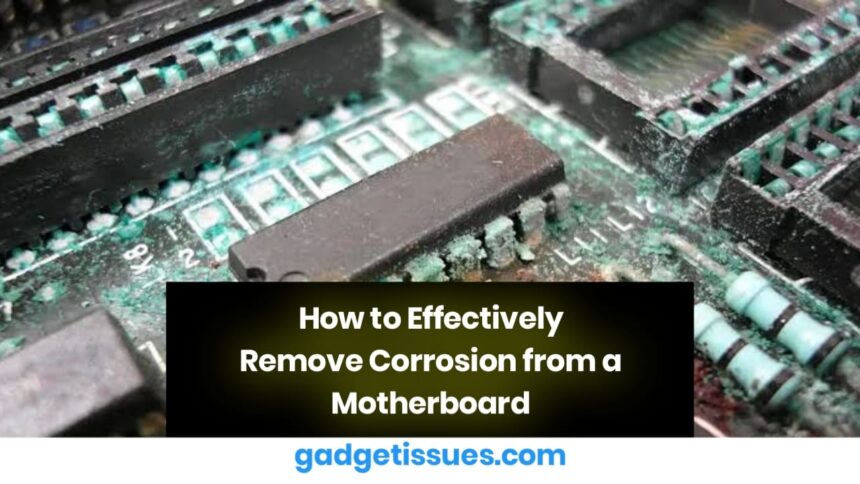Corrosion on a motherboard can lead to severe hardware issues, affecting system performance or rendering the device inoperable. Addressing this problem promptly with the right techniques can restore functionality and extend the lifespan of your device. Here’s a step-by-step guide on how to effectively remove corrosion from a motherboard.
Causes of Motherboard Corrosion
Corrosion is typically caused by prolonged exposure to moisture, spills, or battery leaks. Over time, oxidation and mineral deposits build up, leading to circuit malfunctions. Identifying and addressing corrosion early can prevent further damage.
Tools and Materials Needed
- Isopropyl alcohol (90% or higher)
- Soft-bristled brush (e.g., toothbrush)
- Compressed air
- Anti-static gloves
- Cotton swabs
- Baking soda (optional, for severe corrosion)
Step-by-Step Process
1. Power Down and Disassemble

- Shut down the device and disconnect it from any power source.
- Remove the battery (if applicable) and any connected peripherals.
- Carefully disassemble the device to access the motherboard.
2. Inspect for Corrosion
- Identify affected areas, looking for discoloration, residue, or buildup.
- Check nearby components for possible damage.
3. Clean with Isopropyl Alcohol
- Dip a cotton swab or soft brush in isopropyl alcohol.
- Gently scrub corroded areas in a circular motion to dissolve oxidation and debris.
- Use compressed air to remove loosened particles.
- If corrosion persists, create a paste using baking soda and water, apply it to the affected area, let it sit for a few minutes, and then scrub gently.
4. Dry and Reassemble
- Use a microfiber cloth to remove excess moisture.
- Allow the motherboard to air-dry completely before reassembling.
- If necessary, use a low-heat hairdryer or place the board in a dry, ventilated area for several hours.
5. Test the Motherboard

- Reassemble the device and reconnect power.
- Turn on the system and check for proper functionality.
- Monitor performance for any lingering issues.
Preventive Measures
- Store devices in dry, well-ventilated areas.
- Use protective cases to minimize exposure to moisture and dust.
- Regularly clean and inspect the motherboard for early signs of corrosion.
- Avoid spilling liquids near electronic devices.
When to Seek Professional Help
If the corrosion is extensive, affecting multiple components, or if the device fails to function after cleaning, consult a professional technician. Attempting advanced repairs without proper expertise may cause further damage.
Also Read : Sony Bloggie 3D Player Battery Replacement Guide