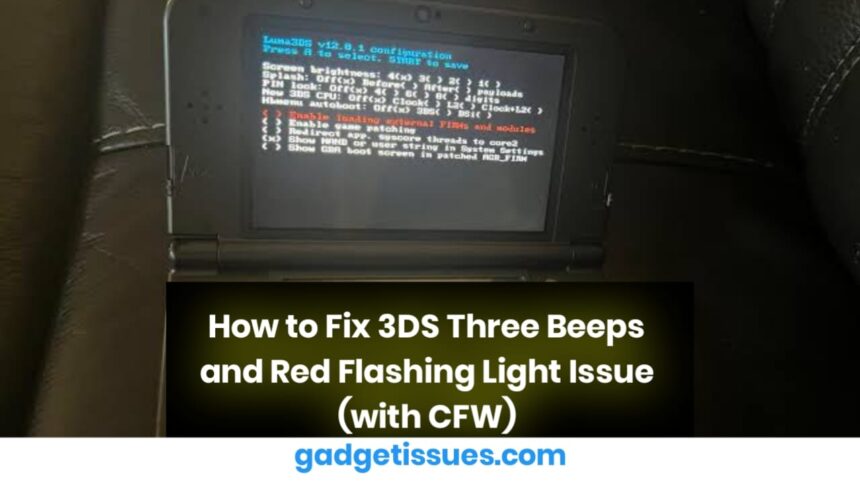If your Nintendo 3DS is giving three beeps and showing a red flashing light when you try to boot it up, this indicates a system error, often related to hardware or software issues. This problem can be especially challenging if you have Custom Firmware (CFW) installed. Follow this step-by-step guide to resolve the issue and get your 3DS functioning again.
Understanding the Three Beeps and Red Flashing Light
The three beeps and red flashing light usually signal a serious issue, such as a system malfunction, a corrupt firmware, or a problem with the SD card or CFW. Here’s how to troubleshoot and fix the problem:
- Check for Hardware Issues: Inspect your 3DS for any visible damage or loose connections, particularly around the screen, buttons, and SD card slot.
- Ensure the SD Card is Properly Inserted: Remove the SD card from your 3DS, check if it’s clean, and ensure it’s correctly inserted into the SD card slot.
If you need help with troubleshooting hardware issues, visit Nintendo’s Official Support for guidance on common 3DS problems.
Fixing the Issue with Custom Firmware (CFW)
If you have CFW installed, the red flashing light and beeping could be a result of a corrupted CFW or an incomplete system update. Here’s how to address the issue:
For SafeBoot/CTRTransfer Recovery:
- Prepare Your SD Card: Download the appropriate files for SafeBoot or CTRTransfer, which allow you to recover your system’s firmware.
- Insert the SD Card into Your 3DS: Place the SD card with the recovery files into your 3DS.
- Enter Recovery Mode: Hold down the L, R, A, Start, and Select buttons when powering on your 3DS to boot it into recovery mode.
For a more in-depth recovery process, visit the 3DS Hacks Guide for a full set of instructions to recover from boot issues and CFW corruption.
Restoring from a NAND Backup:
If you have a backup of your NAND (the system’s firmware), you can restore it to fix the issue.
- Access GodMode9: Turn on your 3DS while holding the Start button to boot into GodMode9.
- Restore the NAND Backup: Use the Restore NAND option to restore your backup and recover your 3DS to a working state.
For more detailed instructions on using GodMode9, refer to the GodMode9 GitHub Repository.
Using Luma3DS Recovery Mode
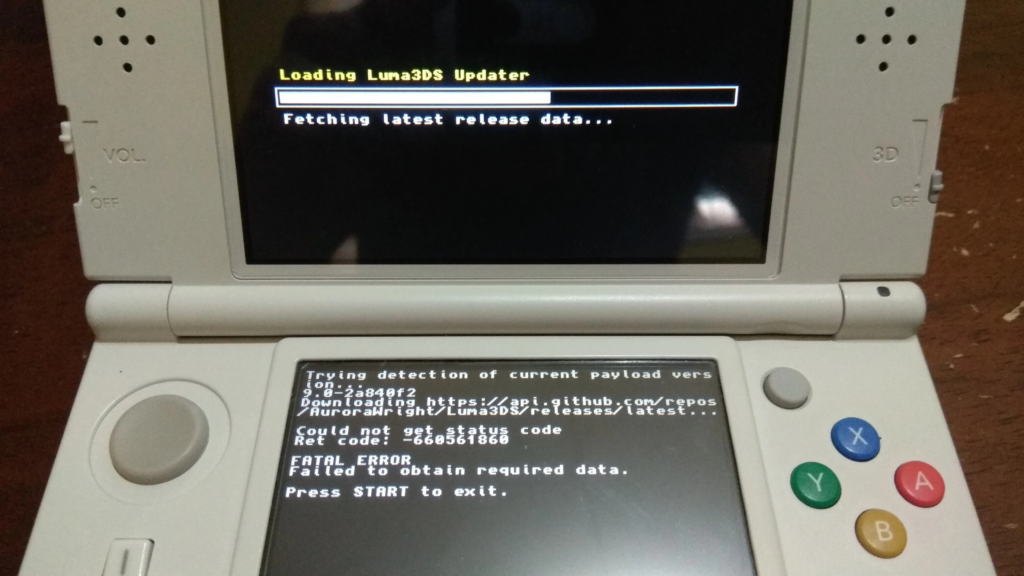
If you are using Luma3DS as your CFW, try entering its recovery mode to fix any errors related to the CFW.
- Hold the Select Button: Press and hold the Select button while powering on your 3DS to enter the Luma3DS configuration menu.
- Enable the ‘Show NAND or User string in System Settings’ option: This option can often fix problems caused by corrupted CFW settings.
For a detailed guide on troubleshooting Luma3DS, check out the Luma3DS Official Wiki.
Reinstalling Custom Firmware (If Necessary)
If the problem persists, you may need to reinstall CFW to resolve the three beeps and red light issue. Be sure to follow the correct procedures to avoid bricking your device. To reinstall CFW, follow the steps outlined in the 3DS Hacks Guide.
Conclusion
The three beeps and red flashing light on your 3DS are usually a sign of a serious issue, but by following these steps, you should be able to diagnose and fix the problem, whether it’s caused by corrupted CFW, system errors, or hardware malfunctions. If the issue persists, don’t hesitate to contact 3DS communities or professional repair services for further assistance.
Also Read : MacBook Pro 15″ (Early 2011) Teardown & Analysis