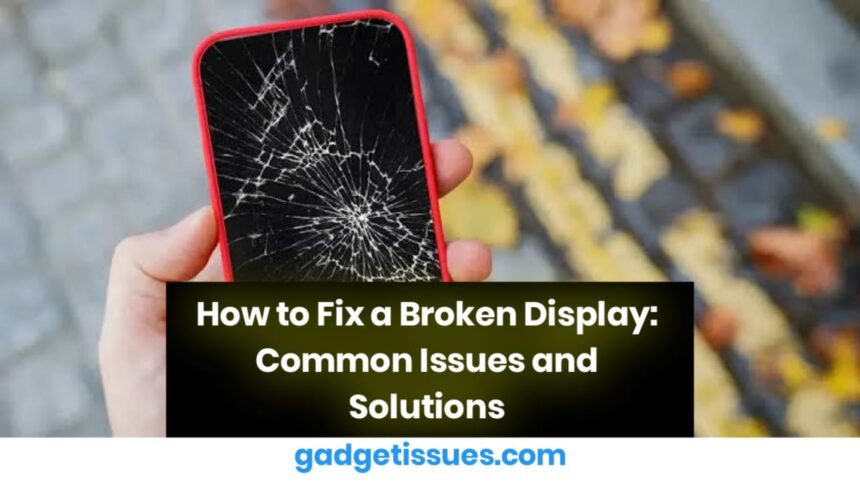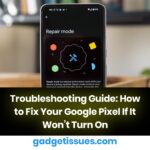A broken display can be frustrating, whether it’s on a smartphone, laptop Fortunately, many display problems can be fixed with a few troubleshooting steps. Below, we’ll explore common display issues, their causes, and potential solutions.
Contents
Common Display Issues and Fixes
1. Blank or Black Screen
Possible Causes:
- Loose or damaged cables (for external monitors)
- Faulty power supply
- Graphics card failure
- System software issues
Solutions:
- Check and securely reconnect all cables.
- Restart the device to rule out a software glitch.
- If using an external monitor, try connecting it to another device.
- Update or reinstall display drivers.
- If the issue persists, a hardware component may need replacement.
2. Flickering Screen
Possible Causes:
- Incompatible or outdated graphics drivers
- Loose or damaged screen connectors
- Electrical interference
- High refresh rate settings
Solutions:
- Update the graphics drivers.
- Lower the refresh rate in display settings.
- Move electronic devices that may cause interference.
- If on a laptop, check for loose internal display connectors.
3. Cracked or Physically Damaged Screen
Possible Causes:
- Accidental drops or impacts
- Excessive pressure on the screen
Solutions:
- For minor cracks, use a screen protector to prevent further damage.
- If the touch functionality is affected, an immediate screen replacement is necessary.
- Take the device to a professional repair shop or manufacturer’s service center.
4. Distorted or Discolored Display

Possible Causes:
- Graphics card issues
- Loose or damaged internal display cables
- Faulty LCD or LED panel
Solutions:
- Restart the device and check if the issue persists.
- Try using an external monitor to see if the problem is with the display or the GPU.
- If the issue is internal, consult a technician for repairs.
5. Dead Pixels or Lines on the Screen
Possible Causes:
- Manufacturing defects
- Pressure damage
- Faulty graphics processor
Solutions:
- Use software tools designed to fix stuck pixels.
- Apply light pressure to the affected area (for stuck pixels).
- If under warranty, request a screen replacement from the manufacturer.
Preventing Display Issues
- Use a sturdy case or protective cover for mobile devices.
- Avoid exposing screens to extreme temperatures.
- Keep liquid and food away from electronic screens.
- Regularly update software and drivers to avoid compatibility issues.
If these steps do not resolve the problem, seeking professional repair services may be necessary. Display issues can sometimes indicate deeper hardware malfunctions, requiring expert intervention.
Also Read : MacBook Pro: How to Use an External Monitor from Boot