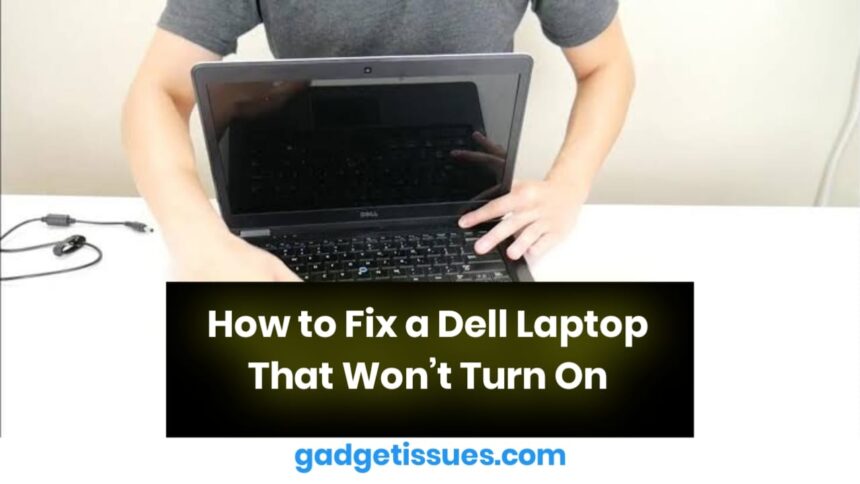If your Dell laptop refuses to turn on, don’t panic. This guide will walk you through troubleshooting steps to identify and fix the issue. Follow these steps to diagnose power problems, battery faults, charging port issues, firmware corruption, and faulty hardware components.
Warning!
If your laptop’s battery is swollen, overheating, or emitting smoke, do not plug it in! A defective battery is the most likely cause and should be replaced immediately. Dispose of damaged batteries properly and use a compatible replacement.
Basic Troubleshooting
Before proceeding with major repairs, check the following:
- Power Source: Test the outlet with another device and try a different charger.
- Battery Connection: Ensure the battery is properly connected, especially if it’s removable.
- Remove Peripherals: Disconnect USB drives, external monitors, and other accessories.
- Listen for Beep Codes: Some Dell laptops indicate hardware issues through beeping sounds or flashing lights. Check Dell’s beep code documentation for your model.
Common Causes and Fixes
1. Bad Power Supply
- Inspect the charger and cables for damage.
- Try a different, compatible power adapter.
- If your laptop supports USB-C charging, test with a USB-C charger.
- If another charger works, replace your old power adapter.
2. Battery Fault
- Remove the battery and try turning the laptop on with just the charger.
- Look for signs of battery swelling or damage.
- Reset the battery by pressing the reset button (if available) or following your laptop’s manual.
- If the battery is faulty, replace it with a genuine Dell battery.
3. Charging Port Issues

- Check the port for dirt, corrosion, or damage.
- Gently wiggle the charger to see if there’s a loose connection.
- If the charging port is damaged, it may need repair or replacement.
4. Firmware Corruption (BIOS Issues)
- Try accessing the BIOS by pressing F2 at startup.
- If accessible, update the BIOS using Dell’s official support site.
- Some models allow BIOS recovery via a USB flash drive.
5. Faulty Screen or Display Issues
If your laptop powers on but shows a black screen:
- Connect an external monitor to check if the display is faulty.
- Press Windows + Ctrl + Shift + B to restart display drivers.
- If only the laptop screen is blank, it may need replacement.
6. Faulty Hardware Components
- Inspect internal components for damage.
- Reseat RAM and storage drives to ensure a secure connection.
- If the motherboard is faulty, consider professional repair or replacement.
Conclusion
By following these steps, you can diagnose and fix power-related issues with your Dell laptop. If none of these solutions work, seek professional help or contact Dell Support for further assistance.
Also Read : How to Effectively Remove Water From Your Samsung Phone: A Step-by-Step Guide