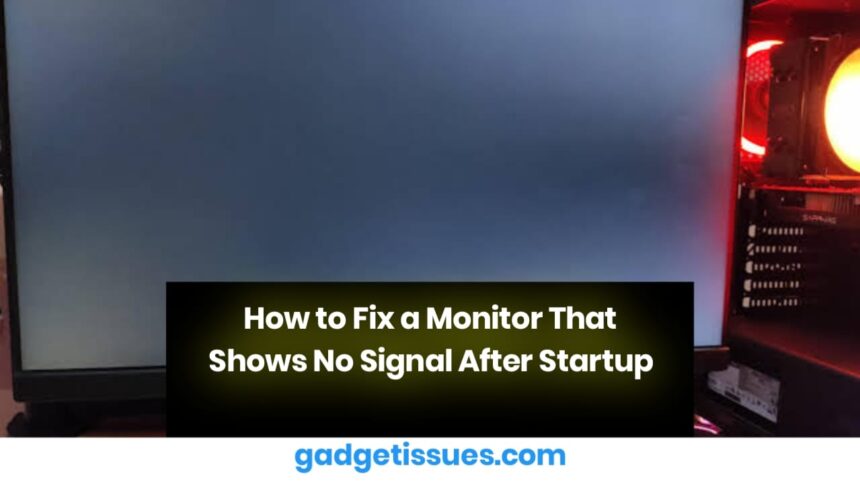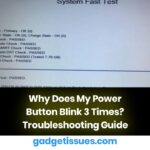If your monitor displays a “No Signal” message after startup, the issue may be related to a faulty connection, incorrect settings, or hardware problems. This guide will walk you through troubleshooting steps to restore your display. For additional insights on display-related issues, visit Microsoft Support, where similar topics are discussed.
1. Check Cable Connections
A loose or damaged cable is a common cause of signal loss. Ensure the following:
- Verify that the HDMI, DisplayPort, DVI, or VGA cable is securely connected at both ends.
- Inspect the cable for any visible damage and replace it if necessary.
- If available, try using a different cable or port to rule out connection issues.
2. Restart and Reconnect Hardware
Sometimes, a simple reset can restore the connection between your computer and monitor.
- Turn off your computer and monitor.
- Unplug the power cable and wait for 30 seconds before reconnecting.
- Turn on the monitor first, then power up your computer.
3. Check Display Input Source
If your monitor has multiple input sources, it may be set to the wrong one.
- Use the monitor’s built-in menu buttons to check and change the input source.
- Match the correct input with the cable type connected to your PC.
- If switching inputs doesn’t help, try reconnecting the display cable.
4. Test with Another Monitor or GPU
A faulty graphics card or monitor can also cause display issues.
- Try connecting your PC to a different monitor to determine if the issue is with the screen.
- If your PC has a dedicated and an integrated GPU, switch between them to test the output.
- Check if your graphics card is properly seated in the motherboard slot.

5. Seek Professional Help
If none of the above steps resolve the problem, your PC or monitor may have a hardware defect. Consult a repair professional or contact your device manufacturer for further assistance.
Conclusion
A “No Signal” message after startup can often be resolved by checking cable connections, restarting devices, and adjusting display settings. By following these troubleshooting steps, you can identify and fix the issue efficiently. If the problem persists, seeking professional support may be necessary.
Also Read : How Repairability Gives New Life to Computers in Senegalese Schools