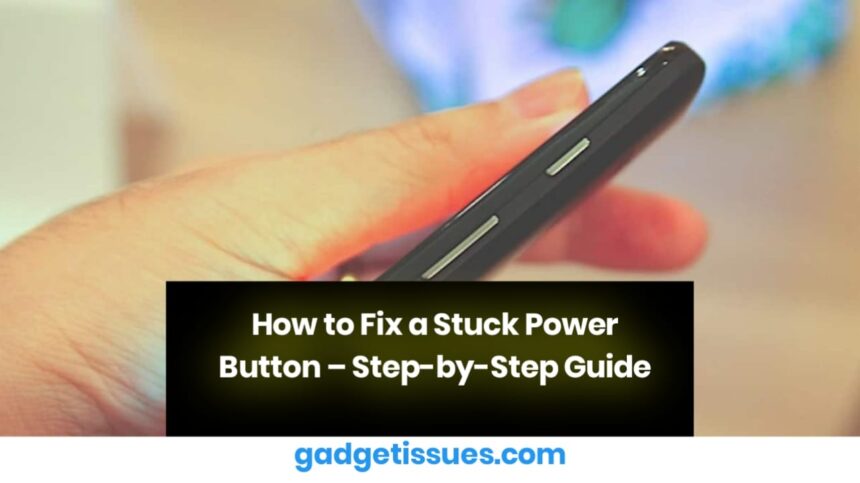A stuck power button can be frustrating, whether it’s on your phone, laptop, or other electronic devices. Here’s a comprehensive guide troubleshoot and fix the issue.
Contents
Common Causes of a Stuck Power Button
- Dirt and debris accumulation
- Moisture or liquid damage
- Mechanical wear and tear
- Misalignment of internal components
Steps to Fix a Stuck Power Button
1. Clean the Button Area
- Use a soft brush or compressed air to remove dust and dirt.
- Apply isopropyl alcohol (70% or higher) with a cotton swab to clean sticky residues.
2. Apply Gentle Pressure
- Press the button multiple times to loosen any obstruction.
- If applicable, gently tap the device against a soft surface.
3. Check for Physical Obstructions
- Inspect for loose parts or misaligned casing.
- If possible, open the device carefully and realign the button.
4. Use a Lubricant (If Necessary)
- Apply a small amount of silicone-based lubricant around the button (avoid oil-based lubricants).
5. Soft Reset or Force Restart
- If the device is unresponsive, try a force restart using alternative key combinations.
- On some devices, holding down volume buttons or using software options can help.
6. Seek Professional Repair

- If none of the methods , consult a professional technician.
- If under warranty, check for free repair or replacement options.
Preventive Measures
- Keep devices clean and free from dust.
- Use protective cases to avoid debris buildup.
- Avoid excessive force when pressing buttons.
Final Thoughts
A stuck power button can often be fixed with simple cleaning or realignment. If the issue persists, professional repair is the best option. Keeping your device well-maintained helps prevent future problems!
Also Read : 5 Ways to Fix Laptop Battery Not Charging