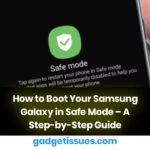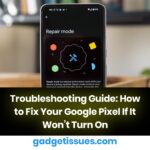An Acer laptop that continuously restarts can be frustrating, disrupting your workflow and potentially leading to data loss. If you’re facing this issue, don’t worry—there are several potential fixes you can try. This guide will help you troubleshoot and resolve the problem efficiently.
Common Causes of an Acer Laptop Restarting Repeatedly
Before diving into the solutions, it’s essential to understand the possible reasons behind the issue:
- Overheating – If the laptop overheats, it may automatically restart to prevent damage.
- Corrupted System Files – Damaged or missing Windows files can cause unexpected reboots.
- Faulty Drivers – Outdated or incompatible drivers may lead to system instability.
- Hardware Issues – A failing RAM, hard drive, or battery could be the culprit.
- Malware or Virus Infection – Malicious software can trigger system reboots.
- Power Supply Problems – A faulty charger or unstable power source may force restarts.
- Windows Update Issues – Incomplete or failed updates can cause reboot loops.
How to Fix an Acer Laptop That Keeps Restarting
1. Check for Overheating Issues

Overheating is a common reason for unexpected restarts. To prevent this:
- Clean dust from the laptop’s vents and cooling fans.
- Use a cooling pad to improve airflow.
- Avoid using the laptop on soft surfaces like beds or cushions, which block ventilation.
2. Scan for Malware and Viruses
A virus or malware infection can cause frequent reboots. Run a full system scan using Windows Defender or a trusted antivirus software.
3. Check and Update Drivers
Faulty drivers can make your system unstable. To update them:
- Open Device Manager by pressing Win + X and selecting it.
- Look for any devices with a yellow warning sign.
- Right-click on them and select Update Driver.
- Alternatively, visit Acer’s official support page to download the latest drivers.
4. Disable Automatic Restart
To prevent Windows from restarting automatically after a crash:
- Press Win + R, type sysdm.cpl, and press Enter.
- Go to the Advanced tab and click Settings under Startup and Recovery.
- Uncheck Automatically restart and click OK.
5. Run Windows System Repair Tools
- Open Command Prompt as Administrator and run:
sfc /scannowThis will scan and fix corrupted system files. - If the issue persists, use the Windows Startup Repair feature.
6. Perform a Hard Reset
Sometimes, a simple hard reset can fix the issue:
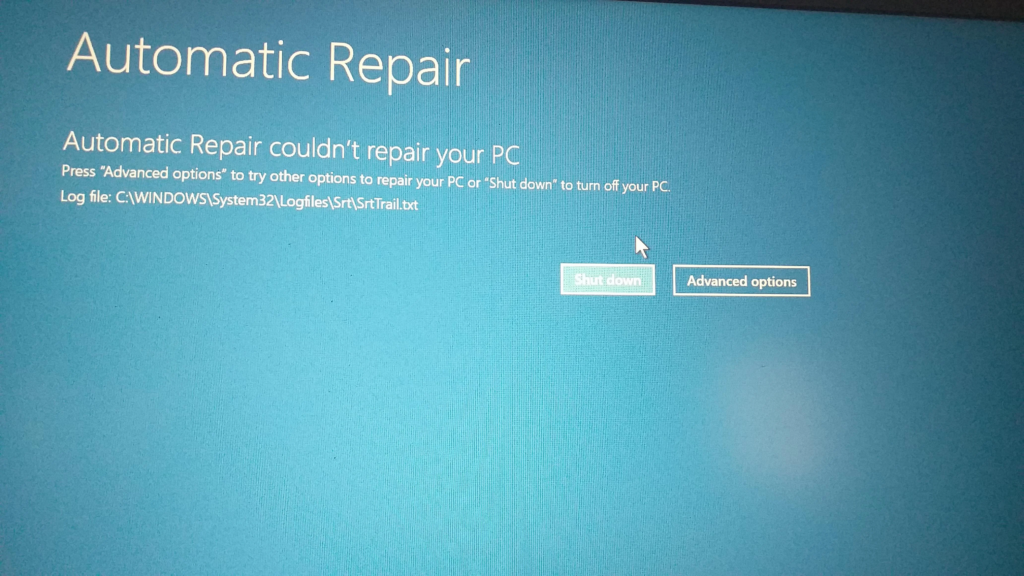
- Turn off the laptop.
- Remove the battery and unplug the charger.
- Hold the power button for 30 seconds.
- Reinsert the battery, plug in the charger, and turn it on.
7. Check for Windows Updates
An incomplete update can cause restart loops. To check for updates:
- Open Settings > Update & Security > Windows Update.
- Click Check for Updates and install any pending updates.
8. Test Hardware Components
If none of the above methods work, the issue could be with faulty hardware.
- Run Windows Memory Diagnostic to check for RAM issues.
- Use CrystalDiskInfo to check the health of your hard drive.
- If your laptop is still under warranty, contact Acer Support for further assistance.
Final Thoughts
A laptop that keeps restarting can be a frustrating experience, but with the right troubleshooting steps, you can identify and resolve the problem. If you’ve tried all these solutions and your Acer laptop is still restarting, it may be time to consult a professional technician or consider a factory reset.
Also Read : Lenovo Laptop Will Not Turn On – Troubleshooting Guide