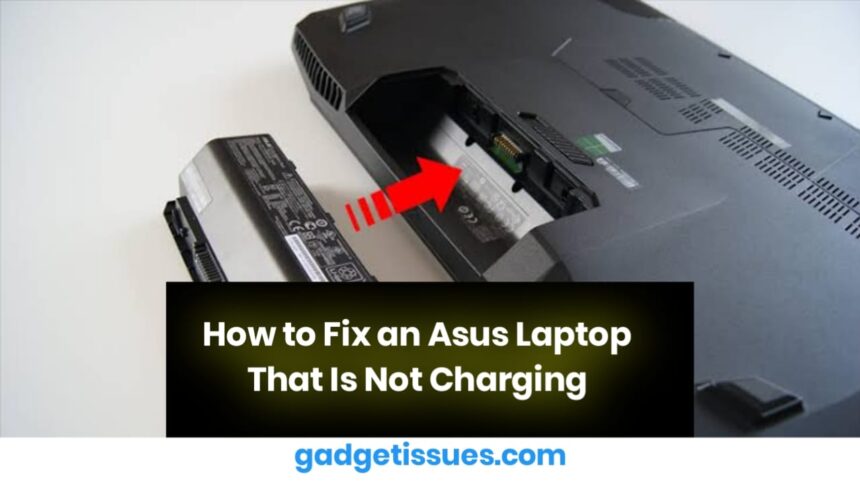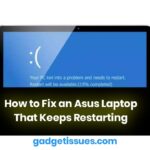If your Asus laptop is not charging, it can be a frustrating issue that disrupts productivity. This problem may arise due to a faulty charger, battery issues, power supply problems, or internal hardware faults. Fortunately, there are several troubleshooting steps to help identify and fix the issue.
Common Causes of an Asus Laptop Not Charging
- Faulty Charger or Cable: A damaged adapter or frayed cable can prevent power from reaching the laptop.
- Battery Issues: A worn-out or defective battery may no longer hold a charge.
- Power Supply Problems: A faulty wall socket or surge protector could disrupt power delivery.
- Loose or Damaged Charging Port: A loose connection can prevent proper charging.
- Software or Driver Issues: Outdated BIOS or battery drivers may interfere with charging.
- Overheating Protection: Excessive heat can trigger safety mechanisms that stop charging.
Troubleshooting Steps to Fix an Asus Laptop That Won’t Charge
1. Check the Power Adapter and Charging Cable
- Inspect the charger and cable for visible damage, such as fraying or bent connectors.
- Try using a different power outlet to rule out electrical issues.
- If available, test with another compatible Asus charger to determine if the adapter is faulty.
2. Remove and Reinsert the Battery (If Removable)
- Shut down the laptop and unplug the charger.
- Remove the battery and hold the power button for 30 seconds to discharge residual power.
- Reinsert the battery and plug in the charger to check if charging resumes.
3. Inspect the Charging Port
- Check for dust, dirt, or debris inside the charging port and clean it gently with compressed air.
- If the port feels loose or damaged, it may require professional repair.
4. Update Battery Drivers and BIOS
- Open Device Manager and expand the Batteries section.
- Right-click Microsoft AC Adapter and Microsoft ACPI-Compliant Control Method Battery, then select Update Driver.
- Restart the laptop and check if charging works.
- If the issue persists, visit the Asus support page to check for a BIOS update and follow Asus’ instructions to update it safely.
5. Perform a Hard Reset
- Turn off the laptop and unplug all peripherals.
- Press and hold the power button for 30 seconds.
- Reconnect the charger and power on the laptop to see if it starts charging.

6. Check for Overheating Issues
- If your laptop is excessively hot, allow it to cool down before charging.
- Ensure proper ventilation and clean dust from cooling vents using compressed air.
- Avoid using the laptop on soft surfaces that block airflow, such as beds or cushions.
7. Run a Battery Diagnostic Test
- Open Windows PowerShell as an administrator and type:
powercfg /batteryreport - Press Enter, then navigate to the generated report to analyze battery health.
- If the battery shows signs of wear, consider replacing it.
8. Try Charging in a Different Power Mode
- Shut down the laptop completely and then connect the charger.
- Boot into the BIOS by pressing F2 while powering on.
- Check if the battery status is detected in the BIOS.
- If detected, exit BIOS and start Windows normally to see if charging resumes.
9. Consider Battery Replacement
- If your laptop is old, the battery may no longer hold a charge.
- Check for an official Asus replacement battery or take the laptop to an authorized service center for a professional diagnosis.
Conclusion
An Asus laptop not charging can be due to hardware malfunctions, software glitches, or power supply issues. By following these troubleshooting steps, you can identify and potentially resolve the issue. If your laptop still doesn’t charge after trying these solutions, seek professional repair assistance to diagnose and fix any underlying hardware faults.
Also Read : How to Clean Your Laptop Fan Without Taking It Apart