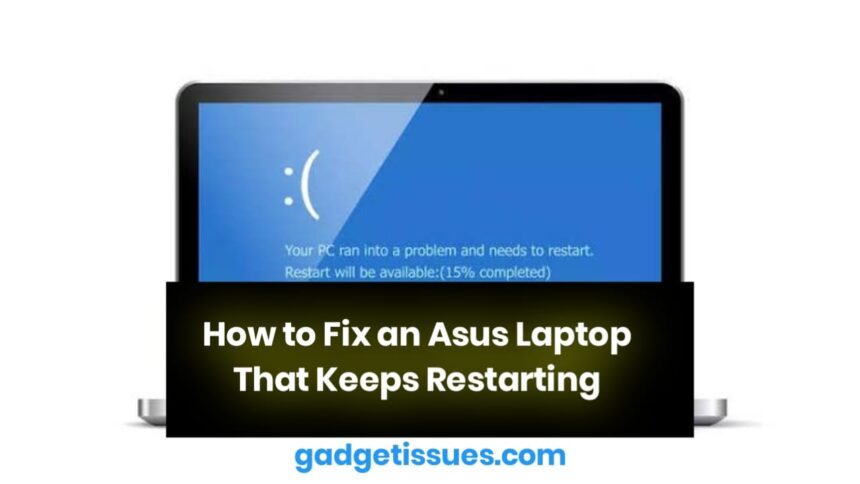An Asus laptop that repeatedly restarts can be a frustrating issue, interrupting work, studies, or entertainment. This problem may arise due to system errors, overheating, hardware failures, or faulty software updates. Fortunately, several troubleshooting steps can help resolve the issue. This guide will walk you through the most effective solutions to stop your Asus laptop from continuously restarting.
Common Causes of an Asus Laptop Restarting Repeatedly
Several factors can contribute to this problem, including:
- Software Conflicts: Corrupt system files, failed updates, or malware infections.
- Driver Issues: Outdated or incompatible drivers causing system instability.
- Overheating: Excessive heat triggering automatic shutdown and restart.
- Faulty Power Supply: Unstable power input or defective battery.
- BIOS Errors: Incorrect BIOS settings or outdated firmware.
Troubleshooting Steps to Fix an Asus Laptop That Keeps Restarting
1. Perform a Hard Reset
A hard reset can clear temporary system errors and power-related glitches.
- Turn off your laptop completely.
- Disconnect the charger and remove the battery (if removable).
- Press and hold the power button for 30 seconds.
- Reconnect the battery and charger, then power on the laptop.
2. Check for Overheating Issues
Overheating can cause the laptop to shut down and restart unexpectedly.
- Ensure proper ventilation and keep the cooling vents unblocked.
- Use compressed air to clean dust from internal fans.
- Apply fresh thermal paste to the processor if overheating persists.
- Use a cooling pad to improve airflow.

3. Boot in Safe Mode
Booting in Safe Mode helps determine if third-party software is causing the issue.
- Restart your laptop and press F8 or Shift + F8 while booting.
- Select Safe Mode with Networking.
- If the laptop doesn’t restart in Safe Mode, a recently installed program or driver may be the cause.
4. Update or Reinstall Drivers
Outdated or incompatible drivers can cause system instability.
- Open Device Manager by pressing Win + X.
- Expand Display Adapters, Network Adapters, and Chipset Drivers.
- Right-click each driver and select Update Driver.
- Restart the laptop and check if the issue persists.
5. Scan for Malware and Viruses
Malware infections can force the system to restart frequently.
- Run a full scan using Windows Defender or a trusted antivirus program.
- Remove any detected threats and restart your laptop.
6. Disable Automatic Restart
If your laptop restarts due to a system crash, disabling auto-restart can help identify error messages.
- Open Control Panel > System > Advanced System Settings.
- Under Startup and Recovery, click Settings.
- Uncheck Automatically Restart and click OK.
- Restart your laptop and check for error messages.
7. Perform a System Restore
If the issue started after a software update, performing a system restore can help.
- Boot into Safe Mode.
- Search for System Restore in Windows and open it.
- Select a restore point before the issue started.
- Follow the on-screen instructions to complete the process.
8. Update BIOS
Outdated BIOS firmware can cause system instability.
- Visit the Asus support page and download the latest BIOS update for your laptop model.
- Follow Asus’ instructions to update the BIOS safely.
9. Reinstall Windows
If none of the above solutions work, reinstalling Windows may be necessary.
- Create a Windows bootable USB drive.
- Boot from the USB and follow the installation process.
- Choose Keep my files if you want to retain personal data.
Conclusion
An Asus laptop that keeps restarting can be caused by software conflicts, overheating, driver issues, or faulty power supply. By following the troubleshooting steps outlined in this guide, you can identify and fix the problem effectively. If the issue persists despite these solutions, consider seeking professional repair assistance to diagnose potential hardware failures. Ensuring regular updates, proper cooling, and stable power input can help prevent this issue in the future.
Also Read : How to Fix a Computer That Freezes at the Slightest Movement