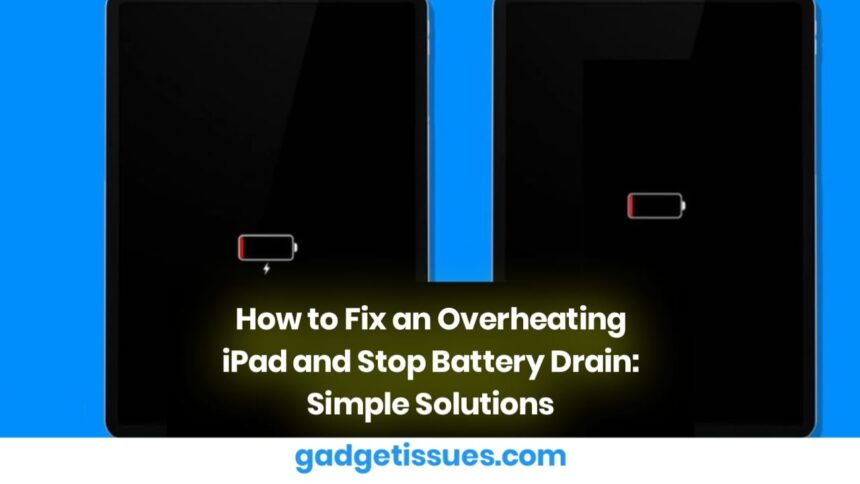iPads are versatile devices that many people rely on for work, entertainment, and communication. However, issues like overheating and rapid battery drain can disrupt your experience. These problems often stem from factors such as heavy app usage, outdated software, excessive screen brightness, or constant location tracking. Fortunately, there are several easy fixes you can try to resolve these issues without needing professional help. In this guide, we’ll walk you through practical solutions to cool down your iPad and extend its battery life.
Why is Your iPad Getting Hot and Draining Battery?
Before diving into the fixes, it’s important to understand the common causes of overheating and battery drain:
- Heavy Apps: Intensive apps like games or video editors strain the processor, generating heat and consuming power.
- Background App Refresh: Apps running in the background constantly update content, draining the battery.
- High Screen Brightness: A bright screen generates extra heat and uses more energy.
- Location Services: GPS usage for navigation or app tracking can quickly deplete the battery.
- Outdated Software: Older versions of iPadOS may have bugs that lead to overheating and inefficiency.
- Hot Environments: Using your iPad in direct sunlight or warm conditions can exacerbate overheating.
Tips to Fix an Overheating iPad

1. Close Unnecessary Apps
Running multiple apps simultaneously can overwork your iPad’s processor, causing it to heat up. Closing unused apps can relieve the strain and help your device cool down.
- For iPads with a Home Button: Double-tap the Home button to open the app switcher, then swipe up on apps to close them.
- For iPads without a Home Button: Swipe up from the bottom of the screen and pause in the middle to reveal the app switcher. Swipe up on apps to close them.
2. Update to the Latest iPadOS
Software updates often include performance improvements, bug fixes, and optimizations that can reduce overheating.
- Go to Settings > General > Software Update and install any available updates.
3. Reduce Screen Brightness
A bright screen not only consumes more power but also generates heat. Lowering the brightness can help cool your iPad and conserve battery.
- Swipe down from the top-right corner to open the Control Center and adjust the brightness slider.
- Enable Auto-Brightness by going to Settings > Accessibility > Display & Text Size > Auto-Brightness.
4. Restart Your iPad
Restarting your device clears temporary glitches and resets background processes, which can help stabilize temperature and performance.
- For iPads with a Home Button: Press and hold the power button until the power-off slider appears. Slide to turn off, then press the power button again to restart.
- For iPads without a Home Button: Press and hold the power button until the slider appears. Slide to turn off, then press the power button again to restart.
5. Perform a Factory Reset
If all else fails, consider resetting your iPad to factory settings. Be sure to back up your data before proceeding.
- Go to Settings > General > Reset > Erase All Content and Settings.
Learn how to back up your iPad here.
Tips to Solve iPad Battery Drain Issues
1. Turn Off Background App Refresh
This feature allows apps to update content in the background, consuming unnecessary power.
- Go to Settings > General > Background App Refresh and toggle it off or restrict it to Wi-Fi only.
2. Disable Location Services
Constant GPS usage can drain your battery quickly. Limit or turn off Location Services for non-essential apps.
- Go to Settings > Privacy > Location Services and adjust permissions for individual apps.
3. Turn Off Unnecessary Features
Features like Bluetooth, Wi-Fi, and AirDrop can drain the battery when left on unnecessarily.
- Open the Control Center and toggle off features you’re not using.
4. Update iPadOS
Keeping your iPad’s software up-to-date ensures you benefit from Apple’s latest battery optimization features.
- Go to Settings > General > Software Update and install any available updates.
5. Reset All Settings
If battery drain persists, resetting all settings can help eliminate misconfigured options without erasing your data.
- Go to Settings > General > Reset > Reset All Settings.
Explore more iPad troubleshooting tips here.
How to Prevent Your iPad from Overheating
To avoid future overheating issues, follow these preventive measures:
- Close unnecessary apps running in the background.
- Keep your iPadOS updated for performance improvements.
- Reduce screen brightness and enable Auto-Brightness.
- Avoid using your iPad in direct sunlight or hot environments.
- Use a cooling case or stand to improve airflow.
Conclusion
Overheating and battery drain can be frustrating, but they’re often easy to fix with a few simple adjustments. By closing background apps, reducing screen brightness, updating your software, and managing features like Background App Refresh and Location Services, you can significantly improve your iPad’s performance.
Also Read :https://gadgetissues.com/how-to-repair-a-phone-lcd-screen-without-replacing-it-simple-diy-solutions/