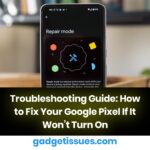Apple’s MagSafe 1 charger is known for its reliability, but users sometimes experience issues where the charger does not charge the MacBook and instead blinks a green or orange light. If you’re facing this issue, it can be due to various reasons, such as dirt accumulation, power adapter failure, or even a battery issue. This guide provides a step-by-step approach to diagnosing and fixing the MagSafe 1 charger blinking light problem.
Understanding the MagSafe 1 Charger Lights
Before troubleshooting, it’s important to understand what the indicator lights on the MagSafe 1 charger mean:- Green Light (Solid) – The battery is fully charged or not connected properly.- Orange Light (Solid) – The battery is charging.- Blinking Green/Orange Light – This usually indicates a connection issue, power problem, or a fault in the charger or battery.
Common Causes of MagSafe 1 Blinking Light Issue
- Dust or Debris in the Charging Port – The MagSafe connector and MacBook’s charging port may have dirt or oxidation, causing poor connection.
- Damaged Power Adapter – The adapter may be faulty or not delivering the proper voltage.
- Overheating Protection Mode – MagSafe chargers have a built-in safety mechanism that temporarily disables charging if the adapter overheats.
- SMC (System Management Controller) Malfunction – The MacBook’s power management system might need a reset.
- Battery or Logic Board Issues – A faulty battery or a failing logic board can cause charging problems.
- . Non-Genuine Charger – Using a third-party charger may lead to inconsistent power delivery and errors.

Step-by-Step Solutions to Fix MagSafe 1 Not Charging
1. Clean the MagSafe Connector and Charging Port
A dirty MagSafe connector can cause poor contact, leading to charging issues.
- Turn off your MacBook and unplug the charger.
- Use a dry cloth or soft brush to clean the MagSafe connector and charging port.
- If needed, use isopropyl alcohol on a cotton swab to remove oxidation.
- Reconnect the charger and check if the issue is resolved.
2. Check the Power Adapter and Cable
A damaged charger can lead to inconsistent power supply.
- Inspect for frayed cables or exposed wires.
- Test the charger on another MacBook (if available).
- Try using a different power outlet.
- If needed, replace the adapter with a genuine Apple charger.
3. Reset the SMC (System Management Controller)
Resetting the SMC can resolve power-related issues.
For MacBooks with a Non-Removable Battery
- Shut down your MacBook.
- Press and hold Shift + Control + Option (left side) and the Power button for 10 seconds.
- Release all keys and turn on your MacBook.
For MacBooks with a Removable Battery
- Shut down your MacBook.
- Remove the battery.
- Press and hold the Power button for 5 seconds.
- Reinsert the battery and turn on your MacBook.
4. Let the Adapter Cool Down
If your MagSafe adapter is too hot, it may temporarily stop working.
- Unplug the adapter and let it cool for 15-30 minutes.
- Avoid placing the adapter in hot environments.
5. Check for Battery or Logic Board Issues
If previous solutions do not work, your MacBook’s battery or logic board may be faulty.
- Click the Apple menu > About This Mac > System Report.
- Under the Power section, check the Battery Cycle Count and Condition.
- If the condition is Replace Soon, Replace Now, or Service Battery, a replacement is needed.
- If the battery is fine, a faulty logic board may be the issue.
If a battery replacement is necessary, consult an Apple Authorized Service Provider.
Conclusion
A blinking green or orange MagSafe 1 charger light usually indicates a power, connection, or hardware issue. By following these troubleshooting steps—cleaning the charger, checking the power adapter, resetting the SMC, and inspecting the battery—you can often resolve the problem yourself. However, if the issue persists, seeking professional repair is the best course of action. For further support,
Also Read : How to Effectively Remove a Cloud Water Patch from Your Laptop Screen