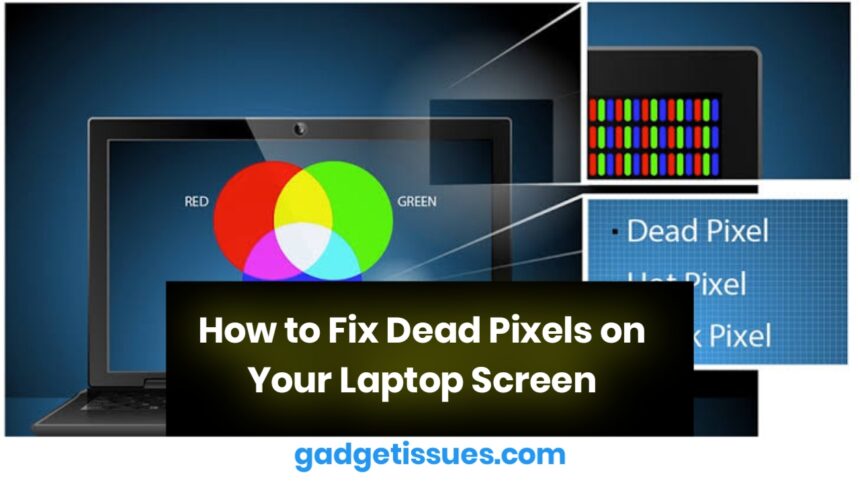Dead pixels can be annoying, especially when they appear right in the middle of your screen. These tiny dots that stay black, white, or a fixed color often affect your viewing experience—but the good news is, in some cases, you can fix them yourself.
What Are Dead Pixels?
A dead pixel is a single dot on your screen that doesn’t light up properly. It may appear black (completely unresponsive), white, or stuck on one color. Dead pixels are typically the result of a manufacturing defect, physical damage, or internal display issues.
You can identify dead or stuck pixels using a which cycles through solid colors to make faulty areas easier to spot.
1. Use Pixel-Fixing Software
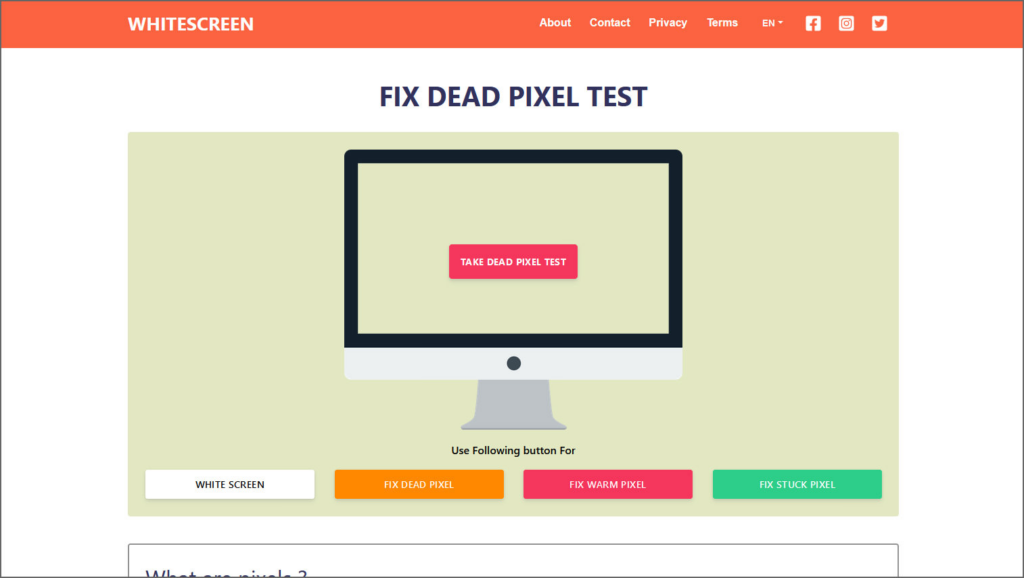
There are several free tools that can help revive a stuck pixel. These programs rapidly flash colors on the screen to stimulate the pixel back to life. Some popular options include:
- JScreenFix: A browser-based tool that can fix most stuck pixels in under 10 minutes.
These tools are more effective on stuck pixels (which are lit but not changing color), rather than fully dead ones.
2. Apply Gentle Pressure
Another method involves applying light pressure to the affected area:
- Turn off your laptop.
- Use a microfiber cloth to press gently on the dead pixel.
- Turn the device back on while still applying pressure.
- Remove your finger and check if the pixel responds.
This technique sometimes works by re-aligning liquid crystals, though it should be done cautiously to avoid further screen damage.to use this method.
3. Check Warranty or Manufacturer Support
If the dead pixel doesn’t go away, it may be worth checking your laptop’s warranty. Brands like Dell, Lenovo, and HP often have dead pixel policies. Some will replace the screen if a certain number of pixels are defective.
Before attempting a replacement yourself, be sure your laptop isn’t still under warranty, as unauthorized repairs might void coverage.
4. Replace the Screen (If Necessary)
If all else fails and the dead pixel is bothersome, screen replacement is a permanent fix. You can buy compatible screens from trusted sources and follow repair tutorials from iFixit to do it yourself—though this should only be attempted if you’re confident with electronics.
Conclusion
While dead pixels can be frustrating, there are several methods to fix or minimize their impact. From software solutions and pressure techniques to professional support or screen replacements, it’s possible to bring your screen back to life without major costs.
Also Read : How to Fix Sticky Triggers on Xbox One Wireless Controller (Model 1708)