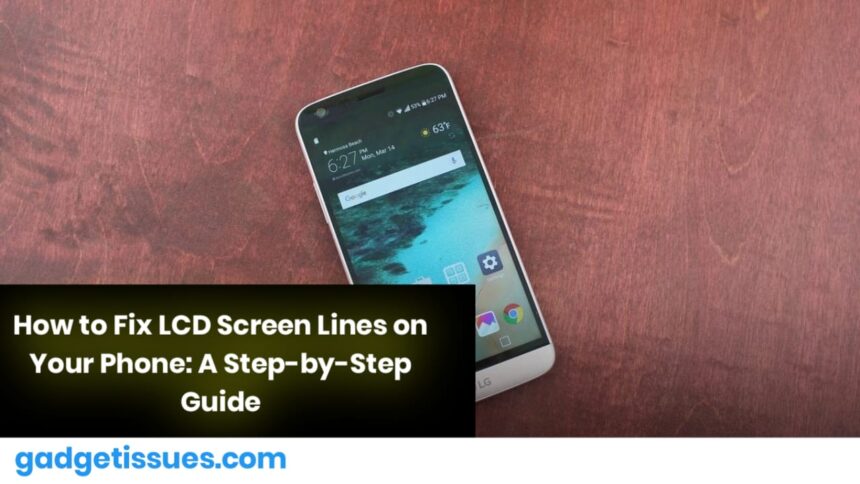Dealing with lines on your phone’s LCD screen can be both frustrating and inconvenient. These lines, which may appear vertically, horizontally, or as flickering patterns, can disrupt your device’s functionality and aesthetics. Fortunately, there are several troubleshooting methods you can try before opting for professional repair. From simple software fixes to hardware solutions, here’s a comprehensive guide to help you resolve the issue.
What Are LCD Screen Lines on Phones?
LCD lines on a phone screen refer to visible streaks or distortions that interfere with the display. These lines can result from physical damage, loose connections, software glitches, overheating, or hardware malfunctions. Understanding the cause is key to finding the right solution.
8 Effective Methods to Fix LCD Screen Lines
Method 1: Restart Your Phone
A simple restart can often resolve minor software glitches causing the lines. Here’s how:
- Press and hold the power button until you see options like “Restart” or “Reboot.”
- Select “Restart” and allow your phone to reboot.
- Check if the lines disappear after the restart.
If the issue is software-related, this quick fix might do the trick.
Learn more about troubleshooting phone issues.
Method 2: Cool Down Your Phone
Overheating can cause temporary display issues, including lines. To cool your phone:
- Remove the phone case to improve airflow.
- Turn off the device and place it in a cool, dry area away from direct sunlight.
- Avoid charging the phone while it cools down.
If the lines persist after cooling, the issue may be hardware-related.
Method 3: Check for Software Updates
Outdated software can sometimes lead to display problems. Updating your phone’s operating system may resolve the issue:
- Go to Settings > System > Software Update.
- Download and install any available updates.
- Restart your phone and check if the lines are gone.
This step is particularly useful if the problem stems from a software bug or compatibility issue.
Method 4: Boot into Safe Mode
Safe Mode disables third-party apps, helping you identify if an app is causing the lines:
- Press and hold the power button until “Power off” appears.
- Tap and hold “Power off” until “Safe Mode” shows up.
- Tap “Safe Mode” to reboot your phone without third-party apps.
- If the lines disappear, uninstall recently downloaded apps to pinpoint the culprit.
Method 5: Perform a Soft Reset
A soft reset clears minor glitches by restarting the device and clearing temporary data:
- Turn off your phone.
- (If possible) Remove the battery, wait for a minute, and reinsert it.
- Turn the phone back on.
This method is effective for resolving minor software-related issues.
Method 6: Try a Factory Reset
If the lines persist, consider performing a factory reset. This will restore your phone to its original settings but erase all data, so back up your files first:
- Go to Settings > System > Reset Options > Erase All Data (Factory Reset).
- Confirm the reset and allow the process to complete.
- Check if the lines are resolved.
Note: Use this method only as a last resort, as it deletes all personal data.
Method 7: Gently Apply Pressure to the Screen
Sometimes, applying slight pressure can realign internal components:
- Turn off your phone.
- Place a soft cloth over the screen to protect it.
- Gently press down on the affected area with even, light pressure.
If the lines temporarily disappear, it indicates a loose connection that requires professional repair.
Method 8: Contact a Professional Repair Service
If none of the above methods work, it’s time to consult a specialist. Professional technicians can diagnose the issue, check for loose connectors, and determine if the screen needs replacement.
- Cost: LCD replacements typically range from $50 to $200, depending on the phone model.
- Duration: The repair process usually takes 30 minutes to an hour.
For reliable and affordable repair services, visit GadgetFix.
Types of LCD Screen Lines
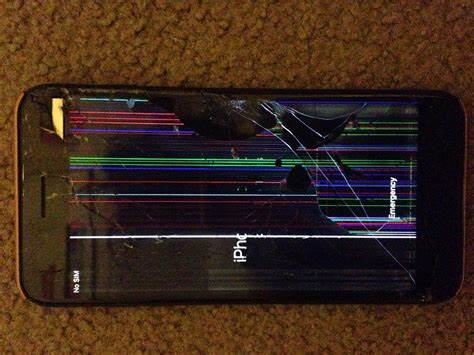
Understanding the type of lines on your screen can help identify the underlying issue:
- Vertical Lines: Often caused by hardware issues with display connectors.
- Horizontal Lines: May result from software glitches or physical damage.
- Flickering Lines: Linked to faulty display drivers or loose connections.
- Color Distortion Lines: Suggest problems with the LCD panel or graphics processing.
- Permanent Lines: Indicate severe physical damage or screen failure.
Why Are Lines Appearing on My Phone Screen?
Several factors can cause LCD screen lines:
- Physical Damage: Drops or impacts can damage the screen or internal components.
- Software Glitches: Bugs in the operating system or apps can lead to display issues.
- Loose Connections: Dislodged cables or connectors can disrupt the display.
- Overheating: Excessive heat can affect screen performance.
- Manufacturing Defects: Rarely, defective screens may show lines from the start.
Can LCD Lines on the Screen Be Fixed?
Yes, LCD lines can often be fixed using one of the following methods:
- Software Solutions: Restarting the phone or performing a factory reset can resolve software-related issues.
- Physical Fixes: Gently pressing the screen may temporarily realign components.
- LCD Replacement: For persistent issues, replacing the screen is the most effective permanent solution.
- Professional Repair: If DIY methods fail, seek help from a technician for advanced diagnosis and repair.
Conclusion
Dealing with LCD screen lines on your phone can be frustrating, but there are multiple ways to address the issue. Start with simple fixes like restarting your phone, cooling it down, or checking for software updates. If these don’t work, try a soft or factory reset, or gently press the screen to realign components. For unresolved problems, consult a professional repair service to diagnose and fix the issue permanently.
Also Read : https://gadgetissues.com/how-to-turn-on-your-phone-when-the-power-button-isnt-working/