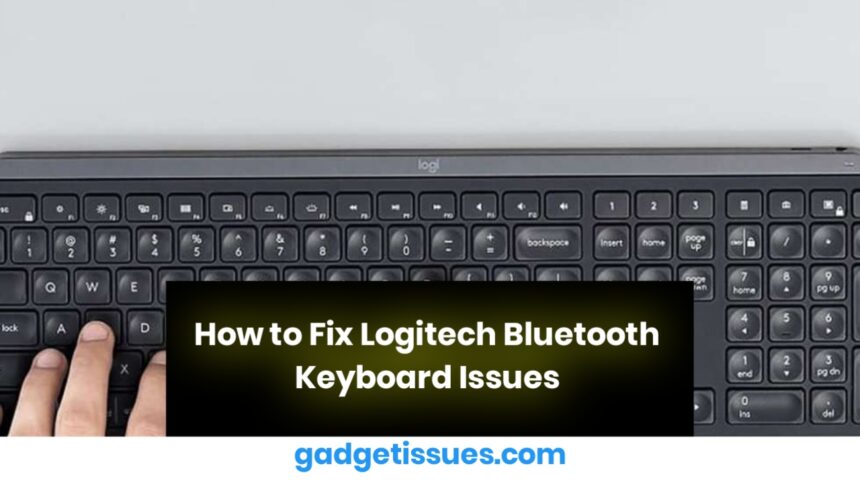If your Logitech Bluetooth keyboard is not working properly, you can try these simple solutions before seeking professional help. From restarting the device to updating firmware, these steps can resolve most common Bluetooth keyboard issues.
7 Ways to Fix Logitech Bluetooth Keyboard Not Working

- Restart the Keyboard
The first thing to try is a simple restart. Turn off your Logitech Bluetooth keyboard, wait for a few seconds, and then power it back on. This often resolves minor glitches and gets your keyboard back to work. - Check the Battery
A low battery can be the cause of your keyboard not working properly. Replace the batteries with fresh ones and check if that fixes the problem. - Swap Bluetooth Receiver
If your keyboard is still unresponsive, try connecting it to another Bluetooth receiver. For instance, test it with your smartphone or tablet. If it works on another device, the issue may lie with the Bluetooth settings or hardware on your primary device. - Update Bluetooth Drivers
Ensure your device’s Bluetooth drivers are up to date. Outdated drivers can cause connectivity issues between your Logitech Bluetooth keyboard and your device. Visit the manufacturer’s website or use a driver update tool to ensure compatibility. - Clear Paired Devices
Your keyboard may be trying to connect to an incorrect or unnecessary paired device. Clear the list of paired devices in your keyboard’s memory to ensure it connects properly to the intended device. - Update Firmware
Just like software updates, keyboards need firmware updates too. Visit Logitech’s website to check if there’s a firmware update available for your keyboard model. Install any updates to ensure better performance. - Contact Customer Support
If none of the above methods resolve the issue, it’s time to reach out to Logitech support. Their team can help with advanced troubleshooting or provide a replacement if your device is under warranty.
Conclusion
Don’t let a malfunctioning Logitech Bluetooth keyboard ruin your productivity. With a few simple fixes — from swapping batteries to updating firmware — you should be able to restore its functionality. If all else fails, expert support is just a call away to ensure your keyboard is up and running smoothly again.
Also Read : How to Fix Samsung Tablet Charging Issues: Lightning Bolt Icon But Not Charging