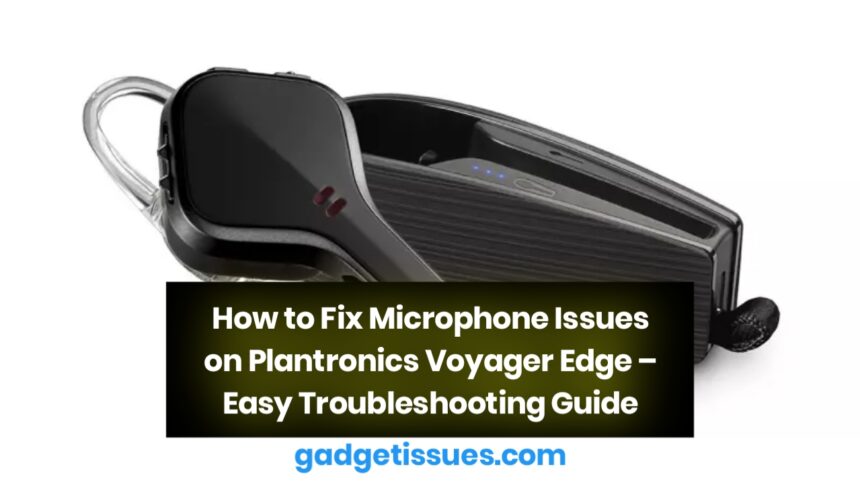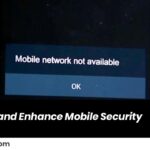If your Plantronics Voyager Edge headset microphone isn’t working properly — whether people can’t hear you, your voice sounds muffled, or the mic cuts in and out — don’t worry. This is a common issue and can often be fixed without replacing the headset. Follow this simple guide to troubleshoot and fix microphone problems on your Voyager Edge.
Common Symptoms
- The microphone is not picking up sound
- Your voice sounds robotic or distorted
- Callers can’t hear you clearly
- Mic works intermittently or only on one device
1. Check Bluetooth Connection
Ensure your headset is paired correctly with your device.
Steps:
- Disconnect and reconnect the headset
- Forget the device in Bluetooth settings and re-pair
- Test the mic on a different phone or computer
2. Clean the Microphone Port
Dust or debris may block the mic hole.
What to do:
- Use a soft brush or compressed air to clean the microphone area
- Avoid poking with sharp objects as it may damage internal parts
3. Update Firmware via Plantronics Hub
Plantronics (now Poly) provides firmware updates that can fix bugs and improve performance.
Steps:
- Download the Plantronics Hub software (desktop or mobile)
- Connect your Voyager Edge
- Follow the on-screen instructions to update firmware
4. Reset the Headset
A factory reset can clear out software glitches.
How to reset:

- Power off the headset
- Hold the Call button and slide the power switch to “On”
- Keep holding the Call button until the indicator light flashes red and blue
5. Adjust Mic Settings on Your Device
Sometimes the issue is not with the headset, but your device’s mic input.
What to check:
- Go to audio settings > input > select “Voyager Edge”
- Make sure the microphone volume is not too low or muted
- Disable “Noise Cancellation” or “Enhancements” that might interfere
6. Try a Test Call or Voice Recording
Make a voice recording or test call to check if the mic is working after each step. Apps like “Voice Memos” or “Recorder” can help verify mic clarity.
7. Still Not Working? Contact Support or Replace Mic Module
If nothing helps, it may be a hardware issue.
- Contact Poly support for warranty repair or replacement
- Visit a local electronics repair shop if out of warranty
- Microphone modules can sometimes be replaced individually if you’re tech-savvy
Also Read : MacBook Pro 15″ Touch Bar (Late 2016) Screen Replacement Guide