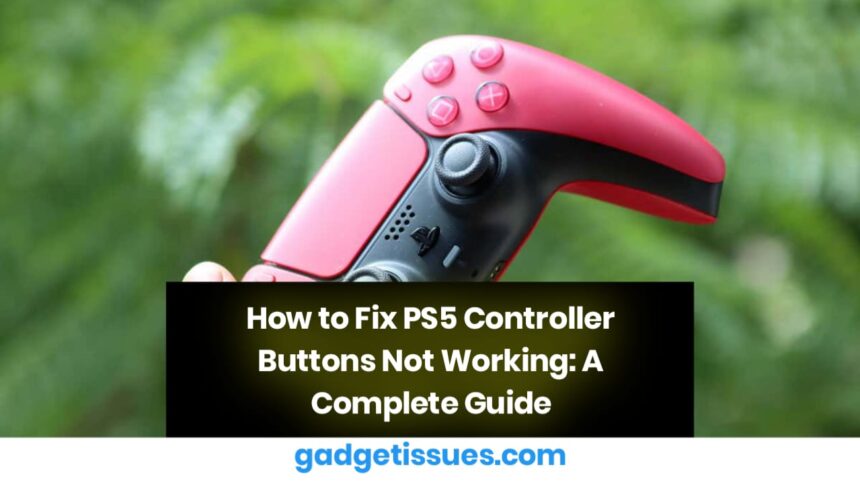If your PS5 controller buttons are unresponsive or not working as they should, it can be frustrating. However, don’t worry—most technical issues with controllers can be resolved with simple troubleshooting steps. In this guide, we’ll walk you through 6 effective methods to fix PS5 controller button issues and get your gaming experience back on track.
Why Are My PS5 Controller Buttons Not Working?
Before diving into solutions, it’s important to understand the potential causes of the problem. Common reasons include:
- Dust or debris accumulation : Foreign particles can interfere with button movement.
- Software glitches : Outdated system software may cause responsiveness issues.
- Physical damage : Wear and tear or accidental drops can impact functionality.
- Controller drift : Misalignment in analog sticks or sensors can lead to unresponsiveness.
Now, let’s explore how to address these issues step by step.
6 Methods to Fix PS5 Controller Buttons Not Working
Method 1: Check for Dust or Debris
Dust, lint, or residue inside the controller can prevent buttons from functioning properly. Here’s what you can do:
- Inspect the buttons and crevices for visible debris.
- Use a toothpick, soft brush, or compressed air to gently remove stuck particles.
- Avoid using excessive force to prevent damage to the controller.
This simple cleaning process often resolves minor sticking or unresponsiveness issues.
Method 2: Clean Your Controller Thoroughly
For a deeper clean, follow these steps:
- Dampen a microfiber cloth with 90% Isopropyl Alcohol (avoid water).
- Gently wipe the exterior of the controller to remove dirt and grime.
- Use compressed air to blow out debris from hard-to-reach areas like button gaps and ports.
Regular cleaning ensures your controller stays in top condition and prevents future issues.
Method 3: Restart Your Console System

Sometimes, the issue lies with the console rather than the controller itself. Restarting your PS5 can help restore functionality:
- Press the Power button on your controller to open the quick menu.
- Navigate to Settings > System > Restart Console .
- Confirm the action and wait for your console to reboot.
After restarting, test your controller to see if the buttons respond correctly.
Method 4: Update Your Device Software
Outdated software can cause compatibility issues between your PS5 and its controller. To update:
- Connect your PS5 controller to the console using a USB cable.
- Go to Settings > Accessories > Controllers > DualSense Wireless Controller Device Software .
- Check for updates and install any available software patches.
Updating ensures your controller is running the latest firmware, which can resolve bugs and improve performance.
Method 5: Power Cycle Your Console
Power cycling is a more thorough way to reset your console and eliminate minor glitches:
- Turn off your PS5 by holding the Power button for 10 seconds.
- Unplug the console from the power source and leave it unplugged for at least 20 minutes.
- Plug it back in and press the Power button to turn it on.
This method refreshes the system and can often resolve connectivity or responsiveness issues.
Method 6: Seek Professional Assistance
If none of the above methods work or your controller has severe physical damage, it’s time to consult a professional. For reliable repair services, consider reaching out to trusted shops like , where expert technicians use high-quality parts and advanced techniques to diagnose and fix your PS5 controller.
Conclusion
Unresponsive PS5 controller buttons can disrupt your gaming experience, but most issues can be resolved with simple troubleshooting. From cleaning your controller and updating software to power cycling your console, these methods are easy to implement and highly effective.
However, if the problem persists or involves physical damage, don’t hesitate to seek professional help. With the right approach, you can restore your PS5 controller’s functionality and enjoy uninterrupted gaming sessions.
Got more questions? Let us know in the comments below!
Also Read : How to Repair a Phone LCD Screen Without Replacing It: Simple DIY Solutions