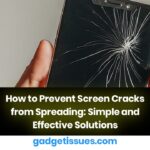The Black Screen of Death is a nightmare for any smartphone user, especially when it happens unexpectedly. This issue can be caused by software glitches, physical damage, battery failures, or faulty apps. If your Samsung phone screen is black but still responsive, you need a reliable solution to restore it.
In this guide, we’ll cover five effective solutions to fix the Samsung black screen issue and get your device working again.
5 Solutions to Fix Samsung Phone Black Screen Issue
Are you a DIY enthusiast looking for quick fixes? Follow these step-by-step methods to troubleshoot and resolve the black screen problem.
Solution 1: Clean Your Phone’s Charging Port
A dirty or clogged charging port can prevent proper charging, leading to a black screen issue. Follow these steps to clean it:
- Turn off your Samsung phone.
- Use a toothpick, compressed air, or a soft brush to gently remove dust, lint, or debris from the charging port.
- Plug in your charger and let your phone charge for a few minutes.
- Check if the screen turns on.
- If the charging port is damaged, visit an authorized repair center for replacement.
Solution 2: Try the Charging Cycle Method
If your Samsung phone screen is black due to a battery glitch, performing a charging cycle might help.
- Let the phone battery drain completely until the device shuts off.
- Charge your phone for at least 30 minutes using an original Samsung charger.
- Turn on the phone and check if the screen is working.
- If the issue persists, try a different charger or cable.

Solution 3: Boot in Safe Mode to Identify Problematic Apps
Sometimes, malicious apps or software conflicts can cause the black screen problem. Safe Mode helps you determine if a third-party app is the culprit.
Steps to Boot into Safe Mode:
- Turn off your Samsung phone.
- Press and hold the Power button until the Samsung logo appears.
- Immediately press and hold the Volume Down button until the phone boots into Safe Mode.
- Once in Safe Mode, go to Settings > Apps and uninstall any suspicious apps.
- Restart your phone normally and check if the screen works.
If Safe Mode doesn’t fix the issue, you may need to perform a factory reset (Solution 4).
Solution 4: Hard Reset Your Phone
If none of the above solutions work, you can perform a hard reset (factory reset). This will erase all data, so make sure to back up important files first.
How to Perform a Hard Reset:
- Turn off your phone.
- Press and hold Power + Volume Up + Home button (for older models) or Power + Volume Up (for newer models).
- When the Samsung logo appears, release the Power button but keep holding Volume Up.
- Use the Volume buttons to navigate to “Wipe Data/Factory Reset” and press the Power button to confirm.
- Select “Yes” to confirm the reset.
- After the reset is complete, reboot your phone and check if the black screen issue is resolved.
Solution 5: Seek Professional Repair Services
If none of the above solutions work, the issue might be hardware-related (e.g., a damaged display, faulty motherboard, or battery failure). In this case, visit a certified Samsung repair center or a trusted phone repair shop.
Signs You Need Professional Repair:
Your phone vibrates or makes sounds, but the screen stays black.
The device heats up excessively when charging.
The screen is cracked or physically damaged.
You have tried all troubleshooting steps but nothing works.
Also Read : How to Clean Keyboard Marks Off Your MacBook Screen