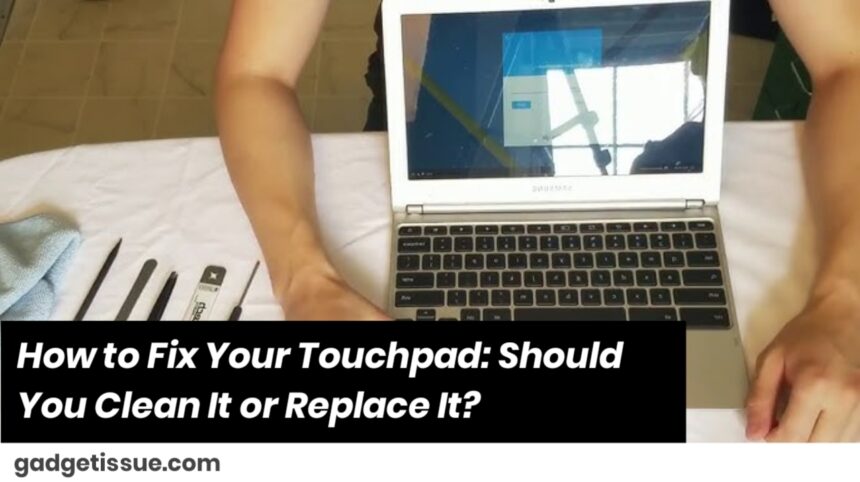Oh man, I feel you. There’s nothing more annoying than when your laptop touchpad suddenly goes all glitchy—jumping around or just straight-up refusing to work. Before you throw your laptop across the room or start googling “new laptop deals,” let’s try some easy fixes that might save you the headache.
Step 1: Clean That Touchpad Like You Mean It
Seriously, your touchpad is basically a tiny magnet for dirt, oils, and whatever else your fingers leave behind throughout the day. Grab a soft cloth (like, not your grandma’s scratchy dish rag), dampen it just a bit with water or rubbing alcohol, and gently wipe that baby down. Don’t drench it—just enough to wipe away the grime.
Also, try to keep your hands clean and dry while you work—it’s a small thing, but it makes a big difference. Your touchpad will feel way happier.
Step 2: Check the Settings — It Might Be Hiding in Plain Sight
Sometimes the problem isn’t hardware at all. Maybe your touchpad got accidentally disabled (I’ve done this more times than I can count) or there’s a driver acting up.
So pop into your laptop’s settings and make sure the touchpad is actually switched on. If it’s on but still buggy, try updating or reinstalling those drivers. It sounds technical, but it’s usually just a few clicks.
Step 3: Plug in a Mouse and See What Happens
Here’s a quick test: plug in a USB mouse. If the mouse works perfectly but your touchpad is still giving you grief, it’s probably a hardware issue with the touchpad itself. Bummer, but at least now you know.

When Is It Time to Call It Quits and Replace?
If cleaning and fiddling with the software don’t fix things, your touchpad might be physically broken. Maybe it took a spill, or it’s just tired from years of use.
Replacing a touchpad can be tricky—you might have to open up your laptop, deal with tiny screws, and pray you don’t make it worse. If that sounds like a nightmare (because it totally is), find a trusted tech repair shop and let the pros handle it.
A Few Last Bits of Advice from Someone Who’s Been There
- Back up your stuff before you mess with anything inside your laptop. Seriously, don’t skip this.
- Be gentle with cleaning and troubleshooting—you want to fix it, not break it more.
- If you’re feeling stuck, it’s 100% okay to ask for help. Tech headaches are way more manageable with a friend or expert by your side.
Don’t stress too much—most of the time, your touchpad just needs a little love and attention. And if it’s truly done for, swapping it out can bring your laptop back to life like magic.
Also Read : How to Remove Deep Scratches from Phone Screen