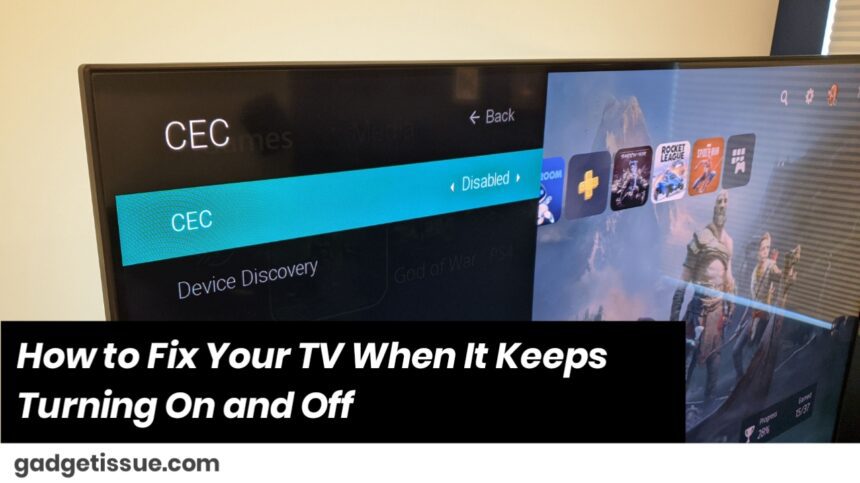Is your TV turning off and on automatically repeatedly? This can be totally infuriating and ruin your viewing experience. Don’t worry — this problem is normally easily fixable with some basic steps. In this article, we’ll walk you through the most common reasons why your TV is turning off and on automatically repeatedly and how to fix it.
Why Your Television Continuously Turns On and Off
- Power supply problems
- Loose or broken wires
- Software glitches or outdated firmware
- Conflicts with companion devices
- Overheating
- Hardware malfunctions
Now, let’s look at step-by-step methods to return your TV to its original place.
Step 1: Examine the Power Source and Cables
First, ensure your TV is receiving stable power:
- Secure connections: Ensure the power cord is securely plugged into the TV and the wall outlet.
- Switch to a different outlet: Plug the TV into a different wall outlet instead of an extension cord or power strip.
- Verify cables: Look for visible damage or wear on the power cable. If necessary, replace it.
Step 2: Remove All External Devices
Occasionally, connected devices will create conflicts that will make your TV reboot:
- Unplug all the HDMI devices, USB storage devices, game consoles, or sound systems plugged into your television.
- Turn on the TV without the intervention of any external device.
- If the TV is working properly, connect each device one at a time to determine the faulty device.
Step 3: Disable Timers and Sleep Modes
Most TVs include timers or auto power-off features built into them:
- Go to your TV’s settings menu.
- Look for features like Sleep Timer, Auto Power Off, or Energy Saving Mode.
- Disable these features so they won’t turn off the TV by themselves.
Step 4: Update Your TV’s Firmware
Outdated software may cause system crashes and random shutdowns:
- Connect your TV to the Internet (Wi-Fi or Ethernet).
- Go to Settings > Support > Software Update (this will be unique to your brand).
- Download and install any updates available.
- Reboot your TV after the update.
Step 5: Reset the TV to Factory Settings
If the issue persists, you can attempt to reboot the TV:
- Proceed to Settings > System > Reset or Factory Reset.
- Confirm you would like to restart (this will delete all of your settings and preferences).
- Once reset, you can re-install your TV and see if the issue has been fixed.
Step 6: Check for Overheating
Overheating will also turn off your TV for its own protection:
- Ensure your TV gets proper ventilation. Never place it within a close cabinet or in a location exposed to heat.
- Clear dust from vents with a soft-bristled brush or compressed air regularly.
- Do not use your TV for extended periods without a break.
Step 7: When to Call Professional Help

If everything above does not work, your TV may have a hardware problem such as:
- Faulty power supply board
- Faulty motherboard
- Defective internal components
In such a case, it is best to contact the customer support of the manufacturer or go to an authorized repair center.
Final Thoughts
An intermittent television will ruin your entertainment, but in most cases, it is due to minor problems that you can handle yourself. Begin with power and cable tests, removal of external devices, software updates, and resetting configurations if needed. Provide good ventilation at all times to prevent overheating. As a last resort, get a professional to examine and fix hardware issues.
Also Read Ecovacs Reverses Course, Commits to Fixing Security Flaws That Could Enable Spying on Robot Owners