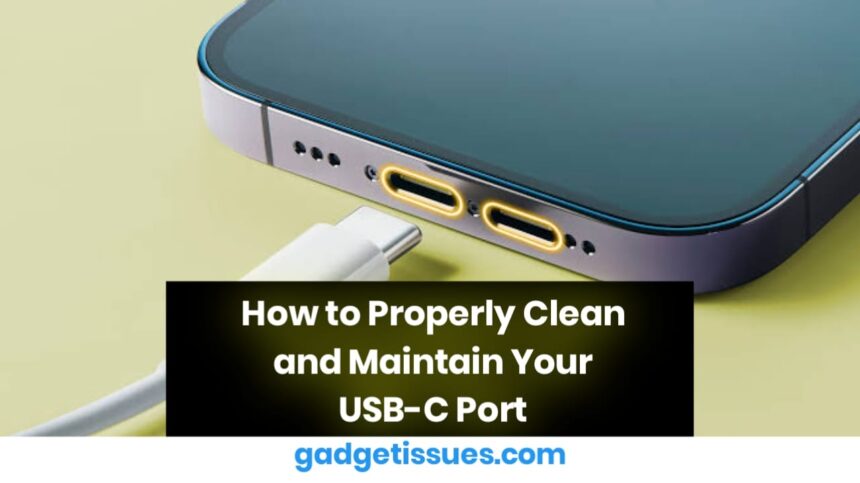Over time, dust, lint, and debris can accumulate in your USB-C port, leading to connection issues and charging problems. Regular cleaning and maintenance can help prevent these issues and extend the lifespan of your device.
Why Cleaning Your USB-C Port is Important
A dirty USB-C port can cause:
- Charging failures – Your device may charge slowly or not at all.
- Connectivity issues – Accessories like headphones or external drives may not work properly.
- Loose connections – The charging cable may not fit securely.
If you’re experiencing any of these problems, cleaning the port might be the solution. You can check USB-C Port Troubleshooting for more details.
How to Safely Clean a USB-C Port
1. Power Off Your Device
Before cleaning, turn off your phone, tablet, or laptop to avoid accidental short circuits or damage.
2. Use a Compressed Air Can
- Hold your device upside down so loose debris can fall out.
- Use short bursts of compressed air to blow dust out of the port.
- Avoid inserting the nozzle directly into the port, as excessive pressure may cause damage.
For further guidance, you can refer to Apple’s Guide on Cleaning Ports.
3. Use a Soft Brush or Toothpick
- Gently insert a wooden or plastic toothpick to dislodge stubborn debris.
- A soft-bristled brush (like a clean makeup brush) can help remove fine dust.
- Be gentle—USB-C ports have delicate pins that can break easily.
4. Clean with Isopropyl Alcohol (If Necessary)

If there’s sticky residue inside the port:
- Dampen a lint-free microfiber cloth or cotton swab with 90%+ isopropyl alcohol.
- Gently wipe around the inside edges of the port.
- Let it dry for a few minutes before plugging in any cables.
For more cleaning tips, you can check How to Maintain Your USB-C Port.
USB-C Port Maintenance Tips
- Keep your device in a clean environment – Avoid placing it in dusty pockets or bags.
- Use a protective cover – Some cases have port covers to block dust.
- Check your charging cable regularly – Frayed or dirty cables can introduce debris into the port.
- Avoid blowing into the port with your mouth – Moisture from your breath can cause corrosion.
When to Seek Professional Help

If your USB-C port still doesn’t work after cleaning, the issue could be internal damage. Visit an authorized service center to avoid further complications.
Final Thoughts
Regularly cleaning your USB-C port can prevent charging and connectivity issues. Using simple tools like compressed air, a soft brush, or a toothpick can keep it free of dust and debris, ensuring smooth performance for your devices.
Also Read : How to Fix Keyboard Typing Wrong Characters on iPad: A Comprehensive Guide