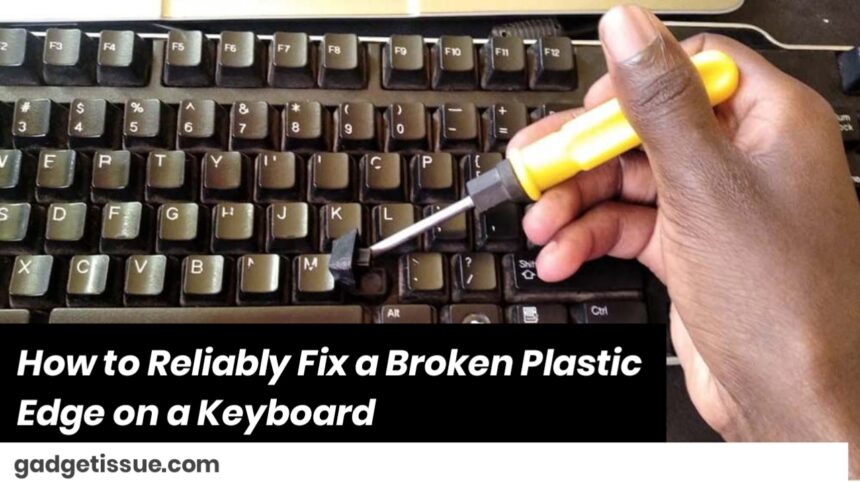Tools & Materials Needed:
- High-quality plastic epoxy or cyanoacrylate (super glue)
- Baking soda (for reinforcing super glue)
- Rubbing alcohol or isopropyl cleaner
- Microfiber cloth
- Sandpaper (400–600 grit)
- Clamps or strong rubber bands
- Black plastic filler, epoxy putty, or electrical tape (for finishing)
- Precision tools (like tweezers or a plastic scraper)
Step-by-Step Repair Process:
1. Clean the Surface Thoroughly
Use a microfiber cloth with rubbing alcohol to clean all dirt, grease, or oils from the broken edge. Let it dry completely — this ensures maximum adhesive strength.
2. Align the Broken Pieces
Check the broken plastic fit by aligning both parts without glue first. If any small shards are loose, remove or reattach them carefully.

3. Apply Glue or Epoxy Carefully
For small clean breaks: Use a small amount of super glue on one surface. For extra strength, sprinkle baking soda over the glue — it instantly hardens and reinforces the bond.
For larger or stressed areas: Use a two-part plastic epoxy. Mix it as directed and apply evenly across the break.
4. Clamp or Secure the Joint
Hold the pieces tightly together using clamps or strong rubber bands. This maintains pressure and alignment as the adhesive cures. Let it sit undisturbed for at least 1 hour, or as per the product instructions (some epoxies need 4–24 hours).
5. Sand and Smooth the Surface
After the adhesive fully cures, gently sand any rough or uneven areas with fine-grit sandpaper. This helps remove excess glue and prepares the area for cosmetic finishing.
6. Cosmetic Finishing (Optional)
Use black epoxy putty, filler, or electrical tape to blend and conceal the repaired area. Let any filler cure before using the keyboard.
Additional Tips for Reliability:
- Work in a dust-free, dry environment for best results.
- Avoid applying pressure to the fixed area for 24 hours.
- If the plastic is load-bearing or supporting a hinge, consider reinforcing the inside with a plastic splint or epoxy reinforcement.
Also Read : MacBook Air & MacBook Pro Sticky Key Fix