If you’re facing performance issues or want to refresh your Samsung phone’s software, reloading or reinstalling the operating system might be the solution. Here’s a comprehensive guide on how to reload software on your Samsung phone.
Why Reload Software on Your Samsung Phone?
Reloading the software can fix various issues like slow performance, app crashes, or a buggy interface. It can also help in situations where your phone is stuck on the boot screen or other critical errors.
Steps to Reload Software on Your Samsung Phone
1. Backup Your Data
Before proceeding with reloading the software, ensure that all important data like contacts, photos, videos, and app data are backed up. You can use Samsung’s built-in backup feature or Google Drive for this.
- Go to Settings > Accounts and Backup > Backup and Restore.
- Select Back Up Data and choose the data you wish to back up.
2. Factory Reset Your Samsung Phone
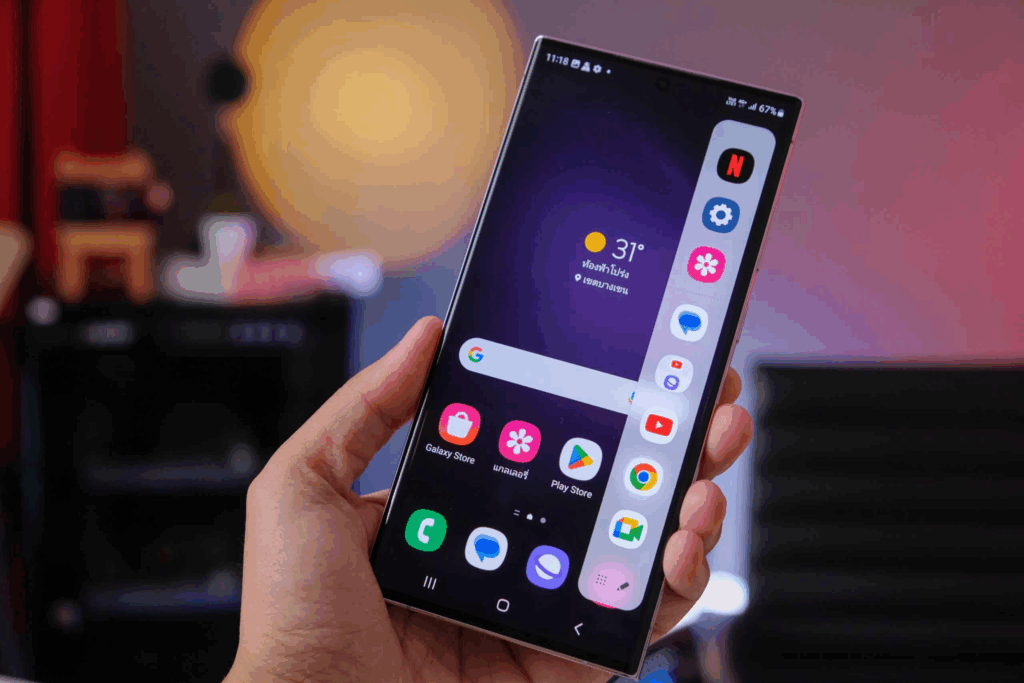
A factory reset will remove all apps and personal data from your phone, giving you a fresh start with the software reinstalled.
- Go to Settings > General Management > Reset > Factory Data Reset.
- Tap Reset and follow the on-screen instructions.
3. Reinstall Samsung Software Using Smart Switch
Samsung’s Smart Switch software helps you reload the firmware and reinstall the software from your computer.
- Download and install Samsung Smart Switch on your PC or Mac from the official website.
- Connect your Samsung phone to the computer using a USB cable.
- Open Smart Switch, and if a software update is available, follow the on-screen instructions to reinstall the firmware.
4. Use Odin to Manually Reload Software (Advanced)
If you prefer a more hands-on approach, you can use Odin, a tool used for flashing official Samsung firmware manually.
- Download Odin and the official Samsung firmware for your specific phone model from trusted sources.
- Put your phone into Download Mode by pressing Volume Down + Bixby + Power.
- Connect your phone to your PC, launch Odin, and load the firmware files. Then, click Start to flash the new software onto your phone.
5. Reboot Your Device
Once the software reinstallation process is complete, reboot your phone. Your device will start fresh, with the software reloaded.
Conclusion
Reloading the software on your Samsung phone can be a great way to fix various issues. However, make sure to follow the instructions carefully and always back up your data to prevent data loss. If you encounter any problems or need further help, Samsung’s customer support is available for assistance.
Also Read : How to Fix a Faulty Headphone Microphone: A Step-by-Step Guide






