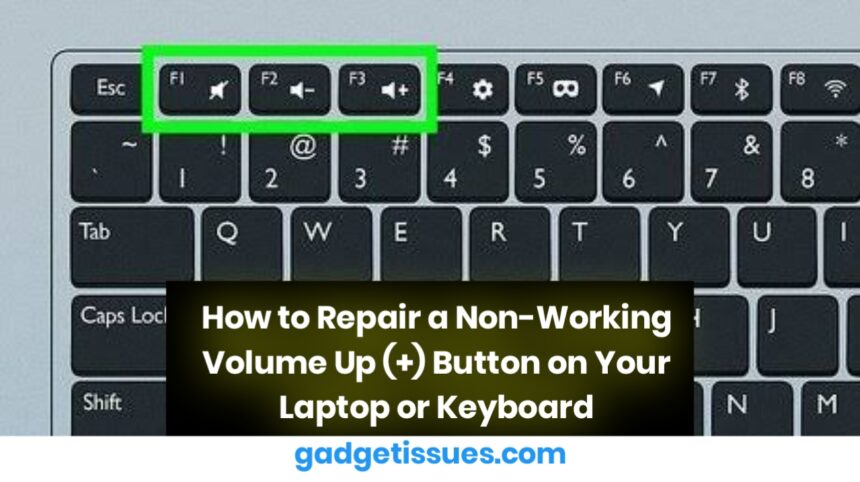A non-working volume up (+) button can be inconvenient, especially during video calls, media playback, or presentations. Whether you’re using a laptop or an external keyboard, the issue could be caused by either software or hardware. Here’s how to troubleshoot and fix it effectively.
Step 1: Rule Out Software Issues
Before opening any hardware, confirm that the problem isn’t caused by a driver or system error.
- Check your Device Manager and update the keyboard driver.
- Use an on-screen keyboard to test if the volume can be increased through software.
- Confirm volume control settings in Control Panel > Sound.
For deeper steps, refer to Microsoft’s official keyboard troubleshooting guide.
Step 2: Clean the Volume Key
Dust and dirt often interfere with key contact:
- Turn off your device
- Blow compressed air around the volume key
- If removable, gently lift the keycap and clean the area with a dry cotton swab or soft brush
Refer to your device’s repair manual for safe keycap removal.

Step 3: Remap the Volume Up Function
If the physical key is broken but the keyboard still works, remapping the function is a quick fix. You can assign the volume up action to a different key using tools like:
- SharpKeys – A reliable, open-source key remapping utility
This allows you to use an alternate key (e.g., F9 or another unused key) for volume control.
Step 4: Inspect and Repair the Key Mechanism
If cleaning and remapping don’t work, the key mechanism may be damaged. Depending on your device:
- For external keyboards: Open the casing and check for broken contacts or worn circuitry
If the internal hardware is faulty, replacing the keyboard or the top panel may be necessary.
Conclusion
A non-functioning volume up button can usually be fixed with basic cleaning, software tools, or key remapping. If the issue is hardware-related, resources like iFixit can guide you through a safe repair or replacement process.
Also Read : How to Fix MacBook Display “Staingate” Issue: A Step-by-Step Guide