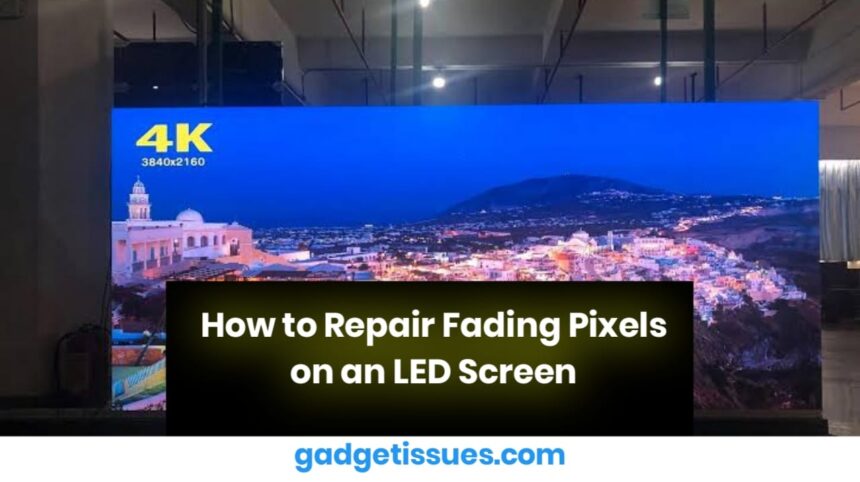LED screens are known for their vibrant colors and sharp images, but over time, some pixels may start to fade. Fading pixels can make certain areas of the screen appear dim or discolored, affecting overall display quality. Unlike dead pixels, which do not function at all, fading pixels may still be active but lose brightness due to various factors. Addressing this issue promptly can improve screen performance and prevent further deterioration.
Causes of Fading Pixels
Fading pixels can result from several issues, including hardware aging, display settings, or external factors. The most common causes include:
- Backlight Deterioration: LED panels rely on a backlight for brightness. Over time, these lights weaken, leading to uneven illumination.
- Burn-in or Image Retention: Prolonged exposure to static images can cause certain areas of the screen to fade faster than others.
- Electrical Imbalance: Voltage fluctuations or power supply issues may cause inconsistencies in pixel brightness.
- Manufacturing Defects: Some LED panels develop fading pixels due to poor-quality components or production flaws.
Methods to Fix Fading Pixels
1. Adjust Display Settings
Sometimes, fading pixels can be improved by modifying display settings. Reduce screen brightness to prevent further strain on the pixels. Many modern screens include a pixel refresh or screen maintenance mode, which cycles colors and may restore fading pixels. Check the device’s settings menu to activate this feature.
2. Run a Pixel Repair Tool

Pixel repair tools work by rapidly changing colors to stimulate inactive pixels. JScreenFix is an effective online tool that can help revive fading pixels. Run the tool for at least 10 minutes and repeat the process if necessary.
3. Use a Gentle Pixel Massage
A physical method for restoring fading pixels involves applying light pressure to the affected area. Use a microfiber cloth and gently massage the screen in circular motions while the display is on. This technique may help reactivate dim pixels, but excessive force should be avoided to prevent screen damage.
4. Update Display Drivers
For fading pixels on computer monitors, outdated graphics drivers may be a contributing factor. Ensure that the latest drivers are installed from the manufacturer’s website:
Updating drivers can enhance display performance and resolve software-related screen issues.
5. Professional Repair or Screen Replacement
If fading pixels persist despite these fixes, the issue may be related to backlight failure or internal display damage. In such cases, professional repair is the best option. uBreakiFix provides diagnostic services and LED screen repairs for TVs, monitors, and laptops. If the screen is beyond repair, replacement may be necessary.
Preventing Pixel Fading in the Future
- Avoid prolonged static images by using dynamic wallpapers or enabling a screen saver.
- Keep brightness at moderate levels to reduce strain on individual pixels.
- Use a surge protector to prevent voltage fluctuations that can damage display components.
- Enable power-saving modes to extend screen lifespan and reduce heat buildup.
Also Read : The Hidden Afterlife of Your Returned Gifts