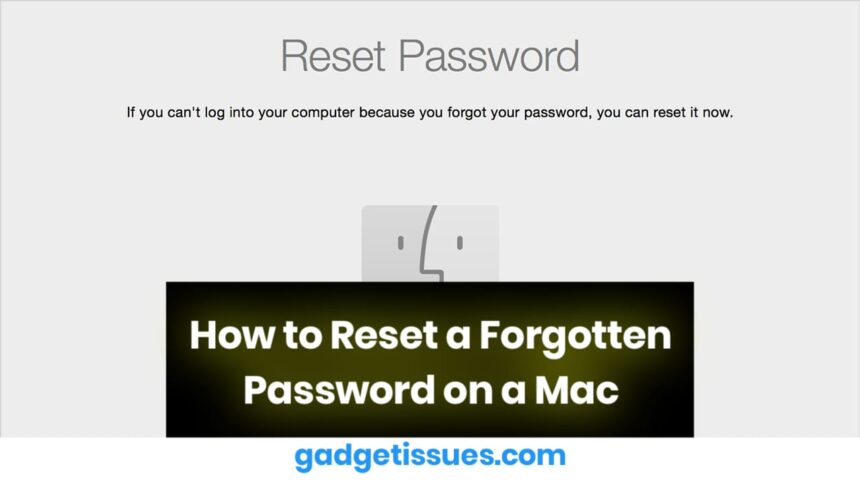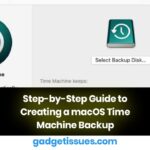If you have forgotten your Mac’s password or need to create a new administrator account without access to an existing one, this guide will help you regain control without erasing any data. By following these steps, you can reset your password and restore access to your Mac without affecting existing files.
Important Considerations:
- This method will not work if File Vault is enabled.
- If your Mac has a Firmware Password, you must disable it first.
- These steps do not apply to Macs with an Apple T2 security chip or Apple Silicon processors (M1 and later).
Step 1: Boot into Single-User Mode
To reset your password, you need to enter Single-User Mode, which is used for system troubleshooting. Shut down your Mac, then restart it while holding Command (⌘) + S before the Apple logo appears. You should see a black screen with white text, indicating that you have entered Single-User Mode.
If this step doesn’t work, ensure your Mac supports Single-User Mode by referring to Apple’s startup key combinations guide.
Step 2: Mount the Root Drive
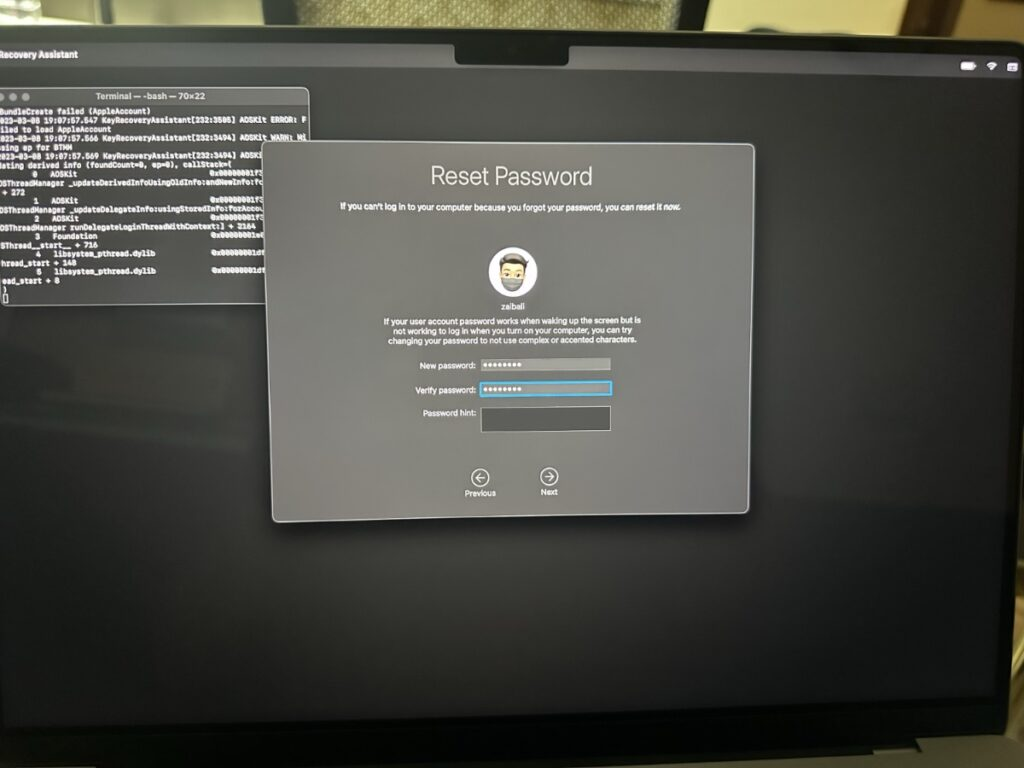
Once the text stops scrolling, you will see a command prompt. You must ensure your system drive is accessible in read-write mode to make changes. If you receive an error stating the file system is read-only, you may need to repeat the previous step.
Mac devices with System Integrity Protection (SIP) enabled may prevent modifications. To understand how macOS protects critical system files, refer to Apple’s SIP documentation.
Step 3: Remove the Setup Completion File
To reset your password, you need to remove a specific system file that tells macOS the initial setup process has been completed. By deleting this file, macOS will think it is a brand-new device and will allow you to create a new administrator account.
If you encounter an “override” message asking for confirmation, type “y” to proceed. If an error states “read-only file system”, ensure that the drive is properly mounted before trying again. More information on resetting macOS accounts can be found in Apple’s macOS Recovery Mode guide.
Step 4: Restart Your Mac
After making the necessary changes, restart your Mac. Once it boots up, it will display the Setup Assistant, similar to when the Mac was first purchased. From here, you can set up a new administrator account.
If the Setup Assistant does not appear, your Mac may have File Vault encryption enabled, which prevents this method from working. You can check your File Vault status in Apple’s security settings guide.
Step 5: Set Up Your Mac Again
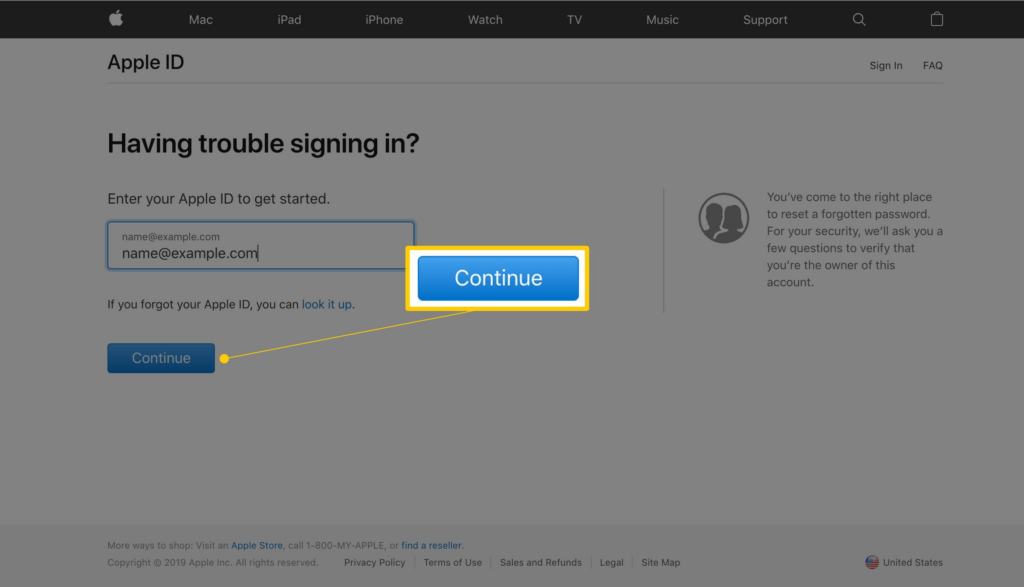
Follow the on-screen instructions to create a new user account. This new account will have administrator privileges, allowing you to access system settings and make changes. check Apple’s user accounts and permissions support page. Importantly, all previous accounts and files remain untouched, so you won’t lose any personal data.
Conclusion
By following these steps, you have successfully reset your Mac’s password without erasing data. This method tricks macOS into re-running its initial setup, allowing you to create a new administrator account. If this process does not work, try using macOS Recovery Mode or contact Apple Support for further assistance.
Also Raed : How to Clean Your Laptop Fan Without Compressed Air: A Step-by-Step Guide