If your mobile is displaying a message such as “Emergency Data Error” or stuck in “Emergency Calls Only” mode, you’re not isolated. This problem can arise at any moment and render you without mobile data or network services when you need it the most. But fear not—most of the time, it can be resolved with a couple of easy steps.
In this article, we will guide you through the usual causes of this error and how you can solve it yourself.
What is “Emergency Data Error”?
This is a common message that appears when your phone is unable to connect to your mobile network. Some of the most frequent causes are:
- The SIM card is not inserted correctly or it is faulty
- There is a network failure or extremely poor signal in your location
- Your APN (Access Point Name) settings on your phone are incorrectly configured
- A software bug is interfering with the network functionality
- Hardware or the SIM tray might be faulty
How to Solve It: Step-by-Step Solutions
1. Restart Your Phone
This might sound elementary, but restarting the phone has a knack of solving temporary software issues and making the network reconnect.
2. Toggle Airplane Mode
Enable airplane mode for 10–15 seconds and then disable it. This will reset the mobile network connection and may restore service.
3. Take Out and Put Back the SIM Card
Switch off your phone. Take out the SIM card, clean it with a dry cloth carefully, and put it back in. Reboot the phone and see if the problem is solved.
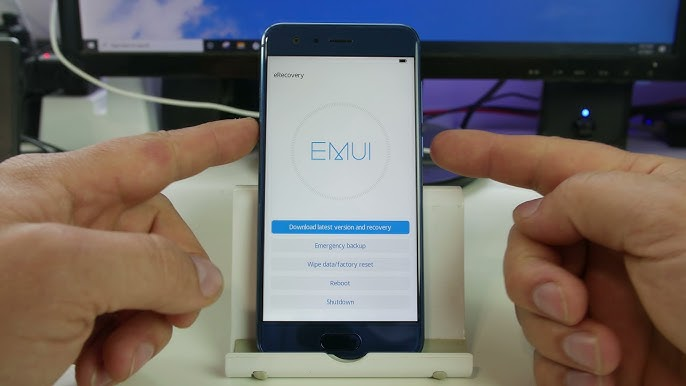
4. Check Your Network Settings
Go to the settings of your phone, then go to the Mobile Network option. Ensure:
- Mobile data is activated
- The network mode is selected as automatic or 4G/5G preferred
- Roaming is on if you are in a foreign region or country
5. Reset APN Settings
At times, the mobile internet setting (APN) is not the right one. You can reset it by proceeding to:
Settings > Mobile Network > Access Point Names (APN) > Reset to default
After resetting, reboot your phone.
6. Clear Cache Partition (For Android Phones)
Clearing the system cache on Android phones can be helpful in the following way:
- Switch off the phone
- Boot into recovery mode (typically by holding Volume Up + Power)
- Choose “Wipe Cache Partition”
- Reboot your phone
This won’t erase your own information but might fix underlying software glitches.
7. Try the SIM in Another Phone
If the problem persists, try using your SIM card in a different phone. If the error still appears, the SIM may be damaged and needs replacing.
When to Get Professional Help
If you’ve tried all of the above and the issue continues, it might be time to:
- Update your phone’s software to the latest version
- Back up your data and perform a factory reset
- Contact your mobile carrier or visit a certified repair center
Avoiding Future Mistakes
To prevent running into this problem in the future:
- Regularly update your phone
- Be gentle with your SIM card and tray
- Do not install third-party apps that compromise system settings
- Gently clean your phone’s SIM slot if dust is building up
Final Thoughts
A random “Emergency Data Error” can be frustrating, but it’s not typically the end of the world. Most of the time, the problem can be fixed by checking your SIM card, network settings, or restarting your phone. A bit of patience and you’ll be back online and good to go.
Also Read : MacBook Pro 15″ Touch Bar (Late 2016) Screen Replacement Guide






