Introduction: As parents, ensuring the safety of your children in the digital world is just as important as in the physical world. With a variety of online dangers and distractions, it’s essential to set up proper guidelines and restrictions. Google, Apple, and Microsoft understand these concerns and have developed parental control features within their platforms. These tools allow you to monitor and manage your child’s device usage, set limits on screen time, track locations, and restrict app usage. Let’s explore how you can leverage these parental control systems across these tech giants.
1. Google: Family Link App
Google offers robust tools through its Family Link app for Android and ChromeOS devices. To set up Family Link, you must first create a family group and link accounts for your children, especially those under 13. The app allows you to:
- Monitor the location of your child’s devices.
- Set daily screen time limits.
- Lock devices at bedtime.
- Approve or block apps.
- Set restrictions on in-app purchases.
The Family Link app is your central hub for managing your children’s Android or Chromebook devices.
Key Features:
- Set daily screen time limits and bedtime restrictions.
- Track your child’s location in real time.
- Control which apps your child can use and download.
- Manage Google services like YouTube and Search.
2. Apple: Family Sharing and Screen Time
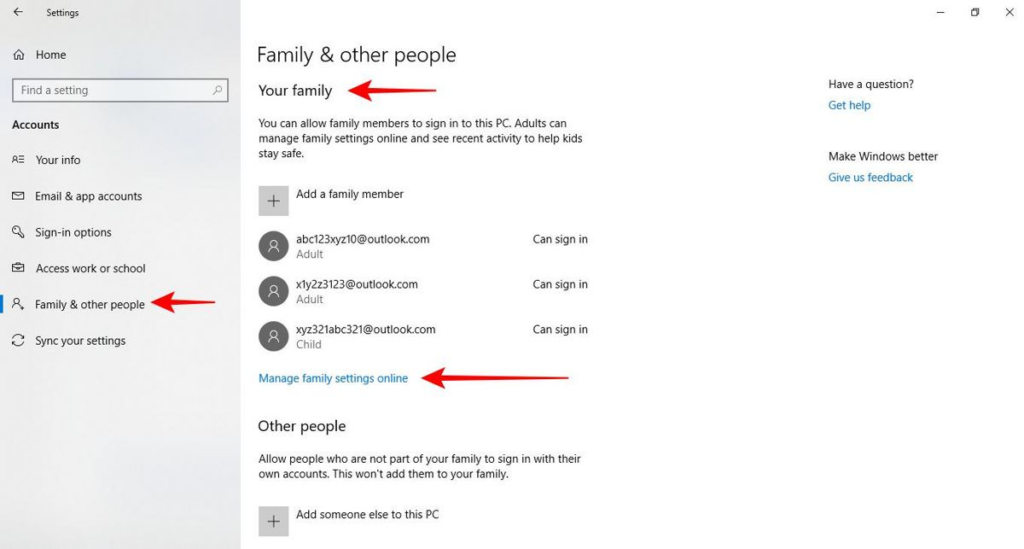
Apple’s Family Sharing service lets you manage your family’s devices with a shared Apple ID and iCloud storage. For younger kids, you can create an Apple ID under Family Sharing and manage their device usage. With Screen Time, you can track usage and set restrictions for individual apps.
To set up Family Sharing:
- Open Settings on iPhone/iPad or System Settings on macOS.
- Tap your Apple ID and then Family.
- Add family members or create Apple IDs for kids under 13.
Apple provides six key categories to manage:
- Downtime: Restrict overall device time.
- App Limits: Set time limits for specific apps.
- Communication Limits: Control who your child can communicate with.
- Content & Privacy Restrictions: Limit access to inappropriate content.
Key Features:
- Share apps and subscriptions across family members.
- Set Screen Time limits for specific apps.
- Approve purchases before they happen.
- Enable location tracking with Find My.
3. Microsoft: Family Safety and Screen Time Management
Microsoft allows you to create a family group linked to your Microsoft account, which works across Windows, Xbox, and Android devices. The Microsoft Family Safety app is where you can manage your children’s activities, limit screen time, and track locations.
Key Features:
- Location tracking of family members on mobile and Windows.
- Set screen time limits for Windows, Xbox, and Android devices.
- Manage app usage and web content filters.
- Prevent unauthorized purchases on Xbox and Windows.
To start, visit the Microsoft Family Safety website and set up your family group. You can adjust settings for each child’s profile and make changes as they grow older.
Conclusion:
By utilizing these parental control features from Google, Apple, and Microsoft, you can ensure that your children use their devices safely and responsibly. These controls help you manage screen time, set boundaries, track locations, and limit access to harmful content. Adjust the settings as your children grow, and rest assured knowing that you’re protecting them from the dangers of the digital world.







