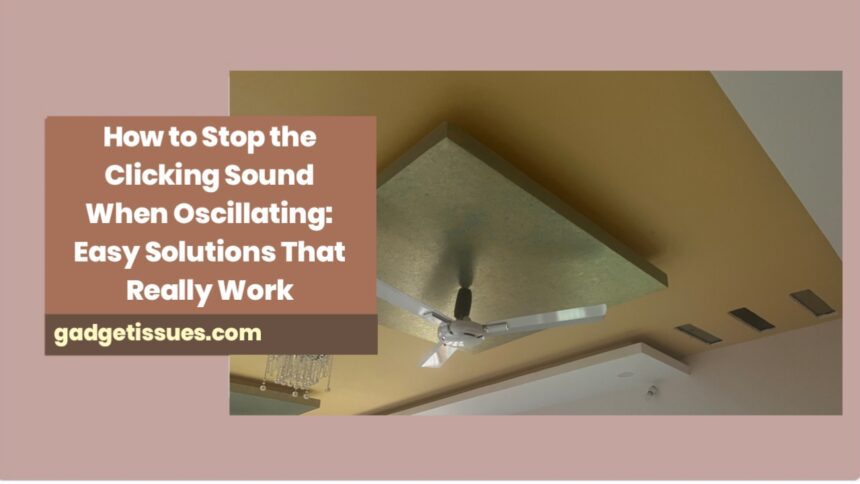If you have ever experienced an odd clicking or ticking noise when your fan or appliance is oscillating, you’re not alone — it’s a popular frustration! That annoying repeated noise can soon become distracting, particularly when you just want to sit back and enjoy a refreshing breeze or concentrate on getting work done.
But don’t panic — repairing that clicking sound is usually simpler than you imagine. In this article, I’ll take you through the most popular reasons behind that sound and some easy steps to make your fan or device spin quietly and smoothly once more.
Why Does Your Fan or Device Click When Oscillating?
Before we dive into repairs, it is helpful to know why the clicking is occurring. Generally, it is a result of one or several of the following:
- Loose or out-of-alignment parts: Screws or pieces within the oscillation system can loosen or move out of alignment over time.
- Dirty or clogged gears: Dust accumulation in the working parts may lead to friction and clicking noises.
- Worn-out motor parts or gears: Gears or the motor can wear out with frequent use, producing noise.
- Obstructions: Any object trapped in the oscillation path, such as a wire or debris, can lead to clicking.
Awareness of these typical causes enables you to troubleshoot faster and more efficiently.
How to Fix the Clicking Sound — Step by Step

1. Unplug and Inspect Your Fan or Device
Safety first! Always disconnect your fan or appliance before you try any repairs. After disconnecting, inspect the oscillation mechanism — the component that rocks the fan back and forth. Check for any loose screws, dust, or anything clogged.
2. Tighten Loose Screws and Parts
Take a screwdriver and tighten any screws you see close to the oscillating mechanism. In some cases, tightening for just a little bit will eliminate the clicking right away.
3. Dust and Dirt Cleaning
Clean dust and dirt from gears and moving parts using a soft brush, compressed air, or a cloth. Dust accumulation creates friction and clicks. A well-cleaned oscillation mechanism oscillates smoothly and quietly.
4. Lubricate Moving Parts
If your fan’s oscillation parts appear to be dry, a bit of lubrication may make a big difference. Apply a light machine oil or silicone spray sparingly on gears and joints. Steer clear of heavy oils, which hold additional dust. This cuts down on friction and quiets the noise.
5. Check for Obstructions
Ensure there are no cables, wires, or other things getting in the way of the oscillation movement. A minute amount of debris can create noise and prevent the mechanism from functioning correctly.
6. Replace Worn-Out Parts
If, after tightening and cleaning, the clicking continues, certain parts may be worn out. Plastic gears in particular tend to break down with time. In this instance, refer to your device manual or website of manufacturer for replacement components. Replacing worn gears or motors generally returns smooth, quiet functioning.
Final Thoughts
Oscillating with a clicking sound is frustrating but not typically a symptom of a severe issue. With a bit of patience and some easy maintenance, you can repair it yourself and continue to enjoy a serene, quiet breeze.
Also Read : How to Fix a Detached Screen