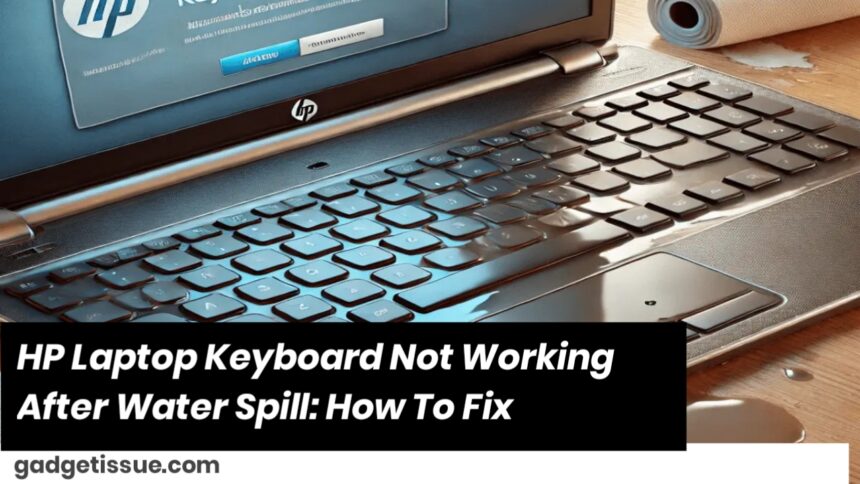Spilling water on your HP laptop keyboard can be a frustrating experience, especially when you’re in the middle of something important. However, don’t panic! With some quick and smart actions, you can restore your keyboard’s functionality. Here’s how:
5 Steps To Fix HP Laptop Keyboard After A Water Spill
- Power Your Laptop Off
The first thing you need to do is turn off your laptop immediately to prevent any electrical short circuits. If your laptop’s battery is removable, take it out to ensure no power is flowing through the device. This helps avoid further damage. - Wipe Excess Water
Take a lint-free cloth or microfiber towel to gently dab and wipe away the excess water from your keyboard. Avoid using paper towels as they can leave behind fibers that could harm the keyboard. Work quickly to soak up as much moisture as possible without pressing too hard on the keys. - Flip It Upside Down
After wiping away the surface moisture, flip your laptop upside down. This allows any remaining water inside the keyboard or internal components to drain out. You can place a dry cloth underneath your laptop to absorb any additional moisture. Gently shake the laptop to encourage water to escape and prevent it from seeping deeper into the device. - Disassemble and Dry
If you’re comfortable with tech repairs, use a keycap puller to carefully remove the keyboard keys. Clean each key with warm water or alcohol swabs to get rid of any moisture or residue. Be sure to take a photo before removing the keys so you can replace them in the correct order. Once cleaned, let the keyboard dry completely for 24-48 hours. Note: If you’re not confident in disassembling your keyboard, it’s best to skip this step and seek professional help. - Test the Keyboard
After allowing your laptop to dry, test the keyboard by pressing each key to see if it works. If some keys are still unresponsive, it could be due to a software issue. You can try updating your keyboard drivers or reinstalling them. If the keyboard remains nonfunctional, professional repair might be necessary.
What to Do If Your Keyboard Stops Working After Water Spill
- Power off the laptop immediately and remove the battery (if possible).
- Let your laptop dry out for 24-48 hours.
- Test the keyboard to see if it works. If not, consider taking it to an HP laptop repair technician for further help.
How Long Does It Take For A Keyboard To Dry Out?
Let your keyboard dry for at least 24 to 48 hours. Avoid putting it in rice, as it could cause further damage to your device.
Conclusion
If water spills on your HP laptop keyboard, take quick action to minimize damage. Start by turning off the laptop, removing excess water with a lint-free cloth, and flipping it upside down to drain any remaining moisture. Disassembling the keys and cleaning them may help if you’re tech-savvy. After giving it time to dry, test the keyboard for functionality. If the issue persists, seek professional repair assistance.
Also Read : How to Fix Sticky MacBook Keyboard Keys: A Complete Step-by-Step Guide