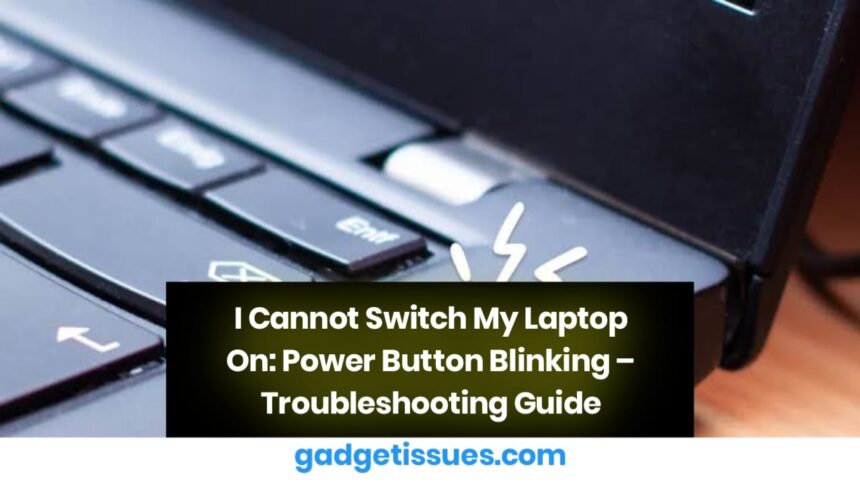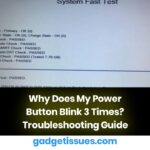If your laptop’s power button blinks but the device does not turn on, it could indicate power supply issues, hardware failure, or system errors. This guide will help you diagnose and fix the issue. For more information on troubleshooting power-related problems, visit HP Support, where similar topics are covered.
1. Check Power Supply and Connections
A faulty power adapter or battery could prevent your laptop from turning on.
- Ensure the power adapter is securely connected to both the laptop and power outlet.
- Try using a different power outlet or adapter if available.
- Remove the battery (if removable) and try powering the laptop with just the adapter.
2. Perform a Hard Reset
A hard reset can sometimes resolve power issues.
- Disconnect the power adapter and remove the battery (if applicable).
- Hold down the power button for 30 seconds.
- Reconnect the battery and power adapter, then try turning on the laptop.
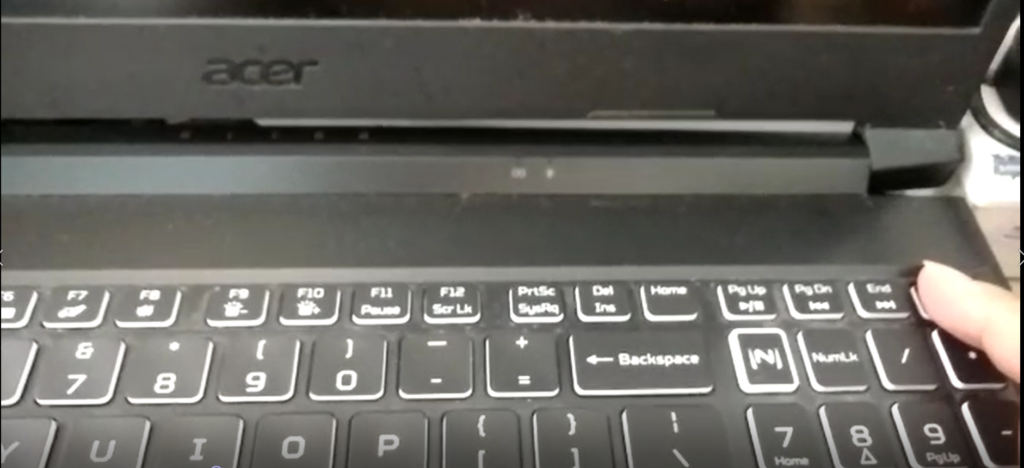
3. Inspect RAM and Internal Components
A loose RAM stick or internal component can cause the power button to blink without turning on the laptop.
- Power off the laptop and unplug it.
- Open the back panel and reseat the RAM modules.
- If your laptop has two RAM sticks, try booting with one at a time to identify faulty memory.
4. Reset BIOS and CMOS Battery
If your laptop still doesn’t turn on, resetting the BIOS may help.
- Turn off your laptop and disconnect all power sources.
- Locate the CMOS battery on the motherboard and remove it for 5 minutes.
- Reinsert the battery and try turning on the laptop.
5. Seek Professional Help
If none of the above steps work, your laptop may have a faulty motherboard or other internal component issues. Consider contacting your manufacturer’s support or a professional repair technician for assistance.
Conclusion
A blinking power button without startup often signals a power supply issue, faulty RAM, or BIOS corruption. By checking power connections, performing a hard reset, reseating RAM, and resetting the BIOS, you can often resolve the problem. If the issue persists, professional repair may be required.
Also Read : Lenovo Laptop Will Not Turn On – Troubleshooting Guide