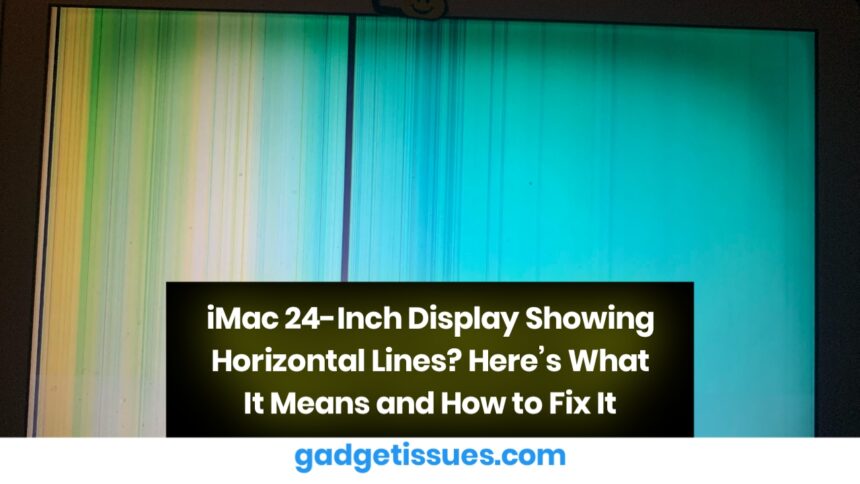If your 24-inch iMac is suddenly showing horizontal lines across the screen, you’re not alone. Several users have recently reported this issue, which can range from thin flickering lines to more persistent static bands disrupting the display. This problem can be concerning, especially on a high-end device like the iMac with its beautiful Retina 4.5K display.
In this article, we’ll explain the possible reasons behind horizontal lines on the iMac 24’s screen, along with practical solutions and when to seek professional support.
What Do the Horizontal Lines Look Like?
- Thin, flickering horizontal lines across the top, bottom, or center of the screen
- Persistent static-like bands appearing during boot or while using certain applications
- Lines that disappear after a reboot but return later
- Colored artifacts that distort the overall visual experience
Possible Causes
Software or Graphics Driver Glitch
A recent macOS update or third-party application could cause temporary visual glitches. If you’ve noticed the issue right after installing a system update, this may be the root cause.
Hardware Connection Issue
Loose or damaged display cables inside the iMac could be creating signal interference. This is more common in older units or those recently moved or dropped.
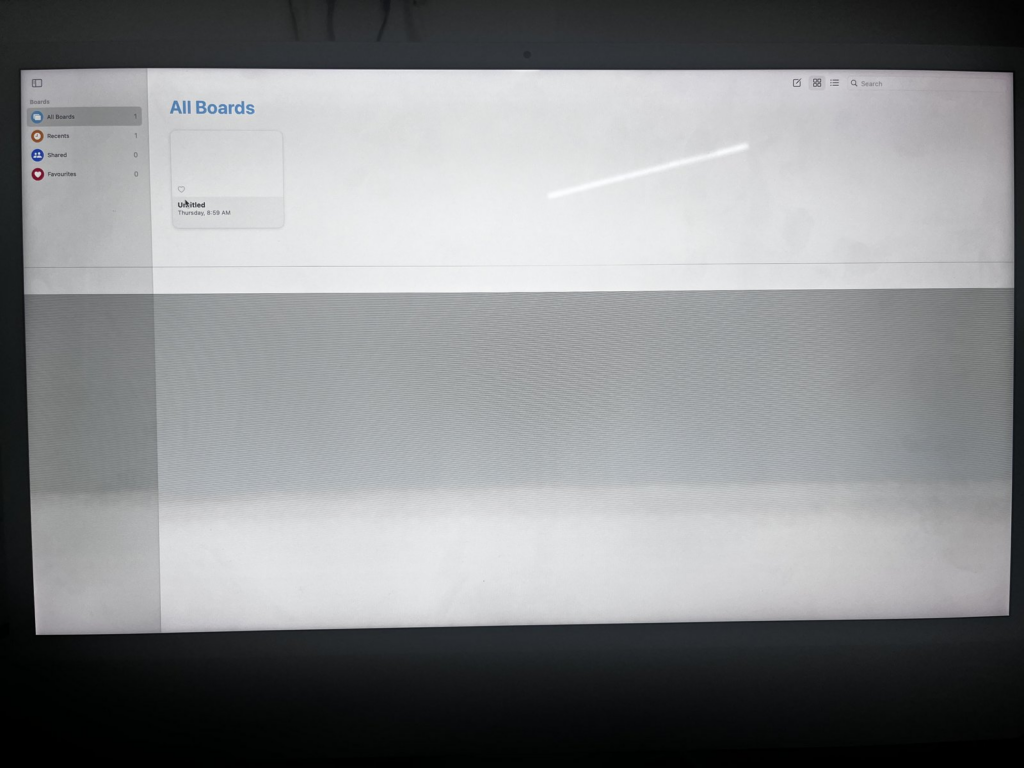
GPU or Logic Board Fault
A failing GPU or logic board issue can lead to severe display problems, including lines and flickers. This is more serious and might require part replacement.
Display Panel Defect
The Retina display itself could be defective or physically damaged, especially if water, pressure, or heat exposure is involved.
How to Fix Horizontal Lines on iMac 24
Restart and Check for Software Updates
- Go to Apple Menu > System Settings > General > Software Update
- Install any pending updates
- Restart your Mac after installation
Reset NVRAM and SMC
- Shut down the iMac
- Turn it on and immediately press and hold Option + Command + P + R for 20 seconds
This resets low-level settings that can affect display behavior.
Boot into Safe Mode
- Shut down the iMac
- Turn it on and hold the Shift key
This disables third-party extensions and performs disk checks. If the lines disappear in safe mode, a software conflict is likely the cause.
Run Apple Diagnostics
- Shut down the iMac
- Turn it on and hold the D key until the diagnostics screen appears
Apple Diagnostics will check for any hardware faults, including GPU or memory issues.
Check External Displays
If you use an external monitor, disconnect it and test the iMac screen alone. If the lines disappear, the issue may be with the external cable or GPU output.
When to Contact Apple Support
If none of the above steps resolve the issue, it’s time to contact Apple Support or visit an authorized service provider. Apple technicians can run deeper hardware diagnostics and determine if parts like the logic board or display need replacement.
If your iMac is still under AppleCare+, hardware repairs may be covered at little or no cost.
Conclusion
Horizontal lines on your iMac 24 screen can range from minor software bugs to major hardware faults. Start with simple fixes like updates and resets, but don’t hesitate to seek professional help if the issue persists. Your iMac’s display is one of its key features — and it deserves to work perfectly.
Also Read : How to Fix Staingate on Apple MacBook Displays